Fix Win 10 PC Won't Shut Down – ShutDown Computer via CMD
Quick Navigation:
- Part 1: Reason for Why Windows 10 Computer Won't Shut Down
- Part 2: How to Fix Win 10 PC Won't Shut Down
- Method 1: Disable Fast Startup Option
- Method 2: Shutdown PC via Command Prompt
- Method 3: Run Windows Troubleshooter
- Method 4: Force Shutdown
- Part 3: How to Fix "Windows 10 computer won't stay shut down?"
If your Windows 10 PC won't shut down even after clicking the shutdown feature from the Menu bar, there are several reasons and fixes that can help resolve the issue.
Part 1: Reason for Why Windows 10 Computer Won't Shut Down
If you have already met with a situation where your system restarts when you click on the "Shut Down" button, then you know how frustrating it is to shut it down when you cannot. There are many reasons for the issue. Among them, the significant impact is due to the "Hybrid Shutdown Feature". Also called "Fast Startup", the feature is active in all the laptops and a few desktops. Microsoft introduced it in Windows 8 and upgrading to Windows 10 saw the existence of the same problem. It is a procedure where the operating system reduces the starting and shutting downtime by hibernating the kernel session. The system does not shut down completely.
Part 2: How to Fix Win 10 PC Won't Shut Down
If your Windows 10 computer won't shut down, then please follow any of the following fixes mentioned here to fix it. The described methods ensure that the computer shuts down entirely without hibernating the kernel session.
Method 1: Disable Fast Startup Option
Windows 10 not shutting down 2020 is not a new issue. Since Microsoft developed Windows 8, the problem persisted even though users complained about the issue. Microsoft provided the option to disable the feature in Windows 10, unlike the previous versions.
The steps to disable the Fast Startup feature are:
- 1. Input "Power" in the search bar beside the "Start" menu. From the results, select "Power & Sleep settings".
- 2. From the settings window, move down until you see "Additional power settings". Click the same and from the left pane of the settings window, select the "Choose what power buttons do?" feature.
- 3. Press "Click settings that are currently unavailable". Clicking the option will allow you to change the necessary settings.
- 4. From the same window, uncheck the "Turn on fast startup (recommended)" feature. Click "Save changes" to save the settings.
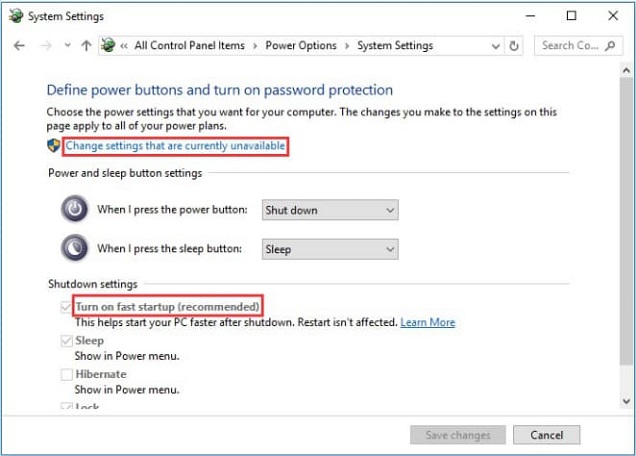
When you make alterations to the settings, the time spent on starting and shutting down the computer increases drastically. You can choose another method to fix it if you are finding it challenging to solve it using the current method.
Method 2: Shutdown PC via Command Prompt
You have the option to shutdown computer via cmd. If you do not know how then the steps mentioned here will be helpful. Using the command prompt is a better way to ensure that the system shuts down entirely rather than sending the kernel session into hibernation.
- 1. Beside the Windows symbol, in the search bar, input "cmd" and press the "Enter" key.
- 2. From the search result, select "Command Prompt" and right-click to choose "Run as Administrator" option.
- 3. When the command prompt window opens, input the following command to shut down the system without hibernation: "shutdown /s /f /t 0".
The step will ensure that the system is shutting down without allowing the hibernation of any kernel sessions. Although the starting and shutting downtime increases, it will help avoid the error of not shutting down constantly.
Method 3: Run Windows Troubleshooter
It is not possible to shut down the computer during an update. Although Windows 10 has the option, it behaves erratically, making it frustrating for those who do not find it easy to shut down the system when they need it. In such cases, the troubleshooter will be helpful. The steps are:
- 1. Enter "Troubleshoot" in the search bar and click the "Troubleshoot settings" from the search results.
- 2. From the "Get up and running" option, select "Windows Update".
- 3. Now, click the "Run the troubleshooter" button.
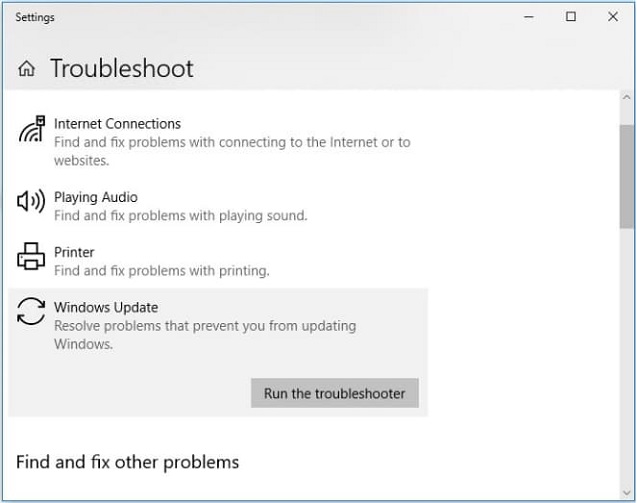
It will allow Windows to check for the problem and fix the same.
Method 4: Force Shutdown
The last option available for you to get a fix of the Windows 10 not shutting down issue is force shutting down the computer. You can press and hold the power key to switch off the computer. Before you restart it, wait for a few hours. You can then check whether you are facing the same issue.
Part 3: How to Fix "Windows 10 computer won't stay shut down?"
You will be facing the issue because of the system processes not working appropriately after an update. Sometimes, the time taken to implement the update takes a while, and during the process, you will face the shutdown issue. If you encounter the problem for the first time, have a little patience and restart after a few hours. If it is persistent, then try to boot in safe mode and cancel the automatic restart option.
- 1. If you are system is "On", then restart it and continue to press "F8" before the Windows logo appears on the screen.
- 2. When the system recognizes the F8 key, it will take you to the boot menu. From the menu, you must choose the "Safe Mode" option.
- 3. Selecting the option will make the computer to start in Safe Mode. After the system boots up, navigate to the search bar, and enter the following: sysdm.cpl.
- 4. You will notice a new window appear on the screen. From the screen, choose the "Advanced" option and head to the "Settings" feature under the "Startup and Recovery" feature.
- 5. Now, uncheck the box near the "Automatically Restart" option.
- 6. Click "Ok" and restart your computer.
You can now check whether the system is shutting down properly or still facing the issue.
You can start with each of the methods described here to check which of the solution is helpful. Command prompt to shutdown pc is the most appreciated solution among all. Nonetheless, even other methods can be of help to you, depending on the actual reason behind the issue's occurrence in the first place.
Never forget to back up important data on your computer especially when there is a problem with your computer. It is troublesome to do the backup with a built-in feature. Make it easy by using QILING Disk Master Professional to schedule the backup of important files, folders, and even a complete whole hard drive.
Even if you do not back up important data, when data loss occurs after accidentally shutting down the computer. You can also try Deep Data Recovery, it can help you get it back.
Related Articles
- How to Fix Windows 10 Update Error Code 0x80070002
- How to Fix Desktop Icon/Folder/Files Disappeared in Windows 10
- How to Fix Photo App Not Working in Windows 10 [2020]
- Fix 'the file or directory is corrupted and unreadable' in windows 11/10/8/7 in 2 Ways
Check out the 2 detailed ways for how to fix the problem of 'the file or directory is corrupted and unreadable' in Windows 11/10/8/7. - 6 Ways to Fix the System Cannot Find the File Specified in Windows 11/10/7
While you back up or log in the Windows 11/10/7, you may encounter the issue "the system cann - How to Fix 'This Device is currently in Use' when Ejecting Drive in Windows 11/10/7
When it comes to the error 'this device is currently in use' in Windows 11/8/7, you can try to end the progress of the program that causes the issue, eject the device in disk manager or device manager.