How to Fix Windows 10 Update Error Code 0x80070002
Quick Navigation:
- How to Fix Error Code 0x80070002 in Windows PC
- Method 1: Remove Temporary Update Files
- Method 2: Restart Windows Update Services
- Method 3: Troubleshoot the Windows Update
- Method 4: Modify Registry Editor
- Method 5: Check Date and Time
- Bonus Tips: How to Keep Data Safe or How to Rescue Lost Files
- How to Backup Files with QILING Disk Master Professional
- How to Recover Data Loss with Deep Data Recovery Software
- Step-by-step Guide on how to recover lost data after error 0x80070002
- Conclusion
The error code 0x80070002 can be frustrating, but it's not impossible to resolve. Here are some methods to help you fix this issue, presented in a step-by-step manner.
How to Fix Error Code 0x80070002 in Windows PC
If you are having this issue with your Windows 10 update, you don't have to worry. You can resolve the issue on your own. Here are the top five solutions to fix the problem.
Method 1: Remove Temporary Update Files
Sometimes, when you have temporary update files hanging, you may receive the Windows 10 update error 0x80070002. To fix this issue, you need to navigate to the software distribution folder. Follow the steps below to complete this process:
- Step #1: Click on the "Win Key" and type in "File Explorer".
- Step #2: Open the folder and double-click on the hard disk with the Windows Installation Data.
- Step #3: Navigate to Windows and select "Software Distribution" folder.
- Step #4: Select Download Sub-folder and delete its contents. This should fix the issue.
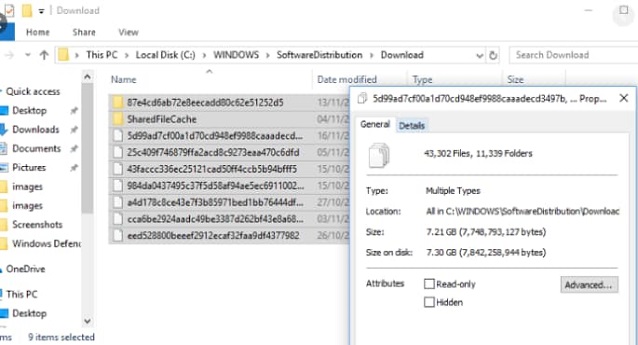
Method 2: Restart Windows Update Services
Follow the step-by-step guide below to use this solution to resolve the problem you're having with Windows 10 update error code:
- Step #1: Open the Windows search and type in "Service" to fix error code 0x80070002.
- Step #2: Click "Enter" and wait for a confirmation window. Type in the administrator's password and click "Enter" to proceed.
- Step #3: Click the "Name" Column and sort the names in reverse order.
- Step #4: Locate Windows Update from the list and right-click on it.
- Step #5: Select "Restart". When your PC comes up again, the error message should have cleared.
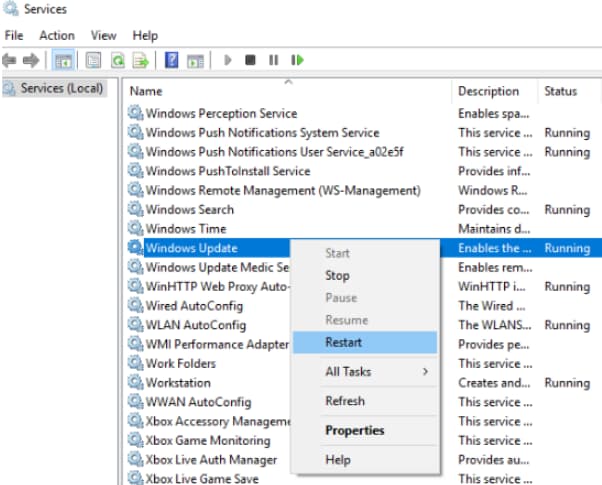
Method 3: Troubleshoot the Windows Update
The error code can be frustrating, but it's not impossible to resolve. Here are the steps to fix this issue.
- Step #1: Rick-click on the Start menu and click on "Settings".
- Step #2: Select "Update and Security" and on the left side, select "Troubleshoot".
- Step #3: On the right-hand side, locate "Windows Update and click on it. Next, select "Run the troubleshooter" to fix Windows 10 update error 0x80070002.
- Step #4: Wait for some minutes to allow Windows to completely run the troubleshooter.
Method 4: Modify Registry Editor
The error code can be frustrating, but it's not impossible to resolve. Here are the steps to fix this issue.
- Step #1: Simultaneously press the Windows logo key + R on the keyboard and type "Regedit".
- Step #2: Click "Enter". You may be prompted to supply the administrative right to open the folder. Click "Yes" to confirm.
- Step #3: Navigate to: "HKEY_LOCAL_MACHINE\SOFTWARE\Microsoft\Windows\CurrentVersion\WindowsUpdate/OSUpgrade".
- Step #4: Select the "OSUpgrade" key and right-click on the space on the right plane close to the Registry Editor.
- Step #5: Click "New" and then "DWORD (32-bit) Value" and then on the newly created "NewValue#1".
- Step #6: The error code can be frustrating, but it's not impossible to resolve. Here are the steps to fix this issue.
- Step #7: Select "Hexadecimal" and then click on "OK" to fix error 0x80070002 in Windows PC.
- Step #8: Restart the PC and check to see if this works.
Method 5: Check Date and Time
If you've tried the different methods above to fix Windows 10 update error 0x80070002 errors, you should check the Date and Time settings. To do this, follow the steps below:
- Step #1: Open the Control Panel and click on "Clock, Language, and Region" menu.
- Step #2: Select the Change Settings menu and hover on "Synchronize with an Internet time server". Click on "Update Now" and then "OK" before closing the window.
- Step #3: Restart the PC and confirm that the Date and Time menu is set.
Bonus Tips: How to Keep Data Safe or How to Rescue Lost Files
To keep your data safe and prevent data loss, you should try to back up important files on your PC before fixing the error code 0x80070002. If you're not able to backup data and you lose data in the process, you don't have to worry. You can use a data recovery tool to recover the lost data. Let's look at the most recommended tools for backing up and recovering data.
How to Backup Files with QILING Disk Master Professional
Backing up your files is an essential step in maintaining the health and integrity of your computer. If you're experiencing error code 0x80070002, it's recommended that you back up your important files before attempting to fix the issue. Here's how you can back up your files with QILING Disk Master Professional:
Step #1: After downloading and following, Open the main window of QILING Disk Master Professional and click "File Backup" on "Backup and Recovery" tab. This will open the directory of all files and hard drives on your PC.

Step #2: Select appropriate files that you want to back up from the director and click "Preceed" to backup files in Windows 10 and other Windows.
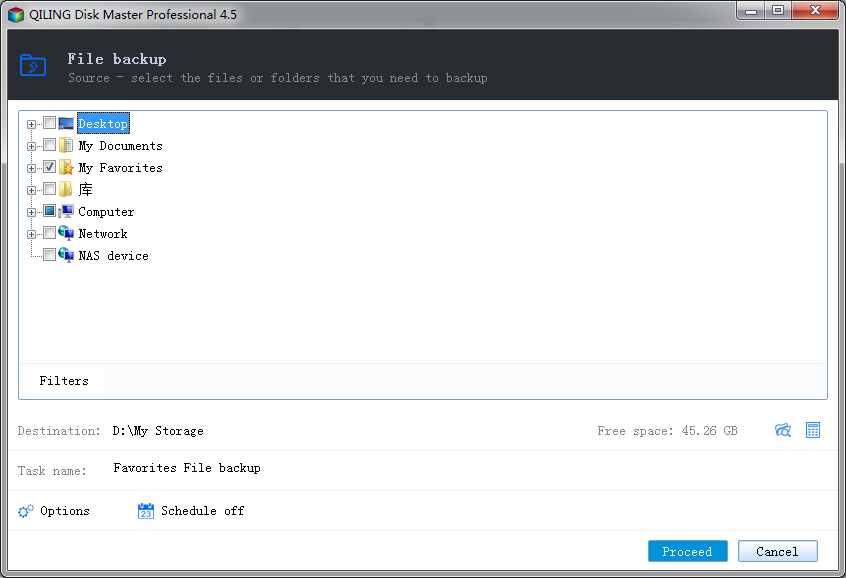
Step #3: When the backup is complete, select "Backup", "Restore" or "Edit" to complete your desired process.
How to Recover Data Loss with Deep Data Recovery Software
Dealing with Windows 10 update error 0x80070002 can be frustrating, especially if you lose important data in the process. Fortunately, there's a solution to help you recover your lost data. Deep Data Recovery is a professional and practical tool designed to help users recover data lost as a result of deletion, system failure, virus attack, and formatted drives, among others.
Step-by-step Guide on how to recover lost data after error 0x80070002
Step #1: Dealing with Windows error 0x80070002 can be frustrating, especially if you lose important files in the process. Fortunately, there's a solution to help you recover your lost files. Deep Data Recovery is a professional and practical tool designed to help users recover data lost as a result of deletion, system failure, virus attack, and formatted drives, among others.

Step #2: To begin the file recovery process, you need to select the drive or partition that contains the lost files. The Deep Data Recovery software will display a popup window listing all the drives and partitions on your system. This includes internal hard drives, external drives, USB drives, and other storage devices.

Step #3: After the scanning process is complete, you'll be able to preview the lost files. This is an essential step in the file recovery process, as it allows you to select the files you want to recover and save them to a safe location.

Conclusion
The Windows error 0x80070002 can be frustrating, but don't worry, we've got you covered. Here are five methods to help you fix the issue and recover your lost data.
Related Articles
- 3 Ways to Fix "Windows Could Not Complete the Installation" in Windows 10
- How to Fix 0x80240fff Windows 10 Update Error
- How to Merge Partition in Windows 11/10 without Losing Data
If you don't know how to merge 2 partitions or drives in Windows 11/10 without losing data, then you will get your solution here. We have provided various ways to merge unallocated partition in Windows 10 easily.