How to Fix Xbox One Only Shows Green Screen
Quick Navigation:
- Part 1. Possible Reasons for why Xbox One may get stuck on Green Screen
- Part 2. How to Fix Xbox One Only Shows Green Screen Issue
- Method #1: Hard Reset Xbox One
- Method #2: Update Xbox One System
- Method #3: Factory Reset Xbox One
- Method #4: Format Hard Drive of Xbox One
- Backup Data from Xbox One Hard Drive with QILING Disk Master
- Recover Data from Xbox One with Deep Data Recovery
- Step-by-step Guide on how to recover data lost from Xbox One

Nothing compares to the excitement that comes with playing your favorite video games on Xbox One. Unfortunately, the excitement and fun can be ruined without notice. When Xbox One only shows green screen, it means you have to wait endlessly for the loading to complete. Sometimes, it can continue showing only the green screen forever. This will not only ruin the fun and excitement, but you may also lose many games in the process. So, if this happens to you, how can you fix the issue? Read on to learn more.
Part 1. Possible Reasons for why Xbox One may get stuck on Green Screen
The Xbox One stuck on green start-up screen can be frustrating, especially when you're eager to play your favorite games. Understanding the possible causes can help you identify the issue and find a solution. Here are some possible reasons why your Xbox One might be stuck on a green screen:
- Hard drive corruption of Xbox One
- Hard drive corruption of Xbox One
- Error in communication between Xbox One and Windows Servers
- Failure of the system update process
Whether the cause is known or unknown, you can fix any issue that is causing your Xbox One to be showing only a green screen. Let's look at this in detail.
Part 2. How to Fix Xbox One Only Shows Green Screen Issue
In this section, we'll look at the different approaches to resolving the issues that have to do with Xbox One won't leave green screen. These methods include Xbox One hard reset, update system, factory setting, and Xbox One hard drive formatting. Let's look at these in detail.
Method #1: Hard Reset Xbox One
Performing a hard reset on your Xbox One is a simple and effective way to troubleshoot the Xbox One x green screen when watching videos error. Here's how to do it:
- Step 1: Press and hold down the Power button on your console for ten seconds.
- Step 2: The system will go blank. Wait for it to reboot and there are no other issues, Xbox One will restart without the issue. If this doesn't work, you should try the next method to fix the problem.
Method #2: Update Xbox One System
Updating the Xbox One system can resolve issues caused by bugs or glitches in the console's software. Here's how to update the Xbox One system:
- Step 1: Visit support.xbox.com and select Xbox One.
- Step 2: Click on 'System' and then 'System Update'.
- Step 3: Click on 'How to use Offline System Update Diagnostic Tool' on the Xbox One menu and scroll down.
- Step 4: Download 'OSUDT2' on a USB drive and install the update in the Xbox One.
- Step 5: If OSUDT2 doesn't install, you should download 'Restore Factory Defaults'.
- Step 6: Click the 'Eject plus Accessory pairing' button simultaneously and then click the Power button by pressing the first two buttons at the same time. The 'Applying Update' message will appear and when you see this, insert the USB drive that has the downloaded OSUDT2 update. Allow the system to find and install it.
- Step 7: If updating the Xbox One system doesn't resolve the issue, you can try restoring the console to its factory settings. This process will erase all data, settings, and downloads on the console.
Method #3: Factory Reset Xbox One
If updating the Xbox One system doesn't resolve the issue, you can try resetting the console to its factory settings. This process will erase all data, settings, and downloads on the console.
- Step 1: Press the 'Eject' and 'Sync' buttons and then click the power button.
- Step 2: Wait for the two startup beep to sound. You'll see a menu window with four options, which include 'Restart', 'Factory Reset', 'Update Off of Flash Drive', and 'Power Off'.
- Step 3: Click the 'Factory Reset' option and you will be prompted to confirm if you want to keep installed games on your system.
- Step 4: Click the 'Keep Installed Games' button and wait for it to update for some minutes. The Xbox One will reboot again and your games will be restored.
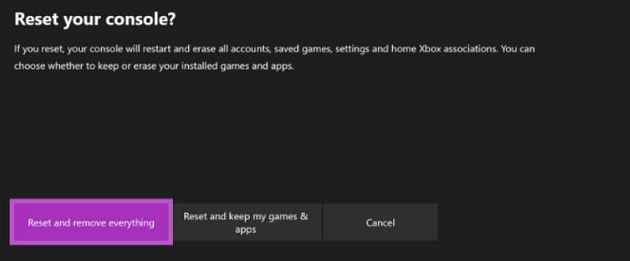
Method #4: Format Hard Drive of Xbox One
When theres a damage or corruption to the hard drive, you can experience the Xbox One x green screen when watching videos error. To fix this error, you have to choose the right file system to format the hard disk. Note that when you do this, it will lead to the loss of data. To keep your data safe, you should back up the data.
The truth is that both factory reset, and formatting the hard drive of the Xbox One will lead to data loss. To prevent this, we'll share two different options you can use.
Backup Data from Xbox One Hard Drive with QILING Disk Master
When it comes to backing up data from Xbox One hard drive, the most recommended tool is the QILING Disk Master. This professional software is designed to help users back up files, folders, system, external hard drive, USB drive, flash drive, and create bootable media effectively. It's designed to prevent data loss when you perform a factory reset on your Xbox One or any system.
Step 1: Download and launch Qiling disk master and the "Backup and Recovery" window will popup. Click on 'File Backup'.

Step 2: You will be redirected to all hard drives or directory on your system. Select the files you want to backup and click on "Proceed" button.
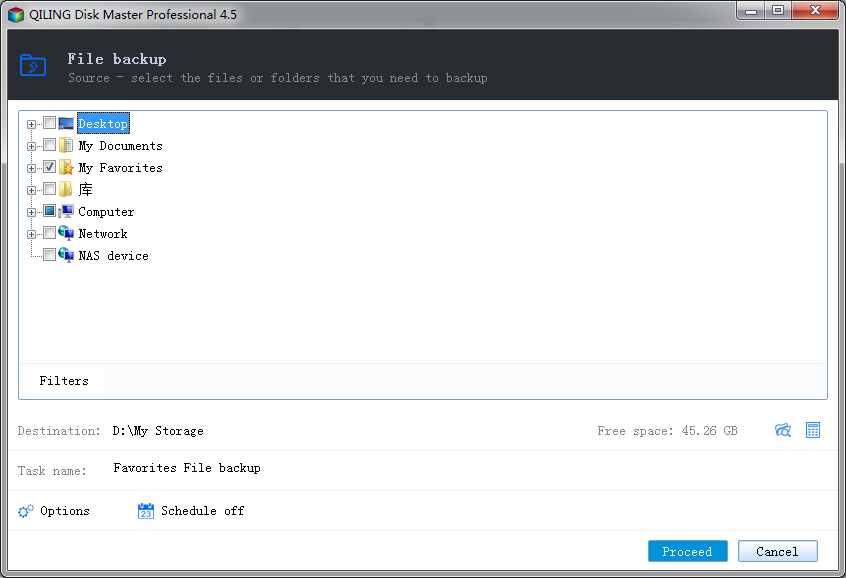
Step 3: Wait for the backup to complete and preview the windows. You can choose from the three options – Recovery, Backup Settings, and Edit Backup to complete the backup process.
Recover Data from Xbox One with Deep Data Recovery
If you've lost data while fixing the issue of the Xbox One only shows green screen with factory reset or formatting of your Xbox One, you can recover the data with the Deep Data Recovery tool. This tool is highly recommended for data recovery because of its effectiveness and safety. It's easy to use and doesn't require any experience.
- Recovers data from Xbox One hard drive and other external drives
- Recovers folders with large size of data
- Two scan options – Quick Scan and Deep Scan
- Supports different file formats
1. **Download Deep Data Recovery Software**: Click the download link to get the Deep Data Recovery software.
Step-by-step Guide on how to recover data lost from Xbox One
Step 1: Launch Deep Data Recovery after installing the software and select file types that you wish to recover. Click the 'Next' button to begin the process.

Step 2: Select the location where the data is located. This may be a specified location or the whole hard drive. Click 'Scan' to start the recover deleted files in Windows 10 or other OS.

Step 3: After the scan, preview the files and click the 'Recover' button to recover the lost files.

If your Xbox One is stuck on the green start-up screen, there are several steps you can take to troubleshoot the issue.
Related Articles
- How to Fix SSD Not Showing up in Windows 10/8/7
- USB File Recovery - How to Recover Files from Flash Drive
- How to Recover Data from USB Flash Drive That Needs to Be Formatted
- How to Fix M.2 SSD Not Detected in Windows 10 - 11 Ways
How to solve the problem of M.2 SSD not detected in Windows 10? Learn more about the causes of this problem and the 11 ways to fix it, as well as an easy way to migrate your system to an M.2 SSD. - How to Make Hard Drive/USB Drive Bootable in Windows 10, 11
Whether you want to make drive bootable in Windows 10, fix cloned drive won't boot issue, or create a bootable USB, you can refer to this article.