How to Format Flash Drive Using CMD
Quick Navigation:
Almost every tech lover knows about USB flash drives. We use USB flash drives every day for various purposes that include professional and personal use. You can use a USB flash drive to transfer files between computers, OTG supported smartphones, create a bootable device for Windows setup, etc. and more. Sometimes people face problems while formatting a flash drive so they start to panic before getting a solution. If you have also faced the same problem, then you need to format flash drive using CMD. After reading this article, you will learn how to format flash drive using CMD and how to restore flash drive using CMD if you face any kind of problem. There can be various reasons that may cause your USB flash drive not to format in the normal way. But with the help of this article, you will get the step by step guideline on how to do it and how to do USB recovery using CMD under Windows 10, Windows 8, Windows 7, Windows Vista, Windows XP, and Windows Server.
Part 1: How to Format Flash Drive Using CMD
The most basic and effective way to format a flash drive is by using CMD. There are a lot of people who don't know how to format flash drive using CMD. It's really easy if you can follow the blow guideline.
1. Please connect the flash drive to a computer and open command prompt window (CMD) from the RUN box. Press "Windows + R" to open the RUN window, type in "cmd" and press "Enter". This will open the command prompt window.
2. Now you need to type in "diskpart" in the CMD window and press "Enter" button. Then, you need to type in "list disk" and press the "Enter" button. Then you will get a list of drives from your computer. You need to be sure which disk is your flash drive from here.
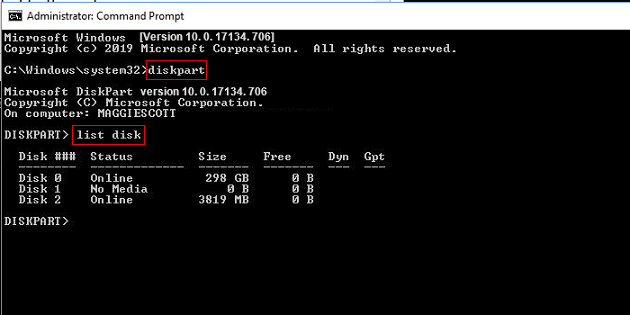
3. Suppose that your flash drive is Disk 2, so you need to type in "select disk 2" and press the "Enter" button. Next, you need to type in "clean" and wait for some time till your flash drive is formatted.
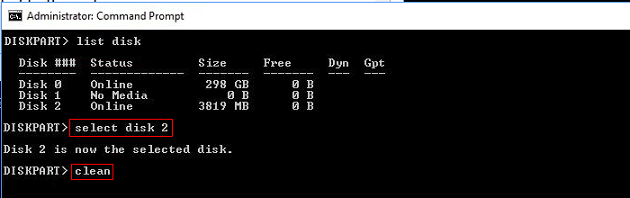
4. Then you need to type in "create partition primary" and then press the "Enter" button. Finally, when the partition is created, you need to type in "format fs=ntfs" and again press the "Enter" button. You can change the command "ntfs" to your desired file system format such as fat32, exfat, etc. if you want to.
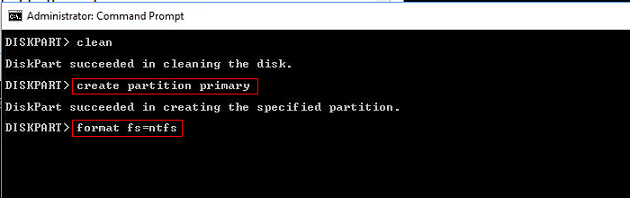
5. Then you can just type in "assign" to assign a drive letter to the flash drive.
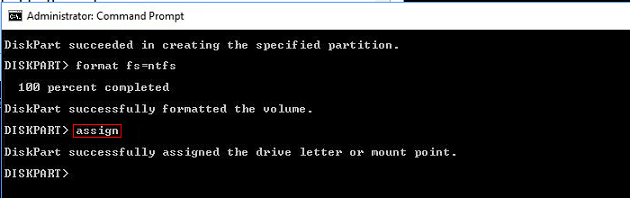
You need to understand that, after you format the flash drive using CMD, all data will be gone. If you want to perform flash drive recovery using CMD, you will fail. You have to try good quality software to do it. So putting your trust on Deep Data Recovery tool is the best option.
Part 2: How to Recover Formatted Files Flash Drive
Recovering data from a flash drive using the Command Prompt (CMD) is not the best option. The Command Prompt is primarily used for formatting and managing disks, not for recovering data. If you've formatted your flash drive, it's likely that all your data is gone, and you won't be able to recover it using the Command Prompt.
Your Safe & Effective Falsh Drive Recovery Tool
- It has an easy 3 step data recovery solution that is more effective than any other software.
- Losing files from a flash drive can be frustrating, but with the right tool, it's possible to recover them. A reliable data recovery tool like Deep Data Recovery can help you recover files from a flash drive in any situation, including file deletion, accidental formatting, data loss due to incorrect operation, virus attacks, system crashes, and more.
- Deep Data Recovery is a powerful tool that can recover a wide range of files, including images, audio, videos, documents, archives, and many others. This software is designed to recover data from various storage devices, such as flash drives, hard disks/partitions, SD cards, external hard drives, and even RAW drives.
The Flash Drive Recovery Tool is a powerful software that can recover a wide range of files and data from flash drives, hard disks/partitions, SD cards, external hard drives, and RAW drives. This tool is designed to recover data from various storage devices, including those that are not recognized by the operating system.
The Deep Data Recovery tool is a powerful software that can recover a wide range of files and data from flash drives, hard disks/partitions, SD cards, external hard drives, and RAW drives. This tool is designed to recover data from various storage devices, including those that are not recognized by the operating system.
Step 1: First you need to download and install Deep data recovery tool on your PC. You need to connect your flash drive to the computer by using a USB cable. Then you need to start the software and click on "Next".

Step 2: Next you will find a list of drives on your screen that are available in your computer. You can select your flash drive and click on "Scan" to start the scanning process.

Step 3: When the software finishes scanning, you will find all the lost/deleted files from your flash drive displayed on your screen. You can easily preview the ones that you need to recover, choose the file category from the left side, choose the files and click on "Recover".

Keep patience and wait till the whole recovery process is complete. After it's finished, all the files from the flash drive will be recovered to any specified folder of your computer.
This article is the best guideline for you if you want to format flash drive using CMD. You can easily follow the step by step process from here and format your flash drive. The problem is, you will not be able to perform flash drive recovery using CMD. So using the best recovery tool on the internet is the smartest choice ever. You will easily be able to recover your flash drive using this file rescue software. It will guarantee you a 100% successful result and effective data recovery solution every time.
Related Articles
- How to Format Memory/SD card for Canon Camera
- How to Format Drive/HDD/Disk using CMD
- Recover Lost Data from HP USB Flash Drive
- Best Free Cloning Software for Windows 11 (No Boot Issues)
This tutorial provides you with free Windows 11 clone software and tells you how to clone a hard drive on Windows 11 and boot from it safely. - Samsung Data Migration On Windows 11: Guide & Alternative
This tutorial shows you how to transfer HDD to SSD via Samsung Data Migration in Windows 11. Another Samsung SSD clone software is offered in case Samsung Data Migration fails. - Complete Guide to Windows 11 NVMe Installation - Without Any Boot Problems
Read this article to help you with Windows 11 NVMe installation and boot successfully from them with the most secure and convenient software available.