How to Recover BKF Files in Windows 7/10
Quick Navigation:
- Free Download BKF File Recovery Software
- How to Recover BKF Files in Windows 7/8/10/XP/Vista
- Step 1. Select File Types to Scan
- Step 2. Select Hard Drive to Restore
- Step 3. Recover BKF Files
- Is it possible to open a BKF file
Losing BKF files can be frustrating, especially if they contain important data. However, with the right tools and techniques, you can recover your BKF files and get back to work.
Free Download BKF File Recovery Software
There are many reasons cause the BKF files lost or deleted. Actually, you can try your luck to get them back if you hurry up to do the BKF file recovery before it is overwritten by newly generated data. To recover BKF files, a software tool is a must. Though the deleted or lost BKF files are still on the hard drive, but you can't see them. Only with the help of software, it is possible for you to recover them in Windows 7, Windows 10, Windows 8, Windows XP and Windows Vista. Here I strongly recommend you try Deep Data Recovery.
Deep Data Recovery is a powerful and reliable BKF file recovery tool that can help you recover your BKF files quickly and easily. Here are some of the features of Deep Data Recovery:
Your Safe & Effective BKF File Recovery Software
- Fully compatible with BKF files, scan and retrieve the pointed hard drive for the BKF files.
- Quick Scan mode scans for BKF files with complete file properties and Deep Scan modes scans for BKF files with part of the file properties overwritten or lost, making sure to recover BKF files if they haven't been overwritten yet.
- Fully compatible recover permanently deleted files with all Windows OS, including Windows 7, Windows 10 and Windows XP.
How to Recover BKF Files in Windows 7/8/10/XP/Vista
Click the Download button to get the latest version of the BKF file recovery software. After then, install it on your computer. It's fully compatible with all the Windows OS, feel free to install it. If your BKF files are lost or deleted from external hard drives, please connect it with your computer first, ensuring it is detected by your computer.
Step 1. Select File Types to Scan
The software supports more than 800 file types, but not all of them are the list. Please check the "Other Types" after launching the recover BKF file software. By default, all supported file types are selected. You only need to keep this one ticked and uncheck the other type. It will save your time for the scanning process. After then, click "Next".

Step 2. Select Hard Drive to Restore
Next, from the new window, please select the hard drive where your BKF files are lost. If they are lost in an external disk, please select it, and click "Scan" to recover deleted files in Windows 10 and other OS.

Step 3. Recover BKF Files
It might take longer for the software to look for BKF files for you since it belongs to "Other Types" which contains all kinds of other files. Don't worry! You just need to relax, letting the software finish the whole scanning process. After then, you can filter the BKF files by selecting a file extension on the left panel and preview the files on the right side. When finding the BKF files, select them and click "Recover" to save them on your computer.

In the result window, you can see the option "Deep Scan". It offers you better scanning techniques, but it takes longer for the scanning process. If you try it, please be patient.
Is it possible to open a BKF file
The answer is NO and Yes. Hard to understand? It's quite easy. As for Windows XP, it is yes. It is integrated with NTBackup utility. As for the new version of Windows, like Windows 7, Windows 8, or Windows 10, it is NO, because these new versions are not integrated with NTBackup.exe. The good news is that you can mend it with litter efforts through a manual procedure by setting up a BKF file extractor in Windows 7/8/10.
First, download nt5backup.cab. It is an archive file consisting of an .exe file and 2 .dell files.
- ntbackup.exe
- ntmsapi.dll
- vssapi.dll
Once the files are saved in a location, double-click on the ntbackup.exe and you will see the image like below. Click "OK" to forward.
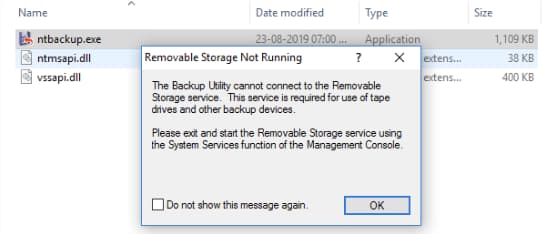
Now click on the "Browse" to add BKF file to the NTBackup application setup.
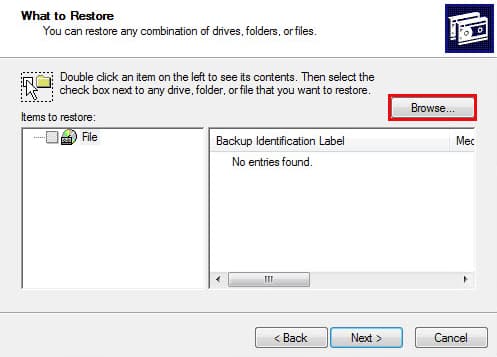
Since the purpose is to open the BKF file, you need to click the "Restore Files and Settings" option and click "Next".
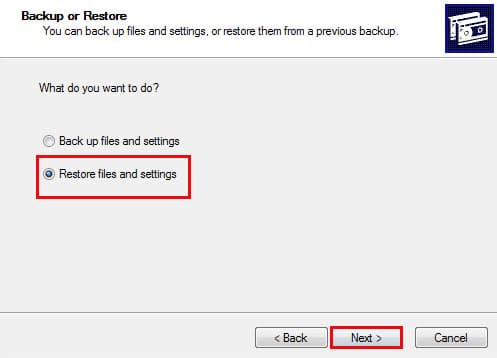
After that, you just need to follow the wizard to click "Next" to continue until you browse for a location for the extract location of the BKF file and add it to the utility. After then, you can expand the folder structure to see the BKF content in the left pane. However, the content of these files is not what you see like word documents, excel worksheets such as understandable files.
Related Articles
- How to Recover Smart Notebook Files
- How to Recover Deleted PDF File
- How to Recover UnSaved/Deleted AutoCAD Files
- Free Download Easy Recovery Software to Restore Lost Data in 2022
Easy recovery software - Deep Data Recovery is available supports to recovering lost data like pictures, videos, documents, etc. on Windows 10/8/7/XP, etc., PC. Free download Qiling easy data recovery software and follow the instructions here to bring back your lost files immediately. - Full Backup vs. Incremental Backup: Definition, Pros and Cons
Full backup vs Incremental backup — which one is for you!? No more confusion about what backup you should choose. Click here to read this article to know what backup method you should use. - What Is C-Band in 5G and How to Get It? [2022 Complete Understanding]
Do you know what is C-Band and know what is it used for? This article gives you a detailed explanation of C-Band and 5G. All you want to know about C-Band is here. Keep reading and learn more about C-Band!