How to Recover Data from GPT Protective Partition
Quick Navigation:
- Protective MBR and GPT
- Recovering Data from GPT Partition
- Step-by-Step Guide to Recover Data from GPT Protective Partition
- Part 2. Recover Deleted Partition from Windows 7 - Restore the Deleted Partition with the Recovered Data
The GPT (GUID Partition Table) is a type of partition table used in modern computer storage devices, including internal hard disks, external disks, and solid-state drives. GPT partitions are identified by a unique GUID (Globally Unique Identifier), which distinguishes them from other partitions.
The GPT is a component of the Unified Extensible Firmware Interface (UEFI) model. However, one also uses it in a few BIOS systems because of the several limitations posed by the Master Boot Record (MBR) partition tables. The MBR uses 32-bits for addressing logical block addressing (LBA) for the traditional 512-byte sectors.
Protective MBR and GPT
Like Master Boot Record, GPT utilizes logical block addressing (LBA) rather than the traditional Cylinder Head Sector (CHS) addressing. The protective Master Boot Record is in LBA 0 with the GPT header in LBA 1. The GPT header consists of a pointer to the partition table at LBA 2. According to the UEFI specifications, regardless of the sector size, there must be a minimum of 16,384 bytes for Partition Entry Array, and each entry consists of 128 bytes. Therefore, on a disk with 512-bytes, the 34 sector becomes the first usable sector.
The Protective Master Boot Record (MBR) is a feature in the GUID Partition Table (GPT) specification that ensures backward compatibility with older operating systems and utilities. This feature is designed to prevent accidental erasures of GPT disks by older MBR-based disk utilities.
Recovering Data from GPT Partition
Recovering data from GPT partitions can be a challenging task, but with the right tools and techniques, it is possible to regain access to your lost data.
The Deep Data Recovery tool has revolutionized the process of recovering data from GPT partitions. Its advanced algorithm and user-friendly interface make it an indispensable tool for anyone looking to recover lost data.
The best hard drive recovery software has emerged as a game-changer in the world of data recovery, particularly when it comes to recovering data from GPT partitions. Its impressive features make it an indispensable tool for anyone looking to recover lost data.
Your Safe & Effective GPT Partition Recovery Software
- Recovering files from unrecognizable drives, storage partitions after formatting, or deleted partitions in Windows operating systems can be a daunting task. However, with the best hard drive recovery software, you can breathe a sigh of relief.
- Recovering deleted files from the recycle bin, files lost due to clicking on empty items, and records lost due to pressing the "shift + delete" button can be a daunting task. However, with the best file recovery software, you can breathe a sigh of relief.
- Recovering data lost due to various reasons such as partitioning of a hard disk, hidden partitions, wrong operations, virus attacks, software crashes, operating system reinstallation, and other unknown reasons can be a daunting task. However, with the best file recovery software, you can breathe a sigh of relief.
The specialty of the recovery tool is its ability to identify several file types from different categories such as computers, memory cards, digital cameras, external hard drives, USBs, and other drives.
Step-by-Step Guide to Recover Data from GPT Protective Partition
Recovering a GPT (GUID Partition Table) partition table can be a complex task, but with the right tools and guidance, it can be achieved with ease. The Deep Data Recovery software is a powerful tool designed to recover data from various types of partitions, including GPT.
Step 1: Clicking the icon of the software launches the GPT recovery program. The primary screen displays the file types that the utility can recover with ease. As a default, the program selects all the types automatically. However, according to requirement, users can choose only the needed file type or types and click the "Next" button.

Step 2: The next window shows the partitions of the hard drive. It even shows partitions of any external storage drives connected to the computer. Now, the user should select the GPT partition to recover the data from the same. The window shows the partition along with the partition type. After making the selection, clicking the "Scan" button at the top activates the scanning of the partition.

Step 3: After completing the scan, the iDiskhome recovery tool displays the recoverable data from the selected partition. The tool provides a user-friendly interface to view and recover the data.

Using the simple steps as portrayed above, anyone can recover deleted partition Windows 7 with ease.
Part 2. Recover Deleted Partition from Windows 7 - Restore the Deleted Partition with the Recovered Data
Recovering a deleted partition in Windows 7 can be a challenging task, but it is possible to do so without relying on third-party software. If you have created multiple partitions on your hard disk, you can recover the deleted partition and restore your data.
1. Opening the Disk Management on Windows 7 computer will reveal all the partitions of the hard disk. Type "Computer Management" in the search bar to enter the disk management window.
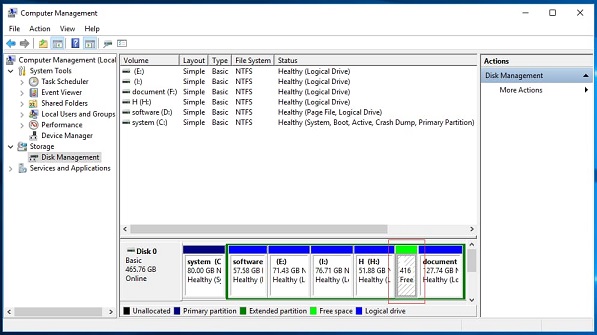
2. To create a new partition, select the "Free space" partition in the Disk Management window and right-click on it. From the context menu, choose "New Simple Volume" to open the Simple Volume Wizard. Here, you can specify the size of the new volume and choose between NTFS and FAT32 formatting. Assign a drive letter and optionally give the partition a name. Clicking "Next" will begin the formatting process, which will create a new drive with the specified parameters. Once complete, the new partition will be visible in the Disk Management window with its new name, format type, and available space.
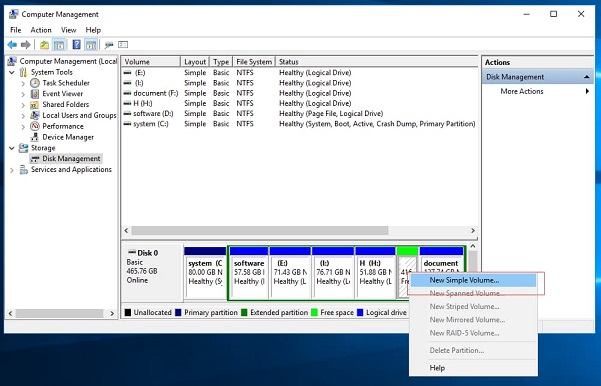
3. Once the new partition is created, you can restore the recovered data from the lost partition by copying it to the new partition. With the data now available, this process allows you to easily restore the lost data, completing the action with minimal hassle.
After the recovery process is complete, all the recoverable files will be restored to their original folders. Once this is done, you can preview and access the recovered files right away. You can download the software to try it out now.
Related Articles
- 5 Ways to Recover Deleted Files in Windows 10
- How to Recover Data from Dell Laptop Hard Drive
- How to Recover Data from Damaged Hard Drive
- What Is Windows 10 Kiosk Mode and How to Set Up It?
Windows 10 Kiosk mode is the best choice to make the computer's processing smooth. Do you know what Windows 10 Kiosk is and how to enable and disable it? Read this article and find the answers. - Windows 11 22H2 Slows Down Copying of Files
The latest version of Windows has been found to slow down copying files from a hard drive. If you are experiencing this issue, read on for the solution. - Windows 11 Size: How Much Space Does Windows 11 Take Up?
What are the Windows 11 system requirements? How much space does Windows 11 take up on your disk? This article gives you all the answers. Besides, you are going to learn the way to free up Windows 11 disk space and recover lost/deleted files in Windows 11. Read on to get more information about Windows 11 size.