RAW Drive Recovery - Fix and Recover Data from RAW Drive
Quick Navigation:
- RAW Hard Drive Issue
- Recover Data from RAW Drive Easily with Deep Data Recovery
- Possible Reasons for RAW Hard Drive or RAW Partition
- How to recover data from RAW drive?
- Part 2. How to Fix RAW Drive to NTFS/FAT32 File System
- Steps to quickly fix RAW drive to NTFS/FAT32 file system.
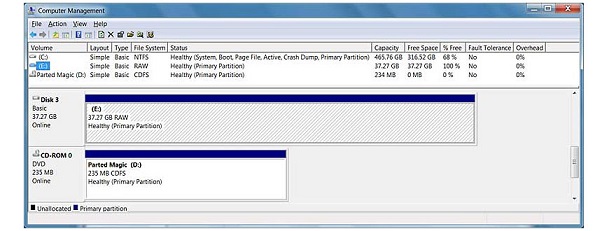
What is a RAW drive? Have you ever met this case before? In this post, we will make a brief introduction to RAW drive and how to recover data from RAW drive. Please read the following parts to acquire the method of RAW data recovery.
RAW Hard Drive Issue
Hard drive, USB drive, memory card or other removable drive with the vast capacity, is used to save data. One day, if you find the drive cannot be visited and a message asks you to format it, your drive may get RAW. Likewise, partition may get RAW mode if the same situation happens.
In fact, RAW is the default file system of CD-ROM. RAW drive can store nothing before it is formatted by NTFS or FAT, commonly used in Windows OS. However, when a healthy drive becomes RAW, you cannot access the data saved in it, unless you format it. As a result, data loss problem will occur. Thus, how to recover data from RAW drive before formatting? The professional raw drive software may help you.
Recover Data from RAW Drive Easily with Deep Data Recovery
Recovering data from a RAW drive can be a complex process, but with the right tools and techniques, it's possible. Deep Data Recovery is a powerful data recovery application that enables you to recover all kinds of data from a computer hard drive or external storage device.
If you're looking to recover data from a RAW drive, you can download a specialized software designed for this purpose. The software can be downloaded from a reliable source, and it's essential to ensure that you're getting the correct version for your operating system.
After recovering data from a RAW hard drive, it's essential to format the drive to make it usable again. Formatting will erase all data on the drive, so make sure to transfer any recovered data to a safe location before proceeding.
Recovering data from a RAW hard drive or partition can be a challenging task, but with the right tools and expertise, it's definitely possible. Deep Raw Data Recovery is a powerful tool that can help you recover data from a RAW hard drive or partition, even if you're not familiar with data recovery techniques.
Possible Reasons for RAW Hard Drive or RAW Partition
- 1.Virus attack. Virus invasion is considered one of the most significant threats to computer security. These malicious programs can cause a range of problems, from system corruption and data loss to more severe consequences like RAW hard drive or partition.
- 2.File system damage.
- 3.Re-install or upgrade operating system.
Except for the main causes above, other reasons can also bring about hard drive RAW issue. Therefore, some necessary precautions should be taken to protect the whole computer from getting damaged.
Unexpected cases can occur during computer usage, leading to data loss. Hard drive/partition RAW is just one of the possible outcomes. Instead of getting frustrated, try using Deep Raw Data Recovery to retrieve lost data from raw disks and partitions. This tool is designed to help you recover your data and provide peace of mind.
How to recover data from RAW drive?
Step1. Launching the RAW Data Recovery Software, you can see the following interface and click "Next" button.

Step2. Select your RAW drive and click "Scan" button to scan your lost data.

Step3. When the scan is complete, you can view your lost data in the list. If you need to recover, select them and click "Recover" button to save.

Recovering files from a RAW drive can be a daunting task, but with the right tools and guidance, it's definitely possible. Here's a step-by-step guide to help you recover files from a RAW hard drive, partition, memory card, or USB drive.
Part 2. How to Fix RAW Drive to NTFS/FAT32 File System
A RAW drive can be a frustrating issue, but with the right steps, you can troubleshoot and fix the problem. Here's a step-by-step guide to help you troubleshoot RAW drive issues and convert RAW to NTFS or FAT32 file system.
Note; Before attempting to fix a RAW drive, it's essential to take precautions to ensure that your important data is safe. Formatting the RAW drive/partition will erase all data on the drive, so it's crucial to back up your data before proceeding.
Steps to quickly fix RAW drive to NTFS/FAT32 file system.
Step1. Please select the "My Computer/This PC" and select "Manage" in the right-click menu. If you want to fix RAW external drive, please connect it to your computer.
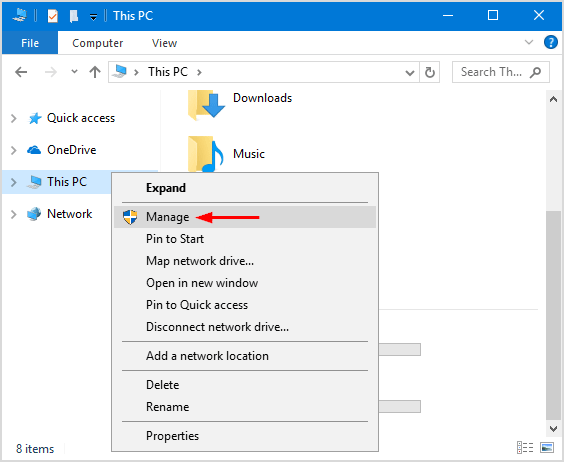
Step2. On this page, click "Disk Management" in the left menu, and then it will be listed all local disk and external devices. Right-click on the RAW drive and select "Format" to start fix RAW drive.
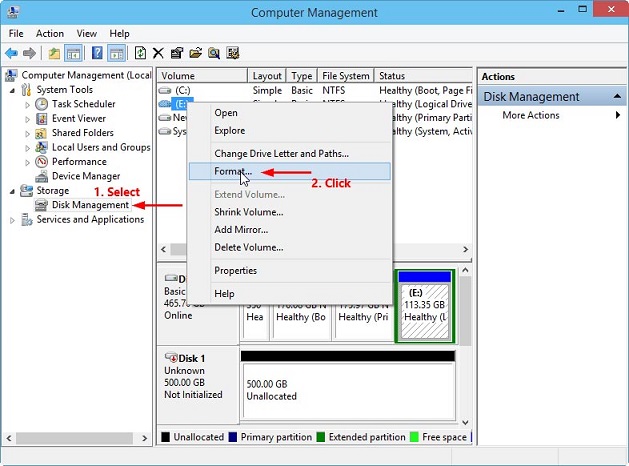
Step3. Select "NTFS/FAT" in file system options and click the "OK" button to RAW drive fix and convert it to NTFS/FAT32.
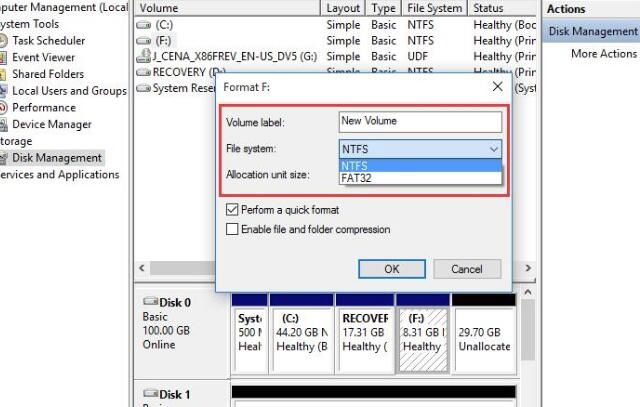
tips: If some lost data are not found or cannot be correctly opened, please click "Deep Scan" at the upper part of windows to find more data. The deep scan will scan every sector, so it will some time to complete the scanning.
Related Articles
- How to Recover Raw Photos from SD Card
- Convert RAW to NTFS File System without Losing Data
- How to Recover Files from SD Card RAW File System
- How To Enable/Disable Reserved Storage Windows 10? [Step By Step]- Qiling
Are you curious about what is Reserved Storage across your Windows computer? Find out more about the details of this Windows feature, and learn how you can enable and disable this across your Windows 10 computer with ease. - How to Enable and Disable Airplane Mode on Windows
This article will teach you what airplane mode is on a laptop and how to turn on or off airplane mode on Windows 10. Keep reading and you will find something useful. - System Service Exception Stop Code 0x0000003B in Windows 10 [10 Fixes]
Your Windows computer ran into an error - SYSTEM_SERVICE_EXCEPTION with code 0x0000003B. Don't worry, this post provides you with 10 effective ways to fix the SYSTEM_SERVICE_EXCEPTION BSOD error. To avoid data loss, you are suggested to use Qiling data recovery software to restore lost data.