How to Recover Deleted Files from Recycle Bin after Empty in Windows 11/10/8/7
Quick Navigation:
- Can I Recover Files After Emptying Recycle Bin?
- How to Recover Deleted Items from Recycle Bin after Emptying
- Guide to Recover Deleted Files from Recycle Bin after Empty
- Step 1. On your Windows PC desktop, right-click on it and select Personalization.
- Step 2. Select Themes > Desktop icon settings on the right side. Select the Recycle Bin check box > Apply in Windows 10. If you're using Windows 7 or other operating system, click Change desktop icons > Recycle Bin > Apply.
If you've emptied the recycle bin, it's not possible to restore files directly. However, you can use Deep Data Recovery software to recover files deleted from the recycle bin after emptying. To do this, download the software and follow the guide below to complete the task.

To recover deleted files from the recycle bin after it has been emptied, you can use file recovery software. This software can scan your computer's hard drive for any deleted files and recover them, even if they have been permanently deleted. The process typically involves downloading and installing the software, then running a scan to identify any recoverable files. From there, you can select the files you want to recover and save them to a safe location. This method is effective, but it's essential to act quickly, as the longer you wait, the lower the chances of successful recovery. Additionally, it's crucial to avoid writing new data to the same area of the hard drive where the deleted files were located, as this can further reduce the chances of recovery.
Can I Recover Files After Emptying Recycle Bin?
Deleted files on your Windows PC are not actually gone, but rather invisible and occupying space that's available for new data. If you act quickly, you can recover them from the recycle bin. However, if you delay and new data is written over the space where the deleted files were stored, they will be permanently lost. Additionally, if you've used a tool like Qiling File Shredder to permanently delete files, there's no chance of recovering them. So, it's essential to recover emptied recycle bin as soon as possible to avoid data loss.
Your Safe & Effective Recycle Bin Recovery Software
- This software supports recovering deleted items from the recycle bin after it has been emptied, including documents, photos, videos, music, email, and archive files.
- The Recover Emptied Recycle Bin tool employs advanced scanning algorithms to scan any OS-based hard drive or external hard drive without compromising any data.
- The software provides two scanning options: "Quick Scan" and "Deep Scan". These options allow users to recover files that have been permanently deleted from the recycle bin, ensuring that lost data can be retrieved.
How to Recover Deleted Items from Recycle Bin after Emptying
For those who don't have a technical background, emptying the recycle bin may lead to the permanent deletion of files, but the fact is that you can recover them if done correctly. However, once the recycle bin is emptied without the help of software, the deleted files become invisible and cannot be restored manually. In such cases, a professional data recovery tool is required to scan the computer and recover the deleted files. I recommend using Deep Data Recovery, which allows you to recover up to 200MB of files for free, and supports all Windows systems, including Windows 10, 8, 7, and XP.
Guide to Recover Deleted Files from Recycle Bin after Empty
To recover and recycle bin, click the download button to download the program. Once downloaded, double-click the .exe file and follow the built-in wizard to install it on your computer, which is fully compatible with Windows and Mac.
Step 1. Select Deleted File Types to Restore
The main window lists all supported file types, which can be selected by ticking the desired one. Defaulting to checking all types, users can uncheck unwanted ones to speed up the scanning process. After selecting the file type, clicking "Next" will initiate the recovery of files that were previously emptied from the recycle bin.

Step 2. Select Hard Drive/Partition to Scan
To recover deleted files from the recycle bin, select the hard drive where the files were originally saved. Then, click the "Scan" button to start the scanning process.

Step 3. Recover Files from Recycle Bin after Emptied
After scanning, all deleted files are listed and sorted by category. Click on a category to preview the files. Select the desired files and click "Recover" to save them to your computer.

To recover deleted files from the recycle bin after emptying, follow these steps: download and install a reliable file recovery software, connect the device to a computer, scan the device for deleted files, and recover the files. If the recycle bin icon is missing, try checking the system settings or desktop settings to see if it's been hidden or disabled. You can also try searching for the recycle bin in the start menu or taskbar. If none of these methods work, you may need to reinstall Windows or restore the system to a previous point where the recycle bin was still visible.
Step 1. On your Windows PC desktop, right-click on it and select Personalization.
Step 2. Select Themes > Desktop icon settings on the right side. Select the Recycle Bin check box > Apply in Windows 10. If you're using Windows 7 or other operating system, click Change desktop icons > Recycle Bin > Apply.
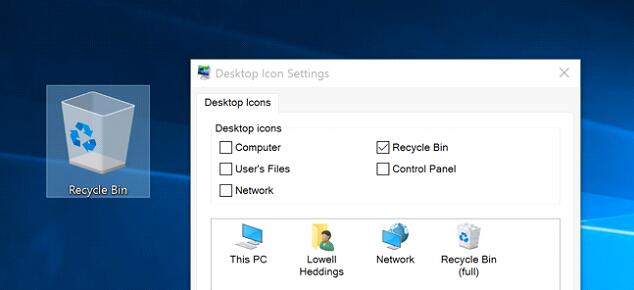
It's a good idea to think twice before emptying the recycle bin, as it can help prevent data loss. If you've already done it, consider using Deep Data Recovery to retrieve your lost data.
Related Articles
- How to Recover Deleted Files from Recycle Bin in Windows 7?
- How to Recover Deleted Hidden Photos on Computer/Mac
- How to Undelete Partition in Windows 10/7/8/XP
- Recover Deleted Files Using Command Prompt or CMD
- How to Recover Shift Deleted Files in Windows 10
- Recover Deleted Files from GoPro