An Effective Way to Recover Deleted Files in Windows
Quick Navigation:
- How to Recover Deleted Files from Windows PC
- Guide to Recover Deleted File in Windows PC or Mac
- Step 1: Select file types that you want to recover
- Step 2: Select a location of the deleted files.
- Step3: Preview and Recover Deleted Files from Windows.
Have you ever accidentally deleted important files due to careless deletion? Don't worry, recovering deleted files in Windows is possible. You can try various methods to retrieve deleted files, whether it was deleted by right-clicking the menu, pressing the "Delete" button, using the "Shift+Delete" keys, or emptying the recycle bin.

If you've deleted a file, don't worry - you still have a chance to fully restore it before it's overwritten. Although the file will disappear immediately, professional tools can show hidden files in Windows, giving you a second chance to recover deleted files in Windows 10, 8, 7, Vista, XP, and even Mac OS X.
How to Recover Deleted Files from Windows PC
Deletion of data is a common computer operation, often performed to free up space or protect sensitive information. However, accidental deletion of essential files can be a concern. Fortunately, in most cases, it is possible to recover deleted files from a hard disk or removable device, provided certain guidelines are followed.
Note: To avoid recovering deleted data, stop using the computer or the drive where the deleted file was located, and do not save any new files to that drive. The deleted data are still recoverable if not overwritten, and different methods can be used to recover them depending on how they were deleted.
Scenario 1. If you delete a file using the "Delete" option from the right-click menu, you can check the Recycle Bin to see if the file is still there. If it is, you can easily restore it. If you've already emptied the Recycle Bin, you'll need to follow a different process to recover the deleted file.
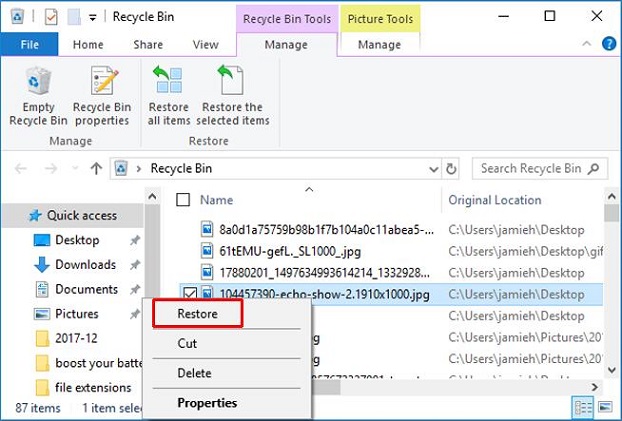
Scenario 2. Files can be lost due to using "Shift" + "Delete" without backup or deleting them from external storage devices, making them disappear immediately and unable to be recovered from the Recycle Bin. In such cases, safe software to show hidden files is used to recover deleted files from hard disk memory card, USB drive, or other removable drives in a Windows PC.
If you're unfamiliar with this app, we'd like to introduce you to Deep Data Recovery. This tool allows you to recover deleted files on Windows or other storage devices. You can download it and use it to quickly recover deleted files under Windows.
Your Safe & Effective Deleted File Recovery Software
- It can recover a variety of deleted files, including photos, videos, documents, audio, PDF, and archive files.
- The undelete tool offers two recovery modes to recover permanently deleted files in Windows and Mac OS X.
- The interface is designed to be clean and wizard-based, making file recovery a straightforward process. It only requires three simple steps to recover a deleted file.
Guide to Recover Deleted File in Windows PC or Mac
Qiling offers powerful undelete or unformat features and a user-friendly interface. To recover deleted files on Mac or Windows, simply install Qiling on your computer and follow the steps.
Step 1: Select file types that you want to recover
The recover deleted file tool scans all types of lost data by default, but you can unselect the file types you don't want to recover and proceed to the next page after clicking the "Next" button.

Step 2: Select a location of the deleted files.
To recover deleted files in Windows, select the disk/partition or external hard drive where the file was deleted and click on the "Scan" button. If the deleted file was in the desktop, download folder, or "My Documents", select the system drive.

Step3: Preview and Recover Deleted Files from Windows.
It may take several seconds or minutes to wait, depending on the drive's capacity. After scanning, you can preview all found files, then select the desired file and click "Recover" to recover it to another drive.

Data loss is a common issue when using electric products, but it's not always a lost cause. If you can't find a deleted file in the Recycle Bin, a third-party recovery program can be a lifesaver. However, not all such programs are created equal, and using a subpar one can cause further damage to your data. To successfully recover your lost data, it's essential to choose a reliable and trustworthy recovery program.
To recover deleted files from Windows or Mac, you can use a data recovery software. First, stop using the device and close any programs that may have overwritten the deleted files. Then, download a reliable data recovery software and follow its instructions to scan the device for deleted files.
Related Articles
- [Solved 2020] Where Can I Find Deleted Files on Windows 10
- How to Recover Deleted Files Using Command Prompt or CMD
- How to Recover Deleted Files from GoPro on Mac/Windows PC
- How to Recover Deleted MP4 Files on Windows 10/11 [NEW]
Is it possible to recover deleted MP4 files on Windows PCs? Yes, you can recover deleted files with Undo option, Recycle Bin, Backup and Restore utility, and File History. Most importantly, you can trust and rely on Deep Data Recovery to recover deleted MP4 files.