How to Recover Deleted YouTube Videos
Quick Navigation:
- Part 1. How to Recover YouTube Offline Videos
- Part 2. How to Recover Deleted YouTube Videos with Link
- Part 3. Recover Deleted YouTube Videos with Help Support
- Part 4. How to Recover Deleted YouTube Videos on Computer/Phone/External Hard Drive
- Step 1. Install the YouTube Video Recovery Software
- Step 2. Select Videos to Scan
- Step 3. Select Target Device to Scan
- Step 4. Recover Deleted YouTube Videos
Unfortunately, once you delete a YouTube video, it's gone forever and can't be recovered. However, if you had uploaded the original video to YouTube and not deleted it from your computer, you might be able to recover it from YouTube's backup. But since you deleted the original video from your computer, it's unlikely that you can recover the deleted YouTube video. You might want to consider re-recording the video or creating a new one.
YouTube allows users to share or store videos, with the option to make them public or private. However, when videos are deleted, whether intentionally or unintentionally, users may need to recover them. This can include recovering deleted YouTube videos, offline videos, or videos with links, and the process may vary depending on the circumstances.
Part 1. How to Recover YouTube Offline Videos
There are several reasons why YouTube Offline videos may not be accessible, including expired offline videos that were downloaded over 30 days, content restrictions that become active when you connect to the Internet, and permanently deleted videos that cannot be restored. In these cases, I suggest.
- 1. If YouTube offline videos have disappeared or become inaccessible, try to find the reason. If they were deleted, you'll need to re-download them for offline viewing. If they've expired, you can renew the data by going to Settings > Data and Time, switching off automatic data and time, and changing the date to a few days behind the actual date, which should make the offline videos accessible again.
- 2. If you have downloaded YouTube videos, please make a backup of them on your computer or smartphone. This will save you time and effort in case an accident happens, such as a device crash or data loss.
Part 2. How to Recover Deleted YouTube Videos with Link
If you have deleted a YouTube video and you know the original link of it on YouTube, you can make use of archive.org, namely the Internet Archive Way Back Machine, to download and recover the deleted YouTube videos with link. Here are the simple steps.
Step 1. Log in your YouTube registered email account, generally Gmail, find the deleted video related information.
Step 2. Get the link of the deleted YouTube video by copying it.
Step 3. Open archive.org and paste the copied URL of the deleted YouTube video in the search window. Click "Browse History".
Step 4. Find the deleted YouTube videos, you can recover the deleted YouTube videos by downloading it or uploading it again.
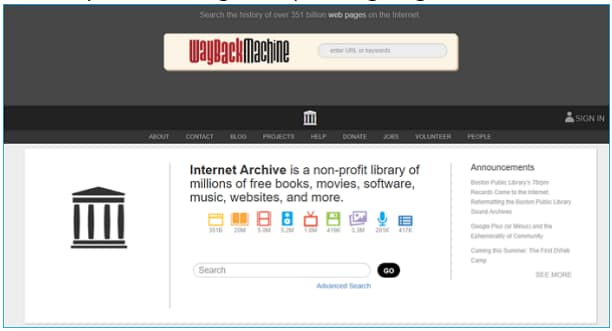
Part 3. Recover Deleted YouTube Videos with Help Support
You can also recover deleted YouTube videos with Help Support from YouTube if your channel has over 10000 views or you have taken part in the YouTube partner program. Here are the steps for how to recover deleted YouTube videos with Help Support.
- 1. To access YouTube's help section, log in to your YouTube channel, scroll down to the bottom of the page, and click on the "Help" option.
- 2. To retrieve deleted YouTube videos, click on the "Need more help" button, select "Get Creator Support", and then choose the category of your issue. This will allow you to email support and potentially recover your deleted videos.
Part 4. How to Recover Deleted YouTube Videos on Computer/Phone/External Hard Drive
If you haven't recovered deleted YouTube videos online or offline, and you have a copy on your computer, phone, or external hard drive, you can try Deep Data Recovery to recover them first, and then upload them to your YouTube channel again.
Deep Data Recovery is a software tool that helps users recover deleted or lost files due to various reasons such as virus attacks, formatting, factory resets, and system crashes. It scans hard drives or flash drives to find the target files and saves them again on the device. The software supports recovery of various file types, including videos, pictures, documents, emails, audio files, and more.
Here are the steps for how to recover deleted YouTube videos copies in devices/hard drive.
Step 1. Install the YouTube Video Recovery Software
To download the YouTube video data recovery software, click the provided link and select the correct version for your computer's operating system. Ensure your computer is connected to an external hard drive, if you're trying to recover deleted videos from it, before proceeding. Separate versions are available for Windows and Mac PCs.
Step 2. Select Videos to Scan
Launch the YouTube video recovery tool on your computer, click "Next" or select/deselect other file types to forward, and let it scan only for videos, excluding other file types.

Step 3. Select Target Device to Scan
Select the hard drive where the deleted YouTube videos were stored, then click "Scan" to recover them.

Step 4. Recover Deleted YouTube Videos
After scanning, you can view all the found videos, filtering them by file extension on the left and previewing details on the right. Select the target YouTube videos and click "Recover" to save them on your computer.

To further narrow down the search, you can also try the "DEEP SCAN" feature in the result window. This will help you find more videos from the target devices, providing a more comprehensive search result.
Related Articles
- DiskDigger Video Recovery – Undelete Videos from Windows PC/Android/Mac
- Top 6 Android Apps to Recover Data From a Corrupted SD Card
- How to recover deleted videos from Sony Handycam
- Solved: Seagate Discwizard Does Not Detect Drive
This article focuses on the issue that Seagate DiscWizard does not detect drive, analyzes possible causes for the issue and provides a quick workaround to it. - How to Switch Laptop HDD to SSD without Reinstalling in Windows 7/10?
Worried about losing data in disk upgrading? This tutorial illustrates how to switch from hard disk drive (HDD) to solid-state drive (SSD) without reinstalling in Windows 7 or later. - Fixed: System Restore Failed to Extract the File 0x80070301
Learn how to fix the issue System Restore failed to extract the original copy of the directory from the restore point in Windows 10, 8, 7 with the easiest solution.