How to Recover Deleted/Lost Files on ASUS Laptop
Quick Navigation:
- Part 1: How to Recover Permanently Deleted or Lost files on ASUS Computer
- Step by step to Recover Files from ASUS Computer
- Part 2: How to Restore Deleted Files from ASUS Laptop Recycle Bin
- Part 3: How to Recover the Previous Version of Word/Excel/PPT File from ASUS Computer
ASUS laptops are known for their design, user-friendly features, and security. However, users have reported cases of accidental file deletion or lost important files. This can be a stressful experience, especially if the deleted files are crucial. If you're an ASUS laptop user who's facing this issue, don't worry - you've come to the right place. This article will guide you through the process of recovering deleted files on your ASUS laptop, providing a step-by-step solution to get your lost files back. No need to panic or waste time searching for recovery software online - just follow this article to the end and you'll be able to recover your deleted files.
Data loss on an ASUS laptop can occur due to various reasons. Some of the possible causes include accidental deletion, hardware failure, software glitches, power surges, and malware attacks. Additionally, physical damage to the laptop, such as liquid spills or drops, can also result in data loss.
- If you delete data without a backup, it's gone forever, and you're solely responsible for the loss.
- Formatting your hard disk or other devices due to drive initialization or faulty operation can lead to data loss and device malfunction. This is because formatting erases all data on the device, making it impossible to recover any files or information.
- ASUS drive malfunction can cause data loss.
- Any unfinished or wrong file transferring process can cause data loss.
- A virus attack on an ASUS laptop can lead to unexpected data loss without any prior warning, causing inconvenience and potential financial losses.
- Third-party apps can sometimes malfunction, leading to file loss or other unforeseen issues.
Part 1: How to Recover Permanently Deleted or Lost files on ASUS Computer
If you're facing a similar problem and need a simple way to recover your ASUS computer, the best solution is to use the Deep Data Recovery software. This software is highly recommended for recovering deleted or lost data from your ASUS laptop as it is 100% safe and effective for undeleting and �ormat recovery. It can recover lost files from a hard disk or any removable device and effectively rescue your data lost due to deleting, formatting, emptying the recycle bin, or Windows reinstallation.format recovery. It can recover lost files from a hard disk or any removable device and effectively rescue your data lost due to deleting, formatting, emptying the recycle bin, or Windows reinstallation.
Your Safe & Effective ASUS Recovery Tool
- This software offers 2 scanning modes and has powerful file recovery capabilities, making it effective in recovering deleted files from ASUS laptops.
- This tool can be applied to recover deleted, formatted, or lost files, including photos, videos, music, documents, and more, in an ASUS computer.
- ASUS recover deleted files is fully compatible with Windows 10/8/7/Vista/XP/2000 and Windows Server operating systems.
Step by step to Recover Files from ASUS Computer
You can recover deleted files from your ASUS laptop with ease, regardless of the reason for the loss. A data recovery tool can help you retrieve your lost files in just a few clicks, and here's how to do it.
Step 1. To recover deleted files from your ASUS laptop, download the installation package of the ASUS data recovery software and launch it. You'll be taken to the home interface, where you can select the file types you want to recover. You can choose all supported file types by default, or select specific ones to speed up the scanning process. Click the "Next" button to proceed with the recovery process.

Step 2. From the next window, all the partitions on your ASUS laptop are displayed, and you need to select the drive that stored the deleted/lost files before. Once selected, click the "Scan" button to let the ASUS laptop recover deleted files software scan for the lost data.

Step 3. The tool takes a few minutes to scan your ASUS laptop for deleted or lost files, depending on the number of files on your laptop. Once finished, it displays all found files sorted into categories, allowing you to select the files you need to recover for preview or save them on your ASUS computer again.

Part 2: How to Restore Deleted Files from ASUS Laptop Recycle Bin
If you've deleted files from your Asus laptop and they're still in the Recycle Bin, you can easily recover them. This method works if you didn't empty the Recycle Bin after deleting files or used the delete key. If you've already emptied the Recycle Bin, this method won't work. Simply go to the Recycle Bin, find the deleted files, and restore them to their original location. If the files are no longer in the Recycle Bin, you'll need to use a data recovery software to recover them.
To recover deleted files, first, open the "Recycle Bin" on your laptop and find the files you want to recover.
To recover deleted files on your Asus laptop, select the files that you have accidentally deleted or lost and right-click on them. Then, click on "Restore" and your deleted or lost files will be restored to their previous folders from the Recycle Bin.
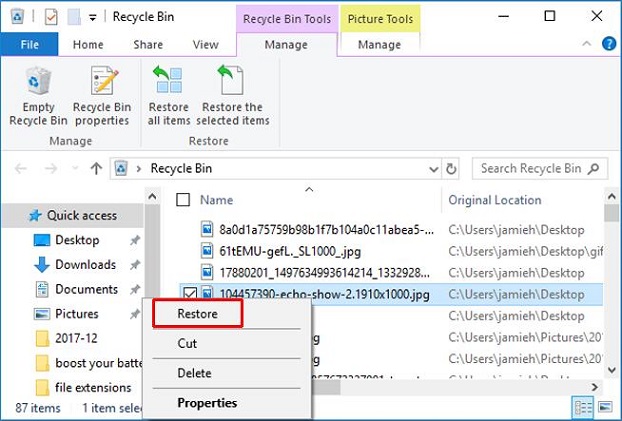
Part 3: How to Recover the Previous Version of Word/Excel/PPT File from ASUS Computer
If you've saved a file or never saved it before, you can recover the previous version of a Word, Excel, or PPT file on your ASUS laptop. Follow the guidelines to easily retrieve the previous version of the file.
If you have saved the file:
First, you need to open the Word/Excel/PPT file.
To view the file information, click on the "File" option from the menu bar and select "Info".
You need to click the file labeled "(when I closed without saving)" under the "Manage Documents" section.
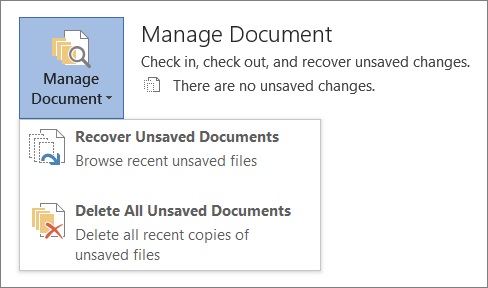
Click on "Restore" from the menu bar at top of the file to overwrite any saved previous versions. This will revert the file back to a saved state.

If you haven't saved the file:
To recover an unsaved Word document, go to "File", click on "Info", and then select "Recover Unsaved Documents" under "Manage Document".
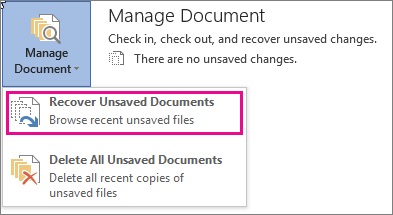
To restore the ASUS laptop to its default settings, open the "Device" tab in the Settings app, click on "Reset", and then select "Restore factory settings". Open the file and click on "Restore". Finally, click on "Save As" to save the file in the ASUS laptop.

This article provides a step-by-step guide on how to recover deleted files from an ASUS laptop without losing any data or damaging your files. By following the guidelines and using data recovery software, you can successfully recover your deleted files with a 100% safe result, thanks to the amazing ASUS recovery tool.
Related Articles
- How to Recover Permanently Deleted Files on Computer
- How to Recover Deleted Videos from Computer
- How to Recover Deleted Photo from Laptop
- 2023 Guide | How to Turn On Offline Sync Google Drive/Google Docs
This article covers the full explanation of offline sync Google Drive and provides the methods to turn on offline sync Google Docs and offline sync google drive on Windows or Mac. Read this article to turn on offline sync Google Drive and Google Docs. - How to Fix "Unable to Connect to Virtual Disk Service" Windows 10/11
This passage provides several efficient and easy solutions to fix the - Easy Ways to Fix "Unrecognized Database Format" Error
In this article, you will know what the