How to Recover Files after Reset Windows 10
Quick Navigation:
- Recover data after reset windows 10 with Deep Data Recovery for Windows
- Step 1. Install the Windows 10 data recovery
- Step 2. Select file types to recover for Windows 10
- Step 3. Select the hard drive to scan deleted files in Windows 10
- Step 4. Recover files after Windows reset
Files lost due to a Windows 10 reset can be recovered if you apply the steps with Deep Data Recovery software. The sooner you recover data after the reset, the higher the success rate you'll get. To recover files, download the software and follow the guide to learn how to recover files after a Windows 10 factory reset.
Resetting Windows 10 can result in lost files, as it affects not just the operating system and installed software, but also files saved on Drive C, including those on the Desktop, My Documents, My Music, My Videos, and more. Panicking is understandable, but taking action to learn how to recover lost files after a Windows reset is crucial.
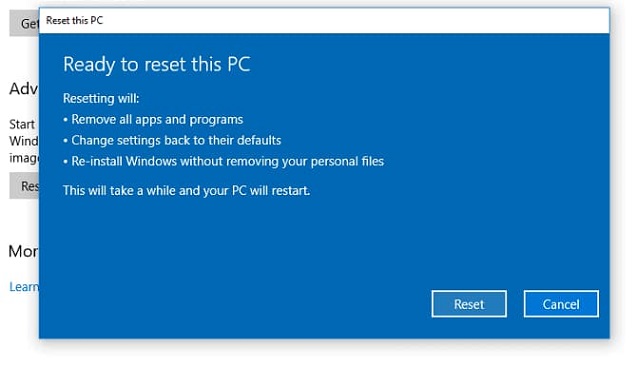
To avoid losing important data when resetting Windows 10, it's highly recommended to back up your computer or drive first. You can use the built-in backup tool or a professional tool like QILING Disk Master, which allows you to back up selected hard drives, folders, files, or even the entire computer system, ensuring the security of your files.
If you haven't backed up your Windows 10 computer or its previous settings and files, you won't be able to restore files after a reset. In this case, you'll need to use data recovery software to recover your data. Tools like Deep Data Recovery can help you recover lost files, but be sure to stop using your Windows 10 PC until you've learned how to use the software and follow the necessary steps to recover your files.
Recover data after reset windows 10 with Deep Data Recovery for Windows
Deep Data Recovery is a professional software tool that utilizes advanced recovery technology to help users recover lost files due to various scenarios, improving the chances of successful data recovery.
Your Effective Data Recovery Software for Windows Reset
- Data recovery software can not only recover data after a Windows 10 reset, but also retrieve data lost due to other scenarios such as deletion, computer system crash, drive failure, factory reset, abrupt interrupt, or drive format.
- The system supports a variety of file types, encompassing videos, audio files, images, documents, emails, and other file formats, catering to diverse user needs.
- Windows 10 has two scanning modes to recover files after a reset: Quick Scan, which quickly recovers files, and Deep Scan, which retrieves more files.
To recover data after resetting Windows 10, download a data recovery software that can scan your computer's hard drive and retrieve lost files. This software can help you recover deleted files, documents, photos, and other data that were lost due to the Windows 10 reset.
Step 1. Install the Windows 10 data recovery
To recover your data on Windows 10, click the DOWNLOAD button to download the installation package for the best Windows 10 data recovery software, then install it on your computer, which is fully compatible with Windows 10.
Step 2. Select file types to recover for Windows 10
Launch the Windows 10 reset recovery tool, which displays all supported files, including "Others" not specified ones. Select the desired files to recover, or deselect unwanted ones before clicking "Next" to proceed with the recovery process.

Step 3. Select the hard drive to scan deleted files in Windows 10
After resetting your Windows 10 PC, you'll need to select the hard drive where your lost files were stored. This can be an internal hard drive, such as drive C, or an external hard drive if you had one connected. Select the drive where your files were saved, typically drive C, and click "Scan" to allow the software to scan for lost files. This will help you recover files you saved on your Desktop, drive C, My Documents, My Videos, My Music, and other folders.

Step 4. Recover files after Windows reset
Wait patiently for the data recovery software to finish scanning, then select the file categories and click "Recover" to save the found files on your Windows 10 PC again.

After a Windows 10 reset, if you still can't find all the lost files you need, try switching to the "Deep Scan" option. This will start a thorough scan of your system, searching for any remaining files you're looking for, potentially uncovering more files than the initial "Quick Scan".
To keep your data safe, it's essential to backup your computer and files before resetting Windows 10. This basic step is the most efficient way to protect your files. If you do lose files after a reset, you can recover them with Deep Data Recovery. However, the sooner you act, the better, as recovering lost files is most effective when done as soon as possible.
Related Articles
- How to Reset Canon Rebel DSLR to factory settings
- How to Fix "This Copy of Windows Is Not Genuine" [2020]
- How to Fix Windows 10 Update Error Code 0x80070002
- Why C Drive Is Full and How to Make Space
C drive full can be a big problem since then you can't install any software in C drive and what's worse, some software quit unexpectedly. Here are 8 hacks for how to make space for full C drive. - How to Fix Disk is Unknown, Not Initialized, Unallocated in Windows 11/10/7
If disk 1 is unknown, not initialized, unallocated in Windows 7, Windows 10, or Windows 11, you can initialize it, recover data from it, check the connection and update the disk drive to fix it.