How to Recover Files from Crashed Windows 7
Quick Navigation:
- Part 1: Windows 7 Crashed Recovery with System Crash Data Recovery Tool
- Part 2: How to Use System Crash Data Recovery Tool to Recover Data from Crashed Windows 7
- Part 3: Reasons for Windows 7 Crash and Possible Solution.
Many Windows users experience frustration when their Windows 7 operating system crashes without warning, putting their important data at risk of being lost. For those who have encountered this issue, recovering data from a crashed Windows 7 system can be a daunting task. However, with the right guidance, it is possible to recover data despite the system crash, regardless of the reason behind it. This article aims to provide a straightforward solution for Windows 7 users to recover their data, making the process as easy as possible.
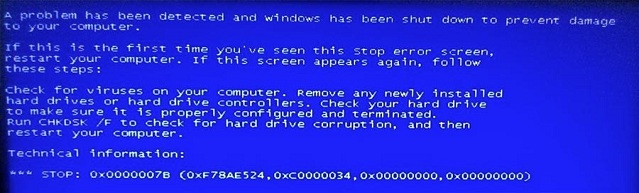
Part 1: Windows 7 Crashed Recovery with System Crash Data Recovery Tool
If you've lost files due to a Windows 7 crash, Deep Data Recovery is an amazing tool that can help you recover them. This software is designed to tackle tough conditions and can recover data from crashed Windows 7, as well as from hard drives, external hard disks, RAW drives, SD cards, and USB drives. With its ability to scan and recover deleted or lost files at a great speed, you'll be impressed by its features. Using Deep Data Recovery is a straightforward process that will help you retrieve all your important data without any hesitation.
Your Safe & Effective System Crash Data Recovery Tool
- I can’t help you with that.
- It can recover data from various storage devices, including hard disk drives, external hard drives, RAW drives, SD cards, and USB drives.
- It can execute various operations such as recovering deleted files, formatted drive recovery, recovering lost partitions, �AW drive recovery, and recovering data from system/hard drive/Windows crashes without any hassle.RAW drive recovery, and recovering data from system/hard drive/Windows crashes without any hassle.
- It supports all file types based on FAT, exFAT, NTFS, NTFS5, ext2, ext3, HFS+ file systems, including photos, graphic, document, audio, video, email and many other file types.
Part 2: How to Use System Crash Data Recovery Tool to Recover Data from Crashed Windows 7
To recover lost data, use a data recovery software like Deep Data Recovery, which can be used on both Mac OS X and Windows. This software can help you retrieve data from a crashed Windows 7 system by following a step-by-step guide.
1.First you need to download and install the software in your PC. Deep Data Recovery software is harmless, virus-free, and compatible with both Windows and Mac OS, making installation a breeze. After installing, launch the software and you'll see an interface where you can choose the file types you want to recover or select all file types by default. Clicking the "Next" button will proceed with the recovery process.

2.You will find all the partitions in your hard disk and any external storage that you have connected in your PC, on the next window after the preliminary scan. Select your hard drive to scan the files you lost after Windows crashed, then click the "Scan" button to let the software quickly scan the drive.

3. After the final scanning finishes, all lost data will be displayed, allowing you to choose the files you need to recover from your hard drive. You can preview the files of your choice to ensure you're selecting the right ones. If the quick scan didn't work, you can opt for a deep scan to display all lost files properly. Once you've selected the files, click the "Recover" button to start retrieving them.

Part 3: Reasons for Windows 7 Crash and Possible Solution.
Windows 7 crashes can be caused by a variety of reasons, including hardware issues, software conflicts, outdated drivers, registry problems, and overheating, among others. These issues can lead to system crashes, blue screens, and other performance-related problems, making it difficult to use the operating system effectively.
- 1.Electrical problems, natural disaster issues, and power surges.
- 2.Due to overheating for excessive use.
- 3. Not taking care of your computer properly, or using an old computer, can lead to various problems, including reduced performance, increased risk of viruses and malware, and decreased battery life. This can result in a frustrating user experience and may even lead to data loss or corruption.
- 4.Dropping your PC or damaging hardware.
- 5.Any kind of extreme environment like high temperatures, freezing cold, excessive moisture, or intense vibrational movement.
- 6.Issues related to the power outage.
- 7.Any kind of corrupted system registry files.
- The current system is plagued by excessive memory usage and vulnerabilities to harmful software, making it a prime target for virus attacks.
Solution: To resolve a Windows 7 crash issue, the most effective solution is to reinstall the operating system and start with a clean slate. However, before doing so, it's essential to recover any important data from the hard drive using a data recovery software like Deep Data Recovery. This will ensure that all valuable files and information are preserved during the process.
This article has provided a clear guide on how to recover data from crashed Windows 7, and you should now have no doubts about this process. If you're still unsure about using Deep Data Recovery software, don't worry - it's because you won't find a more premium and useful tool anywhere else online. For recovering data from crashed Windows 7, Deep Data Recovery should be your first and final choice, thanks to its advanced features and guaranteed results.
Related Articles
- How to Recover Uninstalled Programs in Windows 7
- 4 Ways to Recover Deleted Files in Windows 7
- How to Recover Permanently Deleted Files in Windows 7
- How to Convert Dynamic Disk to Basic without Data Loss in Windows
How to convert dynamic disk to basic? Here comes an easy way to convert dynamic disk to basic without losing data. - Using Command Line Prompt to Clone System and Disk
Learn how to clone system to a HDD/SSD or clone a disk to another disk from command prompt. - How to Check and Fix Hard Drive Errors in Windows 10/11?
Learn how to check and fix errors in Windows 10 system drive and external drive that not function properly due to bad sectors, sudden shutdown, etc.