How to Recover JPEG from SD Card
Quick Navigation:
- Part 1. How people lost access to the JPEG files on SD card
- Part 2. Understand the theory of data storage and avoid data overwritten
- Part 3. How to Recover JPEG from SD Card
- Simple steps for how to recover deleted JPG files from SD card
- Step 1. Select File Types to Scan
- Step 2. Select SD Card to Recover JPEG Files from
- Step 3. Recover JPEG Files from SD Card
People often want to recover JPEG files from an SD card because the deleted or corrupted photos hold sentimental value. Whether they were accidentally deleted, intentionally erased, or the SD card became corrupt, recovering the JPEG files is possible if you follow the right steps. By finding and following the correct method, you can successfully recover the deleted or corrupted JPEG files from your memory card.
Part 1. How people lost access to the JPEG files on SD card
Losing JPEG files from memory cards can be a frustrating experience, often due to various reasons such as accidental deletion, formatting the card, or physical damage to the card. Additionally, technical issues like corrupted file systems or card reader malfunctions can also lead to the loss of JPEG files.
- 1. While transferring JPG files from SD card to another device, all JPEG pictures just disappear without any notification.
- 2. You can use a memory card recovery software to scan the card and recover the deleted JPEG files. This software can scan the card and look for any remnants of the deleted files, allowing you to recover them. You can also try using a card reader to connect the memory card to your computer and then use the recovery software to scan the card.
- 3. You were tricked into formatting your SD card, which resulted in the loss of all your files. This is a common scam tactic where a pop-up message deceives you into thinking your device is infected and needs to be formatted. The pop-up is usually a fake alert, and by following its instructions, you inadvertently erase all your data.
- 4. The SD card is corrupted, making it impossible to access the JPEG pictures on the SD card.
- 5. You were trying to repair a corrupted JPEG file, but the process resulted in the deletion of all JPEG files on your device. This has led to a loss of your image files. The pop-up message that appeared during the repair process likely indicated that the files were being deleted or moved, but the actual outcome was the loss of all JPEG files.
Part 2. Understand the theory of data storage and avoid data overwritten
Deleted or formatted JPEG files are still on the SD card, waiting to be overwritten, and can be recovered if done soon.
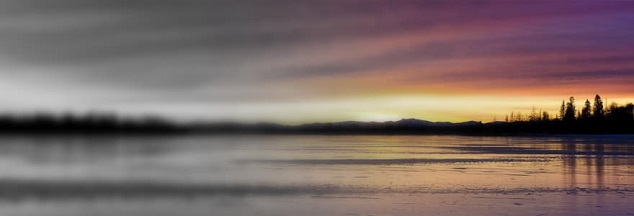
Part 3. How to Recover JPEG from SD Card
If you want to recover deleted JPEG files from an SD card, consider using professional recovery software like Deep Data Recovery. This tool is designed to be user-friendly and can recover multiple file types, including pictures, videos, audio files, documents, and more. It's a great option for those looking for a reliable and effective way to retrieve lost files from their SD card.
Your Safe & Effective JPEG Recovery Software
- This software has two scanning modes that allow for deeper file recovery, and it can fully recover JPEG files from an SD card due to various reasons such as accidental deletion, formatted drive, media card errors, improperly pulling out the SD card, or a virus attack.
- To recover photos from an SD card on your Mac or Windows PC, you can use a reliable data recovery software. This will allow you to extract your cherished memories without risking data erasure on the SD card.
- The software features a straightforward interface and simplifies the JPEG recovery process from an SD card, making it easy to use with minimal technical jargon.
Simple steps for how to recover deleted JPG files from SD card
Download the latest JPEG recovery software for your SD card, choosing the Windows or Mac version that matches your computer's operating system. Connect the SD card to your computer, allowing it to be recognized as an external hard drive.
Step 1. Select File Types to Scan
Launch the software and select the file types to be recovered from the SD card, specifically keeping the Picture category selected and unselecting the others to shorten the scanning process. Click "Next" to proceed.

Step 2. Select SD Card to Recover JPEG Files from
Select the SD card from which to recover the files, then click "Scan" to recover deleted JPEG files from the SD card.

Step 3. Recover JPEG Files from SD Card
Once the JPEG recovery software for SD card has finished scanning, it will categorize all found files. To recover your target JPEG files, simply filter the files in the "Pictures" category to show only files with the .jpg or .jpeg extension, preview the found pictures, select the desired files, and click "Recover" to save them on your computer.

The user suggests trying the "Deep Scan" option on the memory card to scan for more photos, even those with lost file properties. They recommend giving it a try.
Related Articles
- Undelete SD Card - How to Recover Deleted Files from SD Card
- How to Recover Deleted Files from SD Card in Windows 10
- How to Recover Raw Photos from SD Card
- Kingston Recovery Tool – Recover Data from Kingston SSD/USB Drive/SD Card
Kingston recovery tool software enables you to repair and recover Kingston SSD, USB drive, memory/SD card or flash card data on Windows or Mac due to deleted, formatted or RAW Kingston drives. - Data Recovery Software for MMC Card - Recover Data from MMC Card
The data recovery software for MMC card allows you to recover deleted or formatted documents, photos, videos, pictures and more from the MMC card. Get this tool to find the MMC card files. - NVMe SSD Data Recovery - Recover Data from NVMe SSD
If you have lost files on your NVMe SSD, this guide shows you how to recover data from NVMe SSD with the best NVMe Data Recovery software. Free get this tool to restore deleted or lost files from NVMe SSD on Mac or Windows.