How to Recover Lost Files after System Restore in Windows 7
Quick Navigation:
- Method #1: Undo System Restore in Windows 7
- Method #2: Recover Files after System Restore Windows 7 with Software
- Important Note: Backup Data to avoid File Loss in the course of System Restore
Losing files and data after a system restore can be frustrating, but there are alternative solutions to seeking expert help. If you don't have the time or budget for professional assistance, two ways can help you recover files after restoring Windows 7.
Method #1: Undo System Restore in Windows 7
The System Restore tool in Windows 7 helps restore your computer system to its previous state by reversing specific changes made to the operating system, such as registry keys, installed programs, drivers, and system files. If your computer still malfunctions after the restore process, using the undo System Restore option may be a good solution to restore the operation, possibly due to using the wrong restore point.
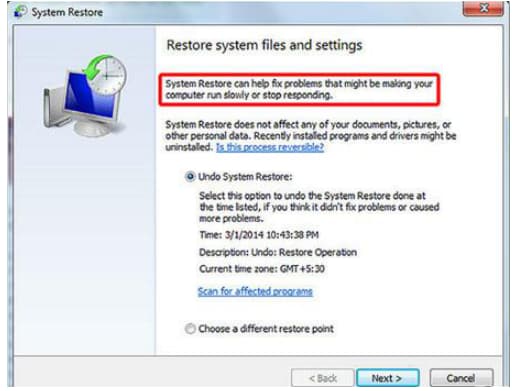
Before attempting to recover files after restoring Windows 7, it's essential to note that this method comes with some drawbacks. There's no guarantee that the problem will be resolved, especially if the System Restore timeframe is not captured correctly. Moreover, if you don't back up your data beforehand, your personal files will not be restored. Additionally, if you mistakenly delete a folder with critical documents and it can't be recovered from the Recycle Bin, undo System Restore won't be able to salvage the situation. We'll discuss alternative recovery options shortly.
To recover files after System Restore in Windows 7, follow these steps. However, this method has some shortcomings, such as not being able to recover files from a System Restore point that was created before the file was deleted.
- To restore your system, click on the "System Restore" icon in the search results, then select a restore point from the list of available restore points. Follow the on-screen instructions to complete the restore process.
- A list of results will be generated. Locate and click "System Restore" to proceed with the troubleshooting process.
- After a system restore in Windows 7, if you want to recover lost files, a new window will open. Click "Undo my Last Restoration" and then click "Next" to recover lost files.
- To complete the System Restore in Windows 7, read through the content of the windows and if you are satisfied, click "Finish".
- Once the process is complete, your computer will automatically restart. Make sure to review your data and files to ensure that everything transferred successfully.
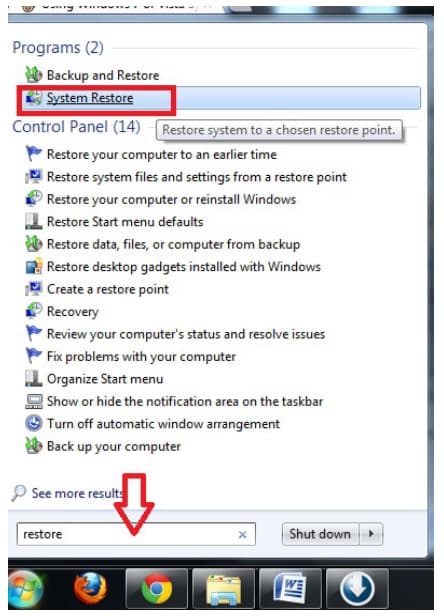
Method #2: Recover Files after System Restore Windows 7 with Software
For effective protection of your computer system, choose a professional data recovery tool that can restore lost files immediately. The Deep Data Recovery tool is an excellent option to recover files after restoring Windows 7, designed to resolve complex data and file issues without losing further data. This software offers two effective scanning modes to enable you to restore all lost, deleted, and formatted data, making it easy to use and highly efficient.
Your Effective Data Recovery Software for Windows 7
- In Windows PC, deleted files, lost or removed partitions, emptied Recycle Bin, and formatted drives can be easily recovered, making it possible to retrieve lost data.
- It can also recover files from various storage devices, including SD cards, USB drives, CF cards, RAW drives, external disks, and more.
- Supports all file types and Works in Windows and macOS.
To recover lost files after System Restore Windows 7, you can use the Deep Data Recovery tool. This tool allows you to scan and recover deleted files, even after System Restore has overwritten them.
1. To recover files in Windows 7, launch the file recovery tool and select the file types you want to recover. You can either choose from the default file types or uncheck them and select specific files you want to restore. Once you've made your selection, click "Next" to start the restoration process. Note that the tool checks all file types by default, so be sure to uncheck any file types you're not interested in recovering.

2. To recover deleted files in Windows 7, select the location to scan, such as a specific partition or the whole hard drive, including external storage devices, and the program will list the details of the search, allowing you to select specific lost data locations like libraries, favorites, or desktop.

3. After restoring Windows 7, the next step is to review and recover files. The "Quick Scan" results are displayed, and if more data needs to be recovered, a guide for "Deep Scan" is provided.

Important Note: Backup Data to avoid File Loss in the course of System Restore
Before launching System Restore in Windows 7, it's crucial to back up your files as System Restore doesn't save copies of recently installed apps, programs, and personal files, and can overwrite system partitions. To ensure maximum backup protection for your disks, files, partitions/hard drives, and external drives, as well as the complete operating system, QILING Disk Master is highly recommended. This software offers automatic backup options, making it efficient to backup on the go, and also allows for fast and seamless cloning of a USB drive or hard drive.
If you lose files after restoring your system in Windows 7, don't despair. You can use either of the two methods explained above, but we recommend Deep Data Recovery for its additional features and full data recovery guarantee.
Related Articles
- How to Recover Files After Factory Reset/System Restore Windows 10
- How to Recover Files after Shutdown
- How to Recover Deleted Files after Shift + Delete
- SSD Data Recovery – How to Recover Deleted Files from SSDs
Free download SSD data recovery software, allows you to recover deleted files from SSD drive easily and effectively. Check out the details to recover SSD on Windows or Mac now. - An Effective Way to Recover Deleted Files in Windows
Emptying recycles bin, mistakenly deleting files Don't worry! Free download this deleted file recovery tool to recover deleted files in Windows and other storage devices. - How to Recover Deleted/Lost Files in Windows 10/8/7/XP
If you accidentally deleted or lost files in Windows, you can try the following way for how to recover deleted/lost files in Windows 10/8/7/XP.