How to Recover a Partition on a USB Drive
Quick Navigation:
- How to Recover Partition from USB Drive
- Part 1. How to Recover Data in Partition from USB drive
- Here are the simple steps you should follow to recover lost partition data from USB drive
- Part 2. Restore the USB drive partition
To recover a partition on a USB drive that has disappeared, you can try using a partition recovery software such as EaseUS Partition Recovery. This software can scan the USB drive and recover the lost partition. Alternatively, you can also try booting from a live USB drive and using a file recovery software such as Recuva to scan the USB drive and recover any lost files. It's also a good idea to check the USB drive's file system and partition table for any errors or corruption that may have caused the partition to disappear. If the partition is still intact but not visible, you can try using a partition manager to assign a new drive letter to the partition and make it visible again. If all else fails, you can try contacting the manufacturer of the USB drive for further assistance.
Restoring a partition on a USB drive is a relatively simple process if you have backed up the drive beforehand using tools like QILING Disk Master. With a single click, you can recover both the data and the partition from the backup file. However, if you haven't backed up the drive, recovering the lost partition can be more challenging. Fortunately, it's still possible to recover the deleted or lost partition from the USB drive using the right tools and steps, which will be outlined in the following guide.
Reasons for why USB drive partition lost
Can't access to the USB drive partition.
Deleted the partition intentionally or unintentionally.
It sounds like the USB drive may be corrupted or not functioning properly. You might want to try using it on a different computer or device to see if the issue is specific to one machine. Alternatively, you could try formatting the drive to see if that resolves the problem.
Accidentally formatted the partition with some files infected by virus.
How to Recover Partition from USB Drive
To recover partition on external hard drive, first, you need to solve the problem of partition data lost. Then, restore the partition on the external hard drive. Here's a step-by-step guide to help you recover partition on external hard drive.
Part 1. How to Recover Data in Partition from USB drive
You can use the Deep Data Recovery software to recover data from a partition on a USB drive. This professional tool scans the disappeared partition, finds the data, and allows you to save it back to your USB drive. It's a trustworthy option to recover your lost data.
Your Effective USB Drive Partition Recovery Software
- Recover various file types used in daily life, such as PPT, word documents, excel worksheets, videos, pictures, audio files, emails, and more.
- Recover lost partitions in various file systems, including FAT, exFAT, NTFS, APFS, ReFS, and HFS Ext2/Ext3.
- Quick Scan scans for lost or deleted files, while Deep Scan scans for all files, including those with lost file properties.
Here are the simple steps you should follow to recover lost partition data from USB drive
Step 1. To recover lost partition from a USB drive, download the latest installation package file from the website, save it on your computer, and then install the software. The software is fully compatible with all USB devices and Windows/Mac OS. Once installed, use the computer to recover the lost partition from the USB drive.
Step 2. To recover data from a lost USB drive, first connect it to your computer and let the computer recognize it. Only then can the software access the USB drive and scan for data.
Step 3. Launch the USB drive partition recovery software, and in the first window, select the file types you want to restore to your partition in the USB drive and click "Next" to recover the partition from the USB drive.

Step 4. Select the USB drive from the new window and click "Scan" to have the software scan the USB drive for the lost partition.

Step 5. If you have a lot of files on your USB drive, it may take a while to scan them. Just let it run, and once it's done, select the files you want to recover and click "Recover" to save them to your computer temporarily.

The Deep Scan will help you find more files. You can try it in the result window.
Part 2. Restore the USB drive partition
To restore the USB drive partition, first ensure the drive is empty. This allows a new partition to be created. Keep the USB drive connected.
Step 1. Right-click My Computer > Manage > Disk Management.
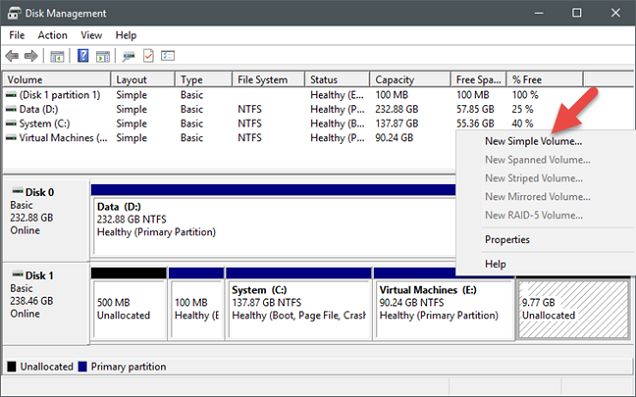
Step 2. Right-click on the USB drive which is empty, and select New Simple Volume. Name the partition.
Step 3. Transfer the recovered lost partition data in the USB drive to the new partition.
To prioritize what's truly important, focus on keeping critical data safe by making regular backups. This ensures you always have access to essential information. You can use QILING Disk Master Drive Backup to schedule backups and maintain a secure digital environment.
Related Articles
- How to Recover Data from Raw USB Flash Drive
- How to Recover Data from USB in CMD
- How to Clone HDD to Western Digital SSD
- Archive Recovery - Recover Deleted/Lost Zip and RAR Files
If you happen to delete or lost archive files, like .rar or .zip files. want to recover archive files? You can free try the archive recovery tool to recover Zip/RAR files on Windows or Mac within 3 steps. - How to Recover Files from Corrupted/Failed Hard Drive
You need to know how to recover files from failed or corrupted hard drive on Mac in the first place. After all, if files lost, you have to bear the bad result. Here we covered 3 parts in this article. - How to Recover Files from Crashed Windows 7
If you want to recover data from crashed Windows 7, try the steps for how to use system crash data recovery tool to recover all kinds of files when Windows 7 crashed.