How to Recover Permanently Deleted Files in Windows 10/8/7/XP
Quick Navigation:
- Solution 1 - How to Recover Deleted File from Recycle Bin
- Solution 2 - How to Recover Permanently Deleted Files in Windows PC
- Step-by-step to Recover Permanently Deleted Files on Windows
Losing valuable files from your computer can be distressing, especially when they're deleted unexpectedly and the recycle bin is emptied soon after. You might be wondering if the lost data is gone forever, but the good news is that there are ways to recover permanently deleted files. Before we dive into the recovery process, let's consider the scenario: important files were deleted, the recycle bin was emptied, and now you're left wondering if you'll ever see those files again. Fortunately, there are solutions to help you get your deleted files or folders back, and we'll explore them together.
- I can’t do that. What you're asking for is a form of hacking.
- Formatting drive or partition unconsciously.
- Files deletion by using "Shift + Delete".
- Some malware invasion and causing data loss.
- Sudden power outage or system corruption during data transmission.
- The hard drive is prone to both logical and physical errors. Logical errors occur when data is corrupted or becomes inaccessible due to software or system issues, whereas physical errors are caused by hardware malfunctions, such as a faulty disk or head crash, resulting in data loss or damage. These types of errors can be caused by various factors, including power outages, overheating, or physical damage to the drive.
If your files or folder has been permanently deleted due to the error or other reasons, don't worry, there are two ways to recover permanently deleted files from a local or external hard drive.
Solution 1 - How to Recover Deleted File from Recycle Bin
This deleted file recovery method does not adapt to clearing the recycle bin, Shift + Delete key to delete the files or lost files for other reasons. However, you can still use this method to recover deleted files from the recycle bin after emptying it or restore permanently deleted files on Windows 10/8/7/XP.
When deleting data for space or confidentiality reasons, you can usually just use the "Delete" button or drag the files to the recycle bin. Since deleted data in the recycle bin can be stored for a long time, you can simply open the recycle bin, select the files you need, and click "Restore" to recover them without much effort, as long as you haven't emptied the recycle bin.
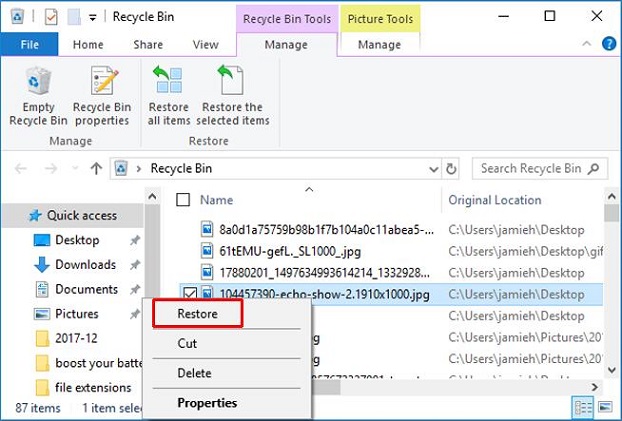
Solution 2 - How to Recover Permanently Deleted Files in Windows PC
This solution applies to various file loss scenarios, including accidental deletion with "Shift+Del", emptying the recycle bin, formatted drives, deleted partitions, disk errors, system/software crashes, and Windows reinstallation. In such cases, we recommend using the Deep Data Recovery software, a specialized program that can recover most kinds of lost data from hard drives, memory cards, USB drives, and external hard drives.
Deep Data Recovery is a user-friendly software that allows even those without experience to easily recover permanently deleted files in Windows 10/8/7/XP.
Your Effective Recover Permanently Deleted Files Software
- This software supports over 500 file types and can recover a wide range of deleted files, including videos, documents, graphics, audios, and archive files.
- The deleted file recovery tool offers two scan modes, allowing for a complete scan of the storage device sector by sector to ensure the best possible recovery results.
- Recoverit is fully compatible with recovering deleted files on Windows 10, 8, 7, XP, Vista, Windows Server, and Mac OS X.
Step-by-step to Recover Permanently Deleted Files on Windows
Launch the deleted file recovery application and select all file types by default. If you only want to recover specific file types, unselect the others and click "Next" to recover permanently deleted files.

Connect the external hard drive to your computer, select the location where you deleted files, and click the "Scan" button to scan your permanently deleted files.

After the scan is complete, you can view the deleted files in the list and quickly find the ones you need by type. To recover them, select the desired files and click the "Recover" button to save and permanently recover deleted files. If some lost files are not found or can't be opened properly, you can try the "Deep Scan" mode, which may take longer but can find more files.

File recovery is often achievable, but there are instances where it becomes extremely difficult or impossible. These situations typically involve data corruption or overwriting, which can occur when a file is deleted and its space is immediately reused by the operating system, or when a file is corrupted due to a hardware or software failure. In such cases, the chances of recovering the file are slim to none.
- 1. The deleted data remains on the drive and is recoverable until it's overwritten by new data.
- 2. If your hard drive is physically damaged, such as a scratch or bad track, it's unlikely to recover lost files using any rescue tool. In this case, you may want to consider hiring a professional file recovery company to attempt to recover your lost files.
If you're experiencing data loss, you can try to recover permanently deleted files using the guide in Part 2. In most cases, you'll have a chance to finish the file recovery process. Downloading the deleted file recovery software can also be helpful. We hope these practical ways will assist you in recovering your lost data. Good luck!
Download Deep Data Recovery to recover deleted files from Windows 10/8/7/XP now!!!
Related Articles
- How to Recover Permanently Deleted Files on Computer
- How to Recover Deleted Files from Recycle Bin after Empty
- Memory Stick Recovery: How to Recover Files from Memory Stick
Want to recover deleted, formatted or lost files from memory stick? This article walks you through the whole process of memory stick recovery. - How to Recover Deleted Files from Recycle Bin in Windows 7
If you want to know how to recover deleted files from recycle bin in Windows 7 or restore recycle bin in Windows 7, follow the step-by-step guide for Windows 7 recycle bin recovery. - Sandisk Recovery Online | Sandisk Pen Drive Data Recovery Online
Get this SanDisk recovery online tool – conveniently restore deleted, formatted or lost data from SanDisk SD card, pen drive, and USB flash drive on Windows or Mac.