How to Recover Permanently Deleted Files on Computer
Quick Navigation:
- From Delete Key or Right-clicking and deleted file:
- Deleting Files from Shift + Delete keys:
- Deleting/Permanently deleting files by File Explorer's Ribbon:
- Permanently deleting files using Command Prompt(Windows 10):
- Deleting files by using specialized software:
- 3 Ways to Recover Permanently Deleted Files on Computer
- Method 1: Recover Permanently Deleted Files on Computer with Software
- Steps to Recover Permanently Deleted Files with Deep Data Recovery
- Method 2: Recover Permanently Deleted Files on Computer by Restore Previous Versions
- Method 3: Retrieve Permanently Deleted Files with Windows Backup File
If you've deleted files on your computer, you can recover them depending on the type of deletion. If you deleted them to the Recycle Bin, you can restore them from there. If you deleted them permanently, you can try Deep Data Recovery Software to retrieve them. You can download the software by clicking this link.
If you're wondering how to recover permanently deleted files on your computer, the answer depends on how you deleted them. Fortunately, there are ways to recover deleted files, and the method you use will depend on the method you used to delete them in the first place.
From Delete Key or Right-clicking and deleted file:
If you've deleted a file by pressing the delete key or right-clicking and choosing delete, the file has been moved to the Recycle Bin. You can recover the file by going to the Recycle Bin, selecting the file, and clicking 'Restore' or 'Take Ownership' to restore it to its original location.
- Step 1: Open the Recycle bin and locate your file.
- Step 2: Right-Click the files you want to restore and select "Restore".
- Step 3: This will save the files to its original location.
Deleting Files from Shift + Delete keys:
If you've used the shortcut Shift + Delete to delete files, they won't be found in the recycle bin and will be permanently deleted, but can be recovered with specialized software.
Deleting/Permanently deleting files by File Explorer's Ribbon:
You can delete files from File Explorer by browsing and selecting the files to be deleted, then clicking the Home tab on the ribbon and using the Delete button, which removes the selected item(s) and moves them to the Recycle Bin, where they can be restored.
If you've chosen the "permanently delete" option from the ribbon, your file won't be in the Recycle Bin, and you'll need specialized software like Deep Data Recovery to retrieve it.
Permanently deleting files using Command Prompt(Windows 10):
If you've deleted a file in Windows 10 using the Command Prompt and copied the file path, the file is permanently deleted and won't be found in the Recycle Bin.
Deleting files by using specialized software:
If you've used professional software like Qiling File Shredder, your files can't be recovered and won't be found in the Recycle Bin, making it a good option for permanent deletion.
3 Ways to Recover Permanently Deleted Files on Computer
If you've permanently deleted files from your computer and they're no longer in the Recycle Bin, there are still ways to recover them.
Method 1: Recover Permanently Deleted Files on Computer with Software
Deep Data Recovery is a software tool that helps users recover permanently deleted files from various storage devices.
Your Effective Permanently Deleted File Software
- This data recovery software is easy to use and highly effective, requiring only 3 simple steps to find permanently deleted files.
- The software supports all file types, covering various formats for videos, images, audio files, documents, and more.
- The software offers a comprehensive file recovery solution to retrieve lost data from hard drives and other removable drives in Windows 10/8/7/XP PCs.
- Data recovery software can help recover data in various scenarios, including accidental deletion, emptying the recycle bin, formatting, deleting or losing files/partitions, and recovering from a RAW drive. It can also assist with data loss due to incorrect operations, virus or malware issues, and other unforeseen circumstances.
You can click this download link to get Permanently Deleted File Recovery Software.
Steps to Recover Permanently Deleted Files with Deep Data Recovery
Step 1: Download Deep Data Recovery, launch it, and select the file types you want to recover. Press "Next" to proceed with the restoration of permanently deleted files. (Note: The original text has been condensed into a single paragraph while maintaining the core information.)

Step 2: If your file was deleted from an external hard drive, connect it to the computer, select the location where the file was deleted, click on "Scan", and the application will scan all the permanently deleted files from the location.

Step 3: After the scan is completed, you can view the deleted files in the list. To recover the files, select them and click the "Recover" button to save them. If you still can't view or open a file, click the yellow "Deep Scan" button, which may take more time but can find more files by deeply scanning.

Method 2: Recover Permanently Deleted Files on Computer by Restore Previous Versions
To recover permanently deleted files from your computer, you can restore previous versions by using File History. First, ensure that you have set up File History to automatically back up files. Then, go to the folder where the file was located, right-click on it, and select "Restore previous versions." If you have set up File History correctly, you should see a list of available versions of the file.
- Step 1: Right-click the folder from where you permanently deleted the file/folder.
- Step 2: Select "Restore previous versions" to recover permanently deleted files from my desktop or other locations.
- Step 3: From the available versions, choose the one that's dated when files were there.
- Step 4: Click "Restore" or drag & drop the desired version at any location on the system.
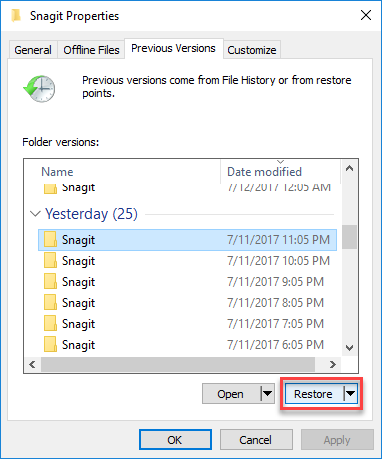
Method 3: Retrieve Permanently Deleted Files with Windows Backup File
If your computer has a backup, you can easily restore your files from Windows Backup files. To do this, you'll need to follow the steps to restore files or folders from a Windows backup. This process allows you to recover your important data in case of any issues or system crashes.
- Step 1: Open the Control Panel, go to System and Maintenance > Backup and Restore (Windows 7).
- Step 2: Tap the "Restore My Files" button to recover my permanently deleted files on my computer.
- Step 3: Select "Browse Files" or "Browse Folders" to select the backup that was previously created.
- Step 4: Optimize the path you want to save your files in.
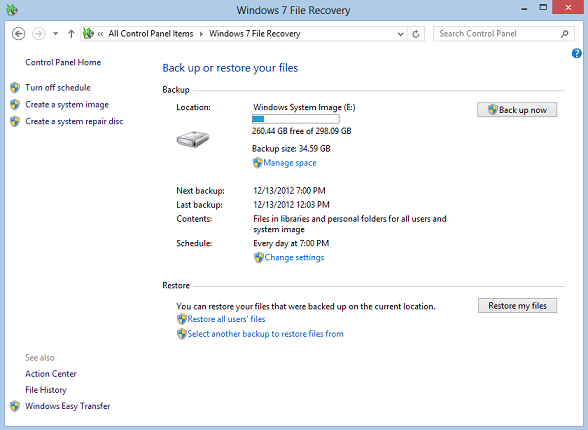
If you've accidentally deleted important files or work, don't worry - there are solutions to recover them. One of the easiest ways to do this is by using Deep Data Recovery software, which is free to download and can restore various types of deleted files from hard drives, USB, SD cards, and digital cameras. Simply install the software and follow the basic steps to recover your lost data.
Related Articles
- Toshiba SD Card Recovery: Recover Lost/Deleted Files from Toshiba Memory Card
- Where Can I Find Deleted Files on Windows 10
- How to Recover Permanently Deleted Videos from iPhone
- How to Recover JPEG Files on Mac or Windows
No matter what kind of reasons, we are now should care about how to recover JPEG files under Windows or Mac OS X, right?