How to Recover Shift Deleted Photos in Windows 11/10/7
Quick Navigation:
- Part 1: Best Way to Recover Shift Deleted Photos in Windows 10/7
- Step 1: Select file types
- Step 2: Select a location
- Step 3: Preview and recover permanently deleted photos
- Part 2: Restore Shift Deleted Photos in Windows by Restoring from Backup
- Tip: Backup Computer Regularly
- Conclusion
When you delete a photo in Windows by pressing the Delete key, it goes to the Recycle Bin, allowing you to recover it. However, if you press Shift + Delete, the file is permanently deleted and cannot be recovered, leaving no option to get back the deleted photos.
If you've accidentally shift deleted photos on your Windows 10/7 device, don't worry - there is a way to recover them. Yes, you can recover deleted photos after shift delete, and there are two ways to do so. Continue reading to learn how you can retrieve your lost photos.
Part 1: Best Way to Recover Shift Deleted Photos in Windows 10/7
When you accidentally shift + delete photos, you'll need a data recovery tool to recover them, as the files become invisible after deletion. Unfortunately, Windows 10/7 doesn't offer an option to recover shift deleted files, making a recovery tool essential.
When it comes to recovering shift deleted photos in Windows PC, Deep Data Recovery is the best software to use. It makes the recovery process easier, simpler, and faster, allowing users to undelete permanently deleted photos with ease. The software also works in other data loss scenarios, such as lost partitions and emptied recycle bin, and can recover shift deleted files in no time. Its main features include recovering shift deleted files, recovering lost partitions, recovering emptied recycle bin, and more.
Your Effective Deleted Photo Recovery Software
- The software is capable of recovering lost or deleted photos from a wide range of storage devices, including memory cards, digital cameras, USB flash drives, and many others.
- 100% safe and guarantee recovery of shift deleted files.
- Works in any data loss scenarios on Windows and Mac.
- Recover deleted files, including Word Documents, PowerPoint presentations, Excel spreadsheets, text files, photos, videos, emails, archives, and music, quickly and easily with effective recovery tools.
To recover deleted photos, click the download link to get the Deleted Photo Recovery Software.
To recover shift deleted photos in Windows 7/10, download Deep Data Recovery from its official site and follow these steps: download the software, then proceed with the recovery process using Deep Data Recovery.
Step 1: Select file types
When you launch Deep Data Recovery software, you will see the interface where you can select the file types you'd like to recover, such as pictures, documents, or videos, and then click "Next" to proceed.

Step 2: Select a location
Select a location where you want the shift delete photo recovery software to scan for lost or deleted files, then click the "Scan" button to begin the process.

Step 3: Preview and recover permanently deleted photos
Once the software completes the scan, you'll see the scan results, allowing you to preview the recoverable files and confirm you're recovering the desired ones. From there, simply select the files you want to recover and click the "Recover" button to get them back.

Part 2: Restore Shift Deleted Photos in Windows by Restoring from Backup
If you've used Windows backup and saved your photos on the Desktop, you can restore them from the backup. However, this method only works if you've turned Windows backup on. To recover deleted photos after shift delete from backup, you can follow the steps to restore your backed-up files.
Step 1: To restore files, go to the "Control Panel", click on "System and Maintenance", then select "Backup and Restore", and finally click on "Restore my files".
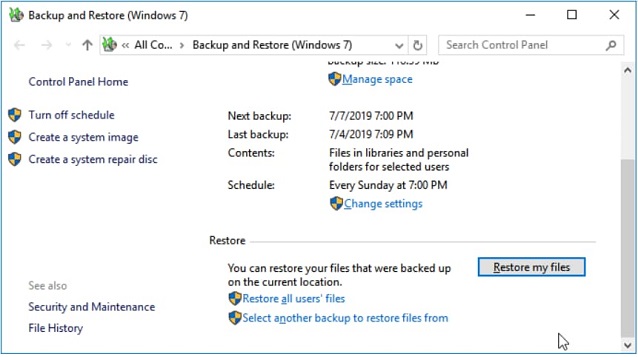
Step 2: Tap "Browse for files" to choose the previously created backup.
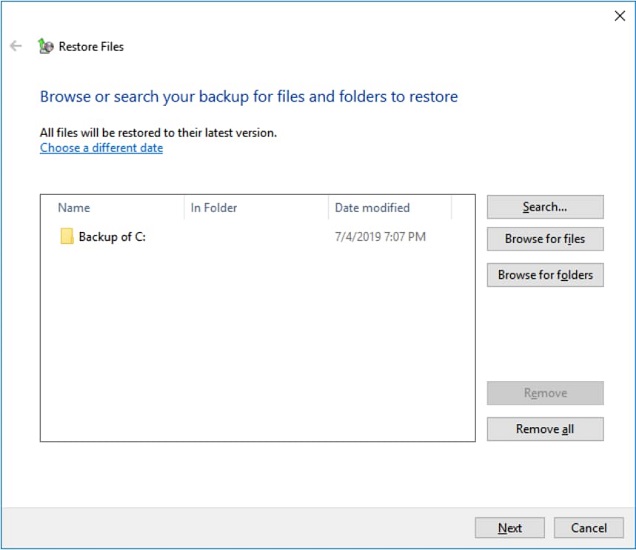
Step 3: When saving a backup, navigate to the desired destination and resolve any conflicts that arise by choosing one of the options: "Copy and Replace", "Don't copy", or "Copy, but keep both files", based on your preference.
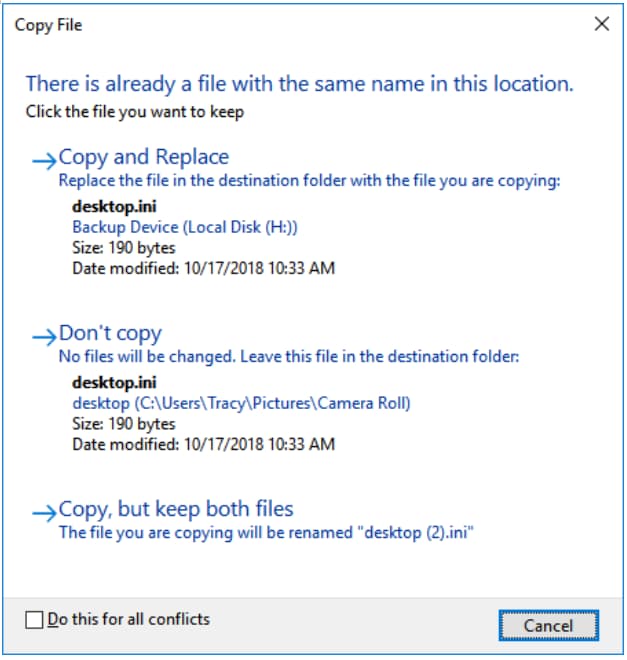
Step 4: Let the restore shift deleted photos process to finish. Once completed, all permanently deleted files will be visible on your PC at the selected location.
Windows backup is a useful tool that comes in handy in case of data loss, providing a safe and reliable way to restore important files and folders.
Tip: Backup Computer Regularly
Regularly backing up your computer is still highly recommended, even with powerful data recovery solutions like Deep Data Recovery available, as it ensures the safety of your vital files in case of unexpected events such as computer crashes, virus infections, hard drive failures, physical damage, or theft.
Considering all data loss scenarios, backing up your system makes even more sense and can be easily done using QILING Disk Master Professional.
This software is designed to provide maximum backup protection for your files, disks, partitions, and entire operating system. It offers a comprehensive solution that can back up everything you need on your computer, including data, drive, and system backups. You can also schedule backups and take advantage of multiple backup modes (full image, differential, or incremental) to customize your backup. This makes it a useful tool for protecting your computer's data.
Conclusion
If you've accidentally deleted photos on your Windows PC, don't panic - you can recover them. While it's always best to have a backup of your files, if you don't have one, using Deep Data Recovery as soon as possible can help you successfully recover your lost photos.
Related Articles
- Shift Delete Recovery – Get Back Shift Deleted Files
- How to Recover Deleted Photo from Laptop
- How to Recover Deleted/Lost Photos from Leica Camera
- What Is Direct Memory Access and How to Enable DMA On Your Own
Ever wondered what direct memory access is and how it works? This post explains everything you need to know. - Main Differences Between Disaster Recovery and Backup [Updated 2023]
In this article, we will introduce what disaster recovery is and what backup is separately to you first. We will also discuss about the main differences between disaster recovery and backup. - What Is A DMG File on Mac/Windows and How Do You Use It?
DMG files are commonly appeared with the suffix .dmg on Mac. But what is DMG, and what is a DMG file on MAC or Windows? I believe you may be confused and have no idea how to use it. So please read this article and explore more about it.