How to Recover Shift Deleted Word Documents
Quick Navigation:
- Part 1: Best Way to Recover Shift Deleted Word Files in Windows 10/7
- Guide on How to Use Deep Data Recovery to Recover Shift Deleted Word Files in Windows 10/7
- Step 1: Selecting File Type
- Step 2: Selecting Location
- Step 3: Preview and Recover Shift Deleted Word Document
- Part 2: Restore Shift Deleted Word Files in Windows by Restoring from Backup
- Step-by-Step Procedure on How to Recover Shift Deleted Word Files in Windows PC
Using the Shift and Delete keys simultaneously permanently deletes files or folders from a computer's hard drive. However, if you need to recover a deleted Word document, there are two methods to do so. These procedures are applicable for Windows 10 and can help you retrieve your Word files with ease.
Part 1: Best Way to Recover Shift Deleted Word Files in Windows 10/7
The recovery process for word documents on a Windows 10/7 computer involves using a recovery tool that scans the hard disk or specified location to recover deleted files, including those deleted using the Shift + Delete key, which makes them invisible.
To recover deleted Word documents, Deep Data Recovery is the recommended program, especially for Windows 10 systems. This tool provides an effective solution to retrieve Shift Deleted Word documents and offers unique features that allow users to easily access and view deleted files, including thumbnail previews of recoverable documents and their content.
Deep Data Recovery provides a secure way to recover Word files deleted using the Shift + Delete command, offering a reliable solution for retrieving lost data.
Your Safe & Effective Shift Deleted Word Recovery Tool
- Recover lost files and documents due to user error, such as accidentally moving files, restoring the system to factory settings without a backup, or removing connected storage media during file transfer.
- This software helps recover deleted word files that were lost due to various reasons such as using the Shift Delete keys, emptying the recycle bin, accidentally deleting a partition, malware or virus attacks, software reinstallation, or other unknown causes.
- This tool is compatible with all Windows PCs and macOS, making it easy to recover shift deleted files in Windows 10, 8, 7 and more, as well as recover deleted Word documents on Mac.
- Data recovery software helps in recovering data from inaccessible, unreadable, or formatted drives, displaying the file system as RAW.
You can download the Shift Deleted Word Recovery Tool by clicking on the provided link.
Guide on How to Use Deep Data Recovery to Recover Shift Deleted Word Files in Windows 10/7
Learning how to recover Shift Deleted Word files is made easy with Deep Data Recovery. This software provides a straightforward way to retrieve deleted data, making it a reliable solution compared to others. To get started, simply download and install the trial version of the software from the official website, and then follow the steps to recover your deleted files.
Step 1: Selecting File Type
After installation, launch the software using the desktop icon, and select the required file type (in this case, "documents") on the main screen to proceed with the recovery process. Click "Next" to proceed to the next step.

Step 2: Selecting Location
The software will then scan the chosen partition or storage unit for the deleted Word document, and display the results in a list. From there, you can select the document you're looking for and click "Recover" to restore it to its original location. Alternatively, you can choose to save the recovered document to a different location, such as an external hard drive or cloud storage service.

Step 3: Preview and Recover Shift Deleted Word Document
After completing the scan, Deep Data Recovery displays the recoverable documents on the next screen. You can view the contents of each file as a thumbnail to the right side of the window, mark the necessary files, and click "Recover" to retrieve them. Make sure to select a path or folder to save the files, and use the "Deep Scan" mode only when there are more files available for recovery, as it is a time-consuming process that scans sector-by-sector.

Part 2: Restore Shift Deleted Word Files in Windows by Restoring from Backup
If you have automatic backups enabled on your Windows 10 system, it may be possible to recover a Shift Deleted Word file. The operating system automatically backs up selected partitions or the entire hard drive to a designated location at regular intervals. To prevent data loss, it's crucial to exercise caution.
Step-by-Step Procedure on How to Recover Shift Deleted Word Files in Windows PC
If you've accidentally deleted a Word file on your Windows 10 computer, don't worry, there are steps you can take to recover it. First, stop using your computer immediately to prevent any new data from being written over the deleted file.
1. To access the settings on your device, click the "Start" button located at the bottom of the screen. From the options that appear, select "Settings" to proceed.
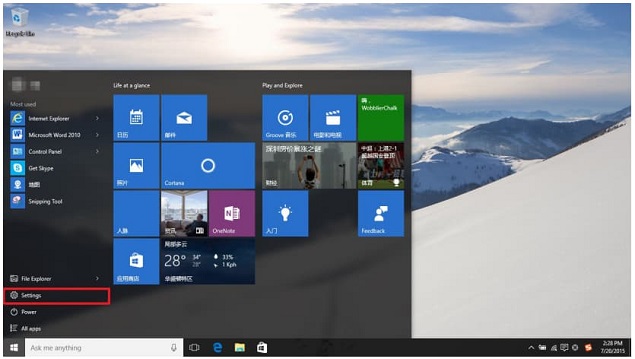
2. Select the "Update & Security" option from the settings category.
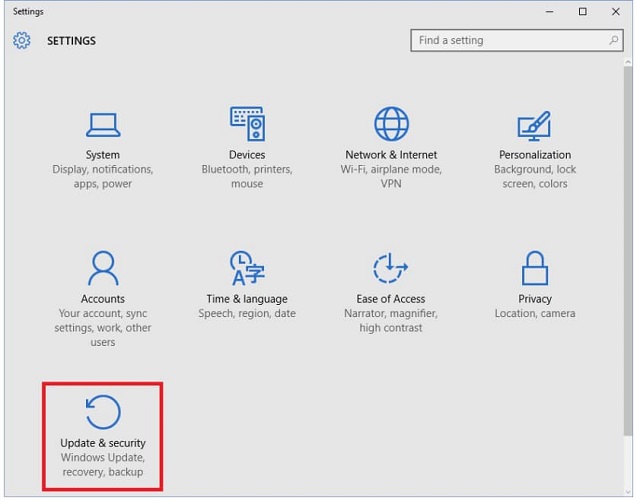
3. In the next window, choose "Backup" from the left pane and click "More Options" under the "Back up using File History" feature.
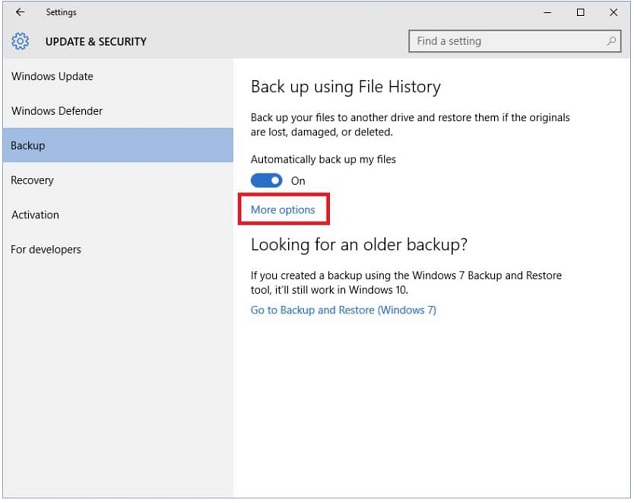
4. To restore files from a current backup, drag the screen to the bottom of the page and click on the "Restore files from a current backup" option. This will initiate the file restoration process, allowing you to recover your backed-up files.
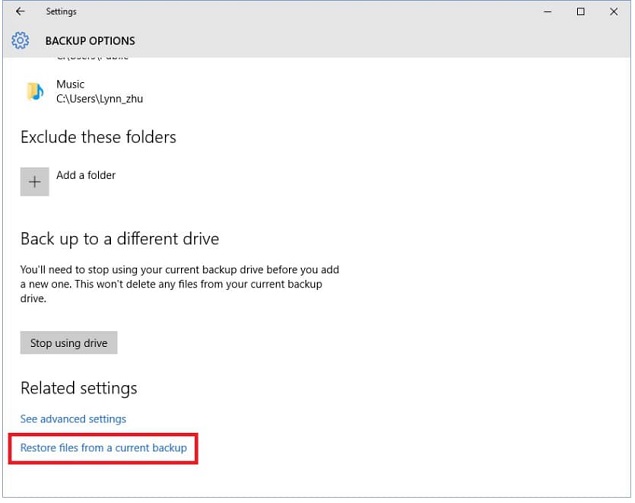
5. Enter the Word document file name in the search box or use the arrow keys to look through the folders in the next window.
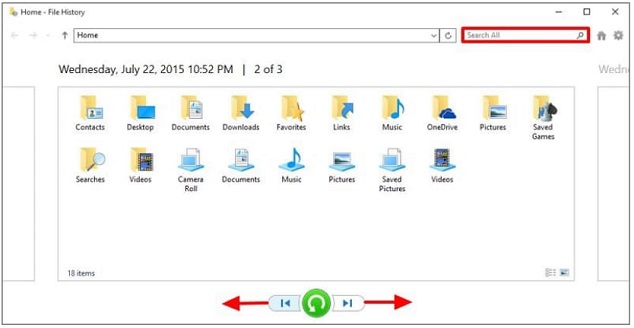
6. Choose the target file and restore the shift deleted Word documents to the original location by clicking the Restore button.
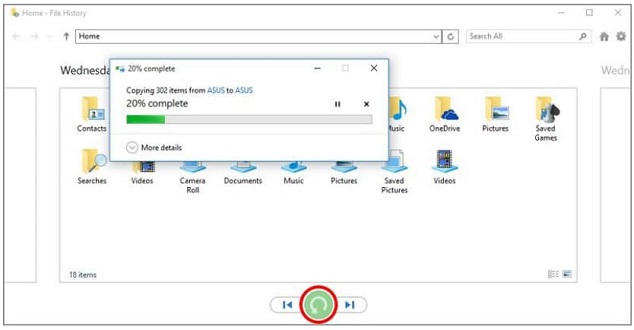
Related Articles
- How to Recover Shift Deleted Photos in Windows 10/7
- How to Recover Deleted Files from Recycle Bin after Empty
- How to Recover Deleted Photo from Laptop
- Dual Boot vs. Virtual Machine: Which One Is Better for You?
In terms of dual boot vs virtual machine interactivity, virtual machine is better. The good interactivity of virtual machine is reflected in two ways. Read on to know more about dual boot vs. virtual machine! - What Is Error 0x80070570 and How to Fix It
Error 0x80070570: The file or directory is corrupted or unreadable may occur when you delete a corrupt file on your computer. Error 0x80070570 also appears on external hard drive. Learn what is 0x80070570 and how to fix it. - How to Fix Error Code 0x80004005 Windows 10/11 in All Cases
Error code 0x80004005 usually occurs when there is a problem accessing a shared folder or drive, using a specific program, or installing Windows updates. This article includes full ways to solve unspecified Windows error code 0x80004005. Use Qiling data recovery software to restore lost or inaccessible files easily.