How to Recover Unsaved/Deleted WPS Document File
Quick Navigation:
- Part 1. How to Recover Corrupted/Lost/Deleted WPS File Efficiently
- Download and install the WPS data recovery software right now!
- Step 1. Install the WPS data recovery software
- Step 2. Select file types to scan
- Step 3. Select target drive to scan
- Step 4. Preview and recover WPS files
- Part 2. How to Recover a WPS File from the Pop-up
- Part 3. How to Recover Unsaved WPS Document from Backup Management
To recover a corrupted WPS file, you can try using the built-in recovery feature in WPS Office, which is called "Recover" or "Undelete" depending on the version. If you haven't saved the file before it crashed, you can also try using a third-party data recovery software like EaseUS Data Recovery Wizard or Recuva to scan your computer for any recoverable files. Additionally, if you have a backup of your WPS files, you can restore the file from the backup. If none of these methods work, you can try contacting WPS Office support for further assistance.
WPS office suite, developed by Kingsoft, is a suitable package for individuals and office workers. It offers features like Word documents, Spreadsheets, and Presentation files, and displays all opened files side-by-side, making it easy to edit and modify. However, like Microsoft Office, certain reasons such as software glitches, hardware failures, or user errors can lead to WPS files being lost.
- WPS Document loss due to Computer crashed or formatted drive
- The computer suddenly shut down, and the work on the Word document was lost because it hadn't been saved.
- If a WPS file becomes corrupted, it's usually due to a software crash or sudden shutdown while saving. To resolve this, you can try opening the file in the original software used to create it, and see if it can be recovered or saved properly.
- Deleted the WPS document purposely or unintentionally.
- You were working on a Word document file, but unfortunately, you forgot to save it and closed the software, resulting in the loss of unsaved changes.
If you've lost WPS document files, whether due to accidental deletion, corruption, or other reasons, you can try recovering them using one of three methods. You can attempt to recover unsaved documents or retrieve deleted/corrupted WPS files using these methods, and choose the one that best suits your needs.
Part 1. How to Recover Corrupted/Lost/Deleted WPS File Efficiently
When a WPS document is lost, the first step is to recover the file as soon as possible. Any hesitation or improper computer operation can result in permanent loss. The most efficient way to recover WPS files is to use data recovery software, which can quickly and easily scan and find the lost files, eliminating the need for manual searching.
I recommend using Deep Data Recovery software to recover lost, deleted, and corrupted WPS files, as it is one of the most popular and reliable tools available.
Your Safe & Effective WPS Office File Recovery Utility
- This software is user-friendly, with a simple interface and no technical jargon. It continues to update with the latest technology, making it easy to use for anyone.
- To recover WPS document files, it's worth trying a data recovery software. This software can help you retrieve lost or deleted WPS files on both Windows and Mac operating systems. With its powerful scanning capabilities, it can search for and recover WPS files that have been accidentally deleted, corrupted, or lost due to various reasons.
You can click this download link to get WPS Office File Recovery Utility now!!!
Download and install the WPS data recovery software right now!
Step 1. Install the WPS data recovery software
To recover deleted WPS document files on Windows PC or Mac, download and install the software on your computer first. The tool has standalone versions for both Windows and Mac, which are fully compatible with their respective operating systems. You can download it on the computer where the files were lost.
Step 2. Select file types to scan
Launch the WPS recovery software, then select the file types you want to scan or keep all supported files selected to scan for deleted or lost files, and click "Next" to proceed.

Step 3. Select target drive to scan
Select the drive where the lost WPS files were saved and click "Scan" to recover them.

Step 4. Preview and recover WPS files
The scanning process is tracked by a progress bar, so please be patient while the software completes scanning WPS files. Once finished, all found files are sorted into categories. To view the details, select the file type first in the left panel and check the right side. If you find the lost or deleted WPS files, select them and click "Recover" to save them on your PC or Mac.

The WPS document recovery software has two scanning modes: Quick Scan and Deep Scan. The Quick Scan mode allows users to scan and recover files with complete file information, while the Deep Scan mode is used when files have lost part of their information, allowing users to find any file, even with incomplete file details.
Part 2. How to Recover a WPS File from the Pop-up
If your computer isn't powered off and you lose a WPS document, you might see a pop-up when you relaunch the WPS office software, possibly due to an error. To recover the unsaved file, follow these steps:
Launch the WPS software, wait a moment to see if there is a pop-up, and if so, follow the reminder to restore the unsaved WPS file.
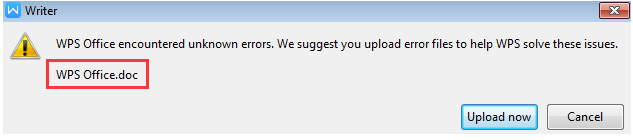
Part 3. How to Recover Unsaved WPS Document from Backup Management
If WPS unexpectedly exits without showing a pop-up, you can use the "Backup Management" feature to locate and recover any unsaved WPS files.
- 1. Launch the WPS software and open a file.
- 2. Click the "Menu" option and select "Backup Management".
- 3. After backing up the WPS files, click the "View Backup" option. You can browse through the backed up files one by one. Select the desired WPS file and open it in WPS, then save it to a safe location on your computer. That's it.
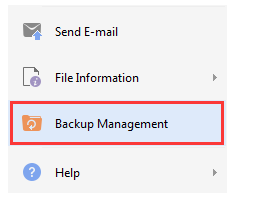
Related Articles
- How to Recover Deleted Sticky Notes Windows 10/7/8/Vista
- How to Recover UnSaved/Deleted AutoCAD Files on Mac/Windows PC
- HD Video Repair Utility Free Download for Windows and Mac: MP4 MOV Full Repair
Download the top 1 HD video repair utility for Windows and Mac for free to easily fix corrupted MP4 and MOV video files with simple steps. - How Long Do Laptops Last and How to Extend the Life of Your Laptop
Want to learn how long laptops last? Check out our comprehensive guide on laptop lifespan and how you can extend it. - How Many Megabytes Are There in a Gigabyte
Want to know how many megabytes are there in a gigabyte? Read this guide thoroughly to learn more about megabytes and gigabytes to know the exact answer. Read to know how many megabytes are there in a Gigabyte.