How to Retrieve Deleted Downloads and Restore Downloads Folder in Windows
Quick Navigation:
- Part 1: How to Retrieve Deleted Downloads on Windows PC
- SGuide to Retrieve Deleted Downloads on Windows PC
- Part 2: How to Restore Deleted Downloads Folder in Windows 10/8/7
- Method 1: How to Restore Downloads Folder when the Previous Downloads Folder is Missing
- Method 2: Restore the Default Downloads Folder through Desktop .ini File
- Method 3: Restore Downloads Folder to the Original Version by Restoring System to Restore Point
Whenever you want to retrieve deleted downloads on a Windows PC, you can try Deep Data Recovery to scan the downloads folder and recover them. If the downloads folder is missing, you can create a downloads folder with the system, or restore downloads folder with desktop.ini File or restore point.
The Downloads folder in Windows is the default location where apps and files downloaded from the internet are stored. However, data in this folder can be lost due to accidental deletion, drive formatting or corruption, or anti-virus deletion. If you've experienced any of these and can't find important files, don't worry - we'll share details on how to retrieve deleted downloads on Windows PC in this post.
Part 1: How to Retrieve Deleted Downloads on Windows PC
When you download files through Chrome or Firefox, they are saved in the Downloads folder by default. If you're unable to find your downloaded files because the Download folder has been deleted, missing, or disappeared from your Windows PC, you can recover them using an effective method. To do this, you'll need to follow some steps, allowing you to access your downloaded data again.
To recover deleted downloads, you'll need to use data recovery software. When files are deleted, they disappear from your PC, making it impossible to find them manually. However, a file recovery tool can easily recover all deleted files, whether they've been permanently deleted or not.
Deep Data Recovery is the most recommended option for recovering deleted files, offering a seamless and effective solution. This tool is 100% safe and effective, eliminating the risk of introducing malware into your PC. It is a leading tool that can recover permanently deleted folders or files from computers, including videos, audio files, documents, pictures, and more.
You can also click this download link to get Deep Data Recovery Tool
SGuide to Retrieve Deleted Downloads on Windows PC
To retrieve deleted downloads on your PC, first, check the Recycle Bin to see if the downloaded file is still there. If it's not in the Recycle Bin, try checking the download history in your web browser, as some browsers keep a record of past downloads.
Step 1. Download and install the Deep Data Recovery software on your Windows PC, then launch the app to start the Downloads Folder recovery process. In the main window, select the specific file types you want to recover by deselecting the default options and manually choosing the desired file types. Once you've made your selections, click the "Next" button to proceed.

Step 2. To recover deleted folders and files in Windows 10, 7, and 8, select the disk/partition where the deleted items are located, usually drive C, and click the "Scan" button to start the recovery process.

Step 3. After scanning, a list of recovered files and folders will appear. Preview the files and select the specific folders and files to recover. Once done, click the "Recover" button.

To search for more files, use the "Deep Scan" feature, which can be found at the top navigation panel. Note that Deep Scan takes longer than the quick scan, but you'll still follow the same steps as before.
Part 2: How to Restore Deleted Downloads Folder in Windows 10/8/7
If you want to know other options for restoring a deleted Downloads folder in Windows 10, we'll share those in this part. There are three methods to restore the deleted Downloads folder in Windows 10/8/7, which we'll explore in detail.
Method 1: How to Restore Downloads Folder when the Previous Downloads Folder is Missing
If you can't find the download folder, you can restore it using File Explorer. To recover deleted downloads from Chrome when the Downloads folder is missing, follow the simple steps:
- 1. Click open "File Explorer" and navigate to "C:\Users\Default Folder".
- 2. From the right-side panel, right-click on "Downloads" and select "Copy".
- 3. Proceed to "C:\Users\YourNameFolder" and right-click on the folder.
- 4. Select the "Paste" option.
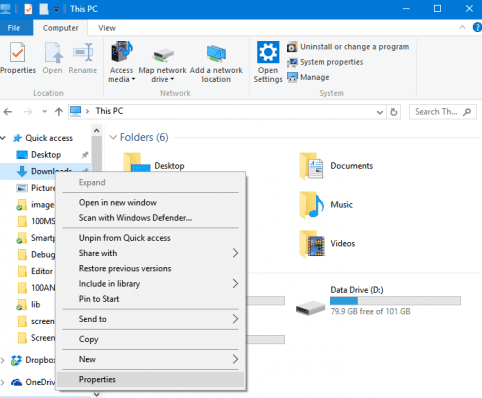
The process will restore the missing Download Folder and get it functional again. This will allow you to access and manage your downloads as usual.
Method 2: Restore the Default Downloads Folder through Desktop .ini File
To restore all user folders, follow these steps:
- Step 1: Open the Run Dialog by pressing and holding "Win + R".
- Step 2: Type "Shell: downloads" and click "Enter".
- Step 3: Change the protected OS files to display in the Folder options.
- Step 4: Go to the internet to search and download the desktop.zip file that has the desktop.in file.
- Step 5: Extract the content of the desktop.zip file and right-click on the .txt file in the desktop.ini file. Next select "Properties".
- Step 6: Click the "Unlock" button in the "General" tab and select "OK".
- Step 7: Go to "C:\Users\%UserName%\Download" and replace the "desktop.ini" file with the extracted file and close the folder.
- Step 8: Click to open the command prompt and type in "attrib + r –s –h %UserProfile%Downloads /S /D" and click "Enter".
- Step 9: Restart Windows after closing the command prompt to start using the Downloads Folder again.
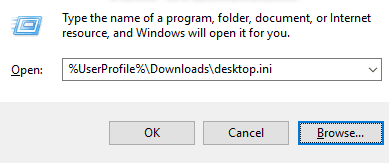
Method 3: Restore Downloads Folder to the Original Version by Restoring System to Restore Point
To recover a deleted downloads folder in Windows 10/8/7, you can use System Restore. Before attempting this method, create data and system backups to protect your files. Then, follow these steps: use System Restore to revert your system to a previous restore point that includes the downloads folder, and the deleted folder should be restored. This method can completely resolve the issue of retrieving a deleted downloads folder.
- Step 1: Visit the Microsoft software download site to create Windows 10 installation media.
- Step 2: Install the installation media on the PC and then restart the system.
- Step 3: Select "Repair your Computer" on the Install Windows screen.
- Step 4: Select "Troubleshoot" and then "Safe Mode" and then "Advanced Options" and then "System Restore".
- Step 5: Wait for the system restore process to be completed, then reboot the PC and you'll be able to access your Download Folder without any issues.
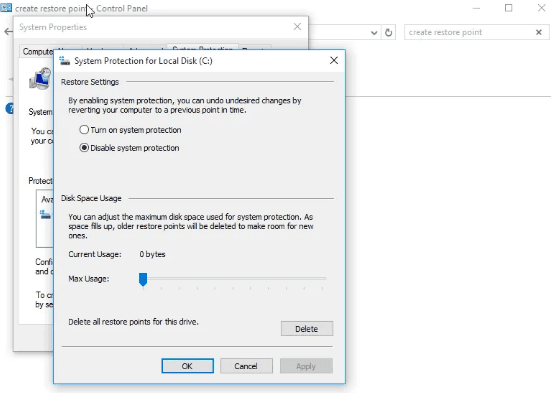
To resolve issues with deleted downloads and the download folder in Windows, you can try any of the methods mentioned. However, I suggest keeping important files in a folder on drive D or E, rather than the Downloads folder on drive C, where Windows OS is saved. This is because if there's an issue with your computer, it may erase the entire drive C to resolve the problem, potentially losing all files stored there. By keeping important files separate, you can avoid this risk and ensure their safety.
Related Articles
- How to Recover Deleted Photo from Laptop
- Sandisk Photo Recovery – Recover Deleted Photos from Sandisk
- How to Recover Data from Digital Camera Memory Card
- What Is RAID 10 and What Are Its Benefits?
Are you looking for a brief guide on RAID 10? RAID 10 is a data storage configuration that provides both speed and redundancy. Here's everything you need to know about it! - RAID Types: What is RAID and Which RAID Level Should Use
Are you seeking deep insights into RAID Types and RAID Levels? Guess what? You're in for a treat! Here, we have compiled a guide to help users understand this technology. - Ransomware: The PC Viruses You Must Fight Against! [Full Guide]
Are you scared of your PC detecting a malware attack but are unaware of overcoming this situation? Today, we will explain Ransomware, the PC viruses you must fight against!