3 Ways for How to Retrieve Hidden Files in Flash Drive
Quick Navigation:
- Method 1. How to Retrieve Hidden Files in Flash Drive with File Explorer
- Method 2. How to Recover Hidden Files on Flash Drive via Attrib Command
- Method 3. How to Recover Deleted Hidden Files on Flash Drive with Software
- Steps for How to Retrieve Hidden Files in Flash Drive
- Step 1: Run the Program and Select File Types
- Step 2: Specify Flash Drive
- Step 3: Preview and Recover
Users who have accidentally deleted hidden files from their flash drives and other external storage devices can recover them using three effective methods. These methods can help retrieve the lost files, providing a second chance to access the important data that was previously hidden. By following these steps, users can recover their hidden files and avoid losing valuable information.
Method 1. How to Retrieve Hidden Files in Flash Drive with File Explorer
You can retrieve hidden files from a USB flash drive using the File Explorer, as these files don't get deleted unless the entire drive is formatted. Users often hide files they don't want others to access, but may forget about them over time. Fortunately, this means there is still a chance to recover hidden files from the USB, even after they've been hidden.
To retrieve hidden files on a flash drive using File Explorer, navigate to the flash drive in File Explorer, click on the "View" tab, and select "File name extensions" and "Hidden items" to show hidden files. Then, click on the "View" tab again, click on "Details" and select the "Date modified" column to sort the files by date modified.
- Step 1: Connect the flash drive to the computer, open it, and navigate to the folder where the files were stored. Then, select the View tab option in the menu bar to check if the files are visible.
- Step 2: To enable the option to view hidden items in Windows, go to File Explorer, click on the View tab, and check the box next to Hidden Items. This will display all hidden files and folders on the drive.
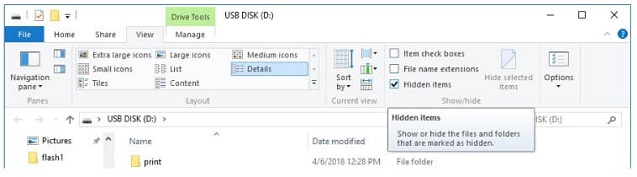
To apply the changes, first ensure that hidden files are visible. On Windows 7, navigate to the Flash Drive folder, right-click on it, select Properties, go to the View Tab, and choose "show hidden files and folders". This will display the hidden files on the screen.
Method 2. How to Recover Hidden Files on Flash Drive via Attrib Command
To retrieve hidden files from a flash drive, using Command Prompt can be an effective method. The "Attrib" command can be used to unhide hidden files, especially when normal methods fail. This approach can be helpful when you need to access files that are not visible using other methods.
To retrieve the hidden files, first, ensure that your operating system is set to show hidden files. This can usually be done by navigating to the "View" or "Options" section of your file explorer and checking the box next to "Hidden items" or a similar option.
Step 1: Connect the flash drive to the computer, open Command Prompt as an administrator, and ensure the program is run with administrative privileges.
To open the Command Prompt as Administrator, go to the Search panel, type "CMD", select the first option, right-click on it, and choose "Run as Administrator".
Step 2: In the CMD window, type- attrib -h -r -s/s /d [Drive Name]:\*.* command and hit enter key.
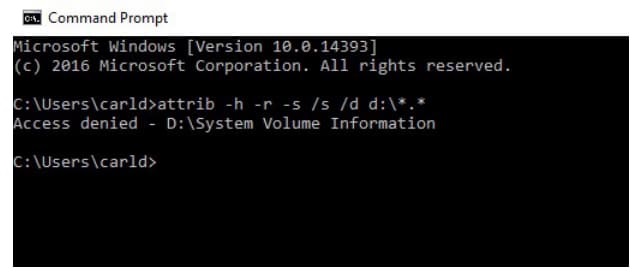
As the command executes, hidden files on the drive will become visible. If you don't see the files, they might have been deleted, so a data recovery tool would be needed to retrieve them.
Method 3. How to Recover Deleted Hidden Files on Flash Drive with Software
If you've lost or deleted files, there's a tool that can help you retrieve them. The Deep Data Recovery software is a complete recovery solution that can assist in recovering hidden files from a flash drive, even if it's been formatted. Whether you've deleted the files or they've been lost somehow, this software gives you the opportunity to get your data back.
Here are the key features of the software that make recovery easier and effective:
Your Effective Flash Drive Hidden File Recovery Software
- Recover hidden files from a flash drive that was intentionally deleted, formatted, or corrupted due to a wrong operation, lost partition, virus attack, or system crash.
- This undelete or unformat flash drive tool can recover all file types with over 550 format support and multiple file systems.
- The software offers both Quick Scan and Deep Scan modes. The Quick Scan mode is ideal for quickly scanning and recovering lost files, while the Deep Scan mode is more thorough and allows for a more detailed recovery of lost files, ensuring that you have full recovery of the lost files.
You can click the provided download link to access the Flash Drive Hidden File Recovery Software.
Steps for How to Retrieve Hidden Files in Flash Drive
To recover hidden files on a flash drive, visit the website, download the Deep Data Recovery software, install it on your system, and follow the guidelines for recovery. This will guide you through the process of retrieving hidden files using the Deep Data Recovery software.
Step 1: Run the Program and Select File Types
Launch the program, and supported file types will be displayed on the screen. You can unselect the options you don't need. If not, keep the "All File Types" option selected and hit the "Next" button.

Step 2: Specify Flash Drive
To speed up the scanning process, choose the location where the files are saved, which will significantly reduce the time taken. The software will automatically perform a Quick Scan when you click on the "Scan" option. This initial quick scan can help narrow down the search and make the subsequent full scan more efficient.

Step 3: Preview and Recover
The Deep data recovery software will quickly scan your files and display them on the screen for preview. To recover specific files, select them one by one using the software's selective recovery feature, and then hit the "Recover" button. Alternatively, you can switch to the Deep Scan mode for better results.

Save the downloaded files in a different location to avoid overwriting existing files.
Once you know how to retrieve hidden files in a flash drive using the Deep Data recovery tool, it's likely you'll stick with it. This software can recover all types of files, including images, videos, music, documents, archives, and more, making it a go-to method for file retrieval.
You can recover lost files from a flash drive using various methods, including the Command Prompt and File Explorer. However, for more effective results, we recommend using a dedicated data recovery tool. Regardless of how the files were lost, a software like Deep Data Recovery can help recover them on both Mac and Windows PCs, making it a reliable option for those who have lost their hidden files.
Related Articles
- How to Show Hidden Files in Windows 10
- How to Recover Deleted Hidden Files in Windows 10
- What Is RDP? Introduction to Remote Desktop Protocol
Do you know what is RDP? This article will provide a brief introduction to RDP by discussing its features and advantages in a structured manner. Read through the details to know more about how you can easily create an RDP. - How to Recover Browser/Internet History?
Deleted or lost browser/internet history can be restored now. If you happen to lost browser/internet history,don't worry. Direct solutions are available here to restore deleted or lost internet history on Chrome, Firefox, IE etc browsers or Android phone for you. Follow and restore your lost internet history now. - Recover Deleted DCIM Folder from Android
Here is the best DCIM folder recovery solution to recover deleted DCIM folder from Android phone, be it from the internal storage or memory card (SD card, xD card, microSD card, CF card). Try it to retrieve images, videos, and other files from your Android devices, cameras or Smartphones with ease.