Top 10 File Deleter to Permanently Deleted Files in Windows 10
Quick Navigation:
- #1. Qiling File Shredder
- # 2. CCleaner
- #3. Secure Eraser
- #4. WipeFile
- #5. Freeraser
- #6. Secure Eraser
- #7. Hard Disk Scrubber
- #8. BitKiller
- #9. PrivaZer
- #10. TweakNow SecureDelete
If you want to permanently delete files on your Windows 10 PC, you'll need a professional file deletion tool to ensure the files are completely erased and can't be recovered. Unlike manual deletion, which only removes the file's reference and leaves it on the computer to be overwritten or recovered, a file deletion tool can securely and permanently delete files, making them unrecoverable. To achieve this, consider using one of the top 10 best file deletion tools available for Windows 10, which can help you securely and permanently erase files.
#1. Qiling File Shredder
QILING File Shredder is a Windows 10 file eraser/remover that permanently deletes files of over 100 formats, including images, documents, videos, audio files, and archives. It supports deletion on various devices, such as PCs, memory cards, hard drives, and digital cameras. The software offers a free version that allows for the deletion of up to 5 files, and a paid version that costs $9.99 for unlimited file deletion. This makes it a cost-effective option for those looking to securely erase files on their Windows 10 computer.
Get Qiling File Shredder, a free tool, to delete files securely in Windows 10.
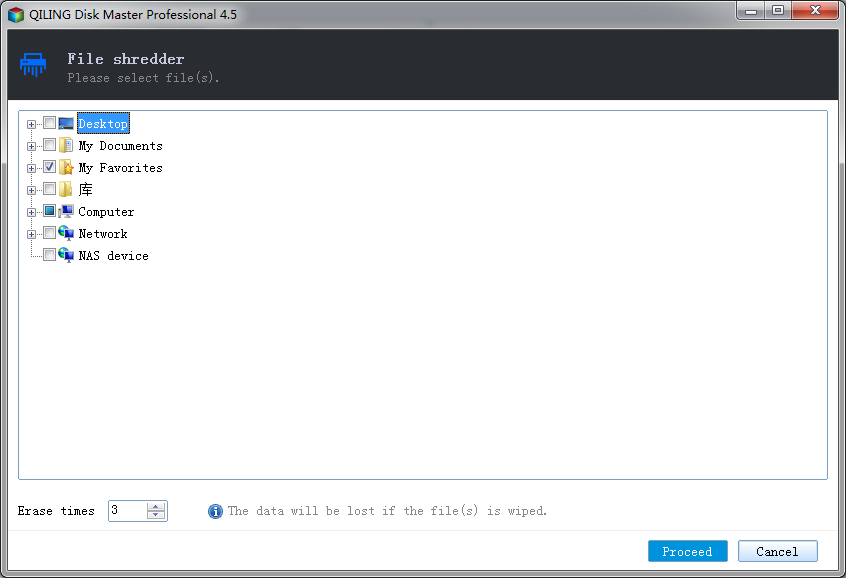
# 2. CCleaner
Eraser is a professional tool that deletes files on Windows 10 PCs, gaining significant fame worldwide for business use, with its Professional version costing $24.95. In addition to deleting files, it enables users to clean junk files from the operating system and third-party software in Windows 10.
There is also a Plus version, which offers scheduled cleanup and disk defragmentation options.
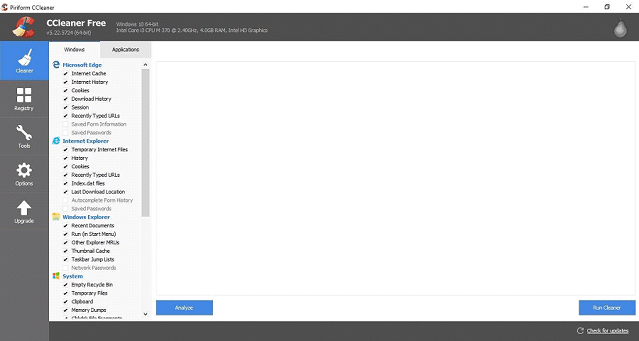
#3. Secure Eraser
This Windows 10 file deleter offers a range of features, including file and folder deletion, drive and partition deletion, free space deletion, registry cleaning, and system cleaning. It's a comprehensive tool that stands out from others, providing separate services for different types of deletion. However, to access features beyond file and folder deletion, you'll need to allow the software to scan your entire computer.
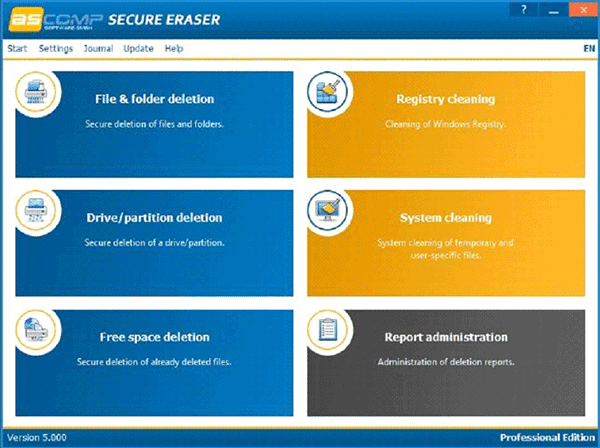
#4. WipeFile
If you don't want to install any Windows 10 file deleting tool on your computer, you can try WipeFile, a portable tool that works without installing anything and allows you to delete files using various methods, including random data, write zero, and more.
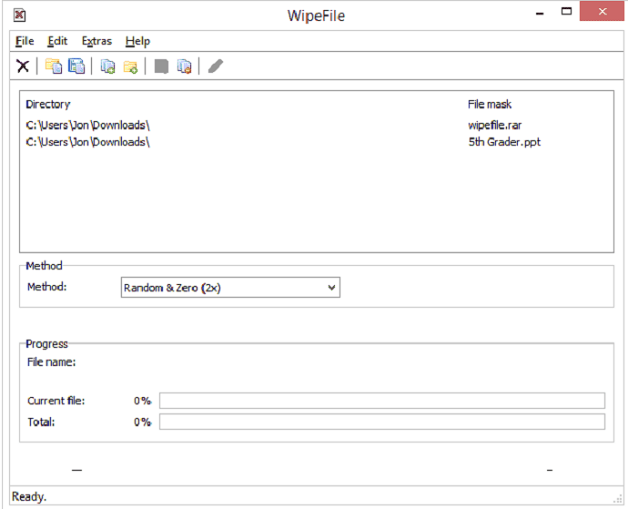
#5. Freeraser
The software can be used as a standard program or run as portable software, giving users flexibility. To delete files in Windows 10, select files by ctrl-clicking, drag and drop them to the dustbin, and confirm the deletion in the pop-up window. The process is straightforward and simple.
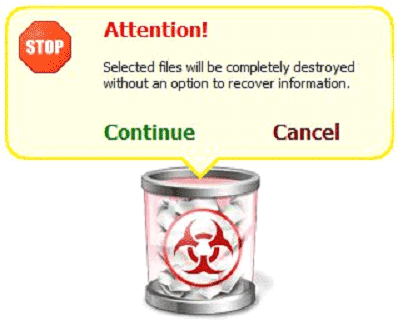
#6. Secure Eraser
This suite integrates a file shredder and registry cleaner, allowing you to delete files completely in Windows 10 and remove registry history by scanning your computer. It offers 4 methods to delete files, including random data, DoD 5220.22-M, Gutmann, and VSITR. To delete files permanently, simply drag and drop files to the program, click "Start", and choose a method. You can also set up whether to reboot or shut down the computer after deletion. However, the suite has a drawback: it attempts to install extra software during the installation process, making it not a simple solution.
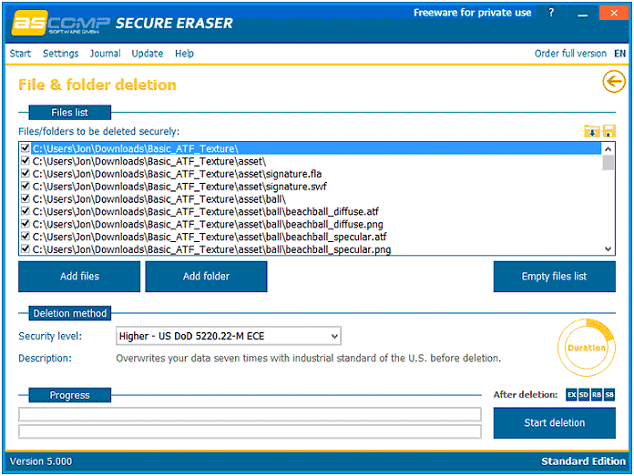
#7. Hard Disk Scrubber
To delete files in Windows 10, you need to add the files to be deleted to the main window, select the appropriate options such as Rename Files, Halt on Verify Error, and Overwrite Only, choose the scrub type from the 5 levels of deletion, and then click "Scrub files" to initiate the deletion process.
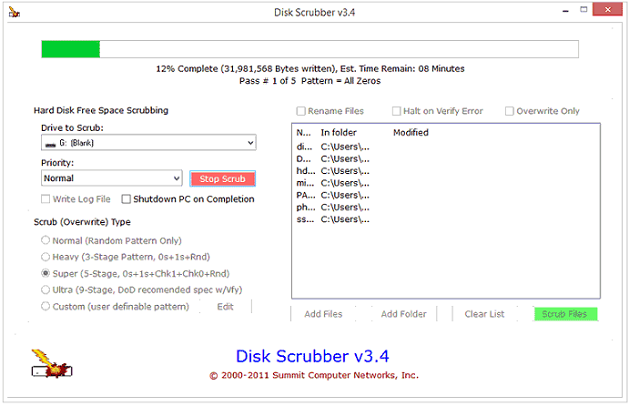
#8. BitKiller
The software is a simple portable file eraser that offers 5 deletion methods, including All O's, Random Data, DOD 3 pass, DOD 7 pass, and Gutman 35 pass. To use it, you add files or folders to be deleted and then click "Shred Files" to initiate the process. However, the software is prone to crashing and the "Cancel" button may not work as intended. Despite its simplicity, it is a functional tool for securely erasing files.
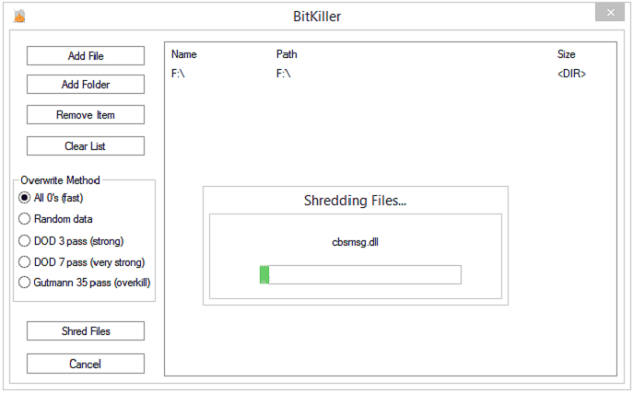
#9. PrivaZer
PrivaZer is a software that securely deletes files in Windows 10 using 8 different methods, including some that are not found in other programs, but it's essential to choose the right method based on your specific needs.
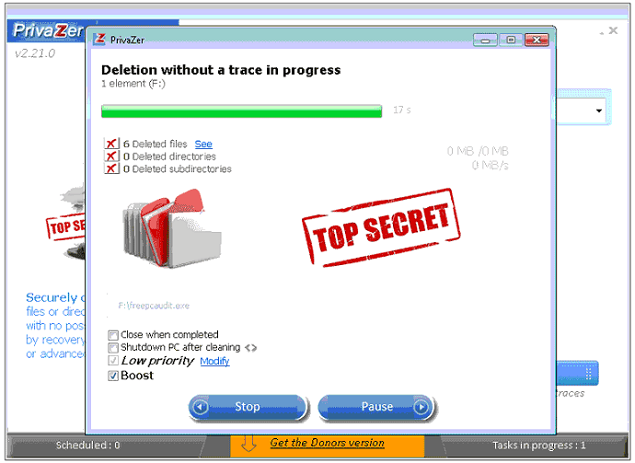
#10. TweakNow SecureDelete
TweakNow SecureDelete is a simple file deleter for Windows 10 that offers three methods to completely delete files: DoD 5220.22-M, Gutmann, and Random Data. To use it, you simply choose the files on your hard drive or dustbin to delete and select the desired method. Be aware that the "Delete" button permanently deletes files, while the "Remove" button only deletes them from the computer folder or destination, leaving them to be overwritten by new data.
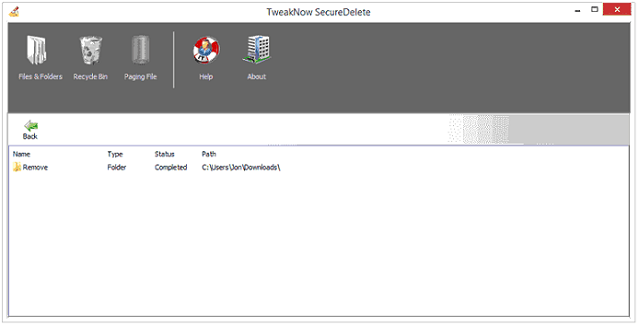
Related Articles
- How to Permanently Delete Files from Hard Drive
- Top 6 File Eraser for Windows to Eraser Files from Computer and Hard Drive
- How to Permanently Delete Files from SSD
- What is Wi-Fi? Learn and Get How Does It Work?
This quick guide will walk you through what Wi-Fi is, how it works and how it can be used. - What Is a Windows Key? [All You Need to Know]
The Microsoft Natural keyboard first introduced the Windows logo key in 1994. People also call it Windows-, Win-, Start-, Logo-, Flag-, or Super-Key. This key started to appear on all PC keyboards. If you're looking to learn about the functionality of the Windows key and the reasons why it's not working, then this guide should be your go-to! - How Do I Know What Version of Windows I Have on My Computer
Every Windows version allows you to check for its current version even if you've upgraded from the initial version. This article reveals multiple ways to check which Windows version you have through the Start Button, Settings, and the Command Prompt.