Unformat Windows 10 - How to Unformat Hard Drive in Windows 10
Quick Navigation:
- Completely and Quickly Unformat Windows 10 Hard Drive
- Step-by-step guide for unformat hard drive in Windows 10
- Step 1. Install the Windows 10 unformat hard drive software
- Step 2. Select file types to scan
- Step 3. Select the formatted hard drive to scan
- Step 4. Unformat hard drive in Windows 10
- My suggestions:
Unfortunately, once a hard drive is formatted, the data is lost forever and cannot be recovered. However, you can try using a data recovery software like Recuva or EaseUS Data Recovery Wizard to scan the formatted drive and see if any files can be recovered. Be careful not to overwrite the formatted drive, as this will make it impossible to recover any remaining data. If the software finds any recoverable files, it will list them, and you can try to recover them. However, the success of data recovery depends on various factors, such as the type of file system used, the amount of data on the drive, and the condition of the drive itself.
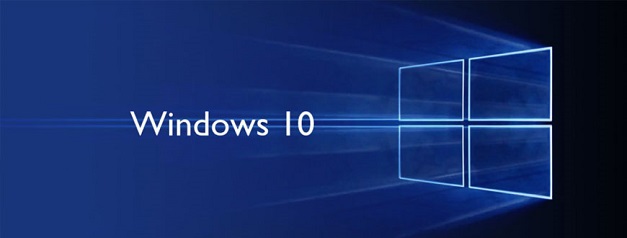
Formatting a hard drive in Windows 10 is a simple process that involves right-clicking on the drive and selecting "Format". However, before doing so, it's essential to note that all files on the drive will be deleted immediately, and there's no way to unformat it without using professional software. If you've accidentally formatted your hard drive and lost important data, don't worry - there are tools available to help you recover your lost files. To unformat your hard drive in Windows 10, you'll need to use a data recovery software, which can help you rescue your data and get your hard drive back to its original state.
Completely and Quickly Unformat Windows 10 Hard Drive
To avoid data loss, stop using your computer after formatting, as the data is still present but invisible. If you continue to use the computer, the formatted data will be overwritten.
To unformat a Windows 10 hard drive, you'll need to find the right software, which should be easy to use and doesn't require extensive computer knowledge. I recommend using Deep Data Recovery, a effective and user-friendly software that can help you recover a formatted hard drive in Windows 10 quickly and easily. This software is designed for individual users and can be used to unformat hard drives in various Windows versions, including Windows 10, 7, XP, 8, and Vista, without requiring any extra operations beyond following the software's instructions.
Best Windows 10 Unformat Hard Drive Recovery Software
- The device supports various types of storage media, including unformatted SSDs, hard drives or partitions, SD cards, USB drives, and external hard disks.
- This software supports the restoration of nearly all file formats, including documents, music, photos, videos, emails, and other types.
- This Windows 10 unformat hard drive tool is 100% safe and reliable, allowing users to recover formatted hard drive or partition in just 3 easy steps. It's a read-only tool, making it stable and stable.
To recover data from an unformatted hard drive, click the provided download link to access the Unformat Hard Drive Recovery Software.
Step-by-step guide for unformat hard drive in Windows 10
To unformat a hard drive in Windows 10, you can use Deep Data Recovery. First, download and install the software, then launch it and select the drive you want to recover.
Step 1. Install the Windows 10 unformat hard drive software
To download Deep Data Recovery, click the green download link above. This tool is virus-free and can be safely installed on your Windows 10 computer without any capability issues.
Step 2. Select file types to scan
In the main window, all supported file types are initially checked, indicating the software's ability to unformat various file types from a formatted hard drive. If only specific files are desired to be rescued, users can uncheck the unwanted file types and proceed by clicking "Next" to initiate the unformatting process.

Step 3. Select the formatted hard drive to scan
In the next window, all hard drives in your Windows 10 computer are listed, and you need to choose the one you want to unformat and click "Scan" to let the software scan data on it.

Step 4. Unformat hard drive in Windows 10
The data recovery process can take a varying amount of time depending on the size of the data on your formatted hard drive. It's essential to be patient throughout this process. Once completed, the recovered files will be sorted into categories, allowing you to easily browse and select the desired files by clicking on the corresponding category in the left panel. After selecting the wanted files, you can click the "Recover" button to save them to your computer.

My suggestions:
Don't regularly format your Windows 10 hard drive as you may unknowingly delete important system files, potentially causing your computer to malfunction or stop working. If you want to remove files, consider deleting them instead, and if you want to make them unrecoverable, use a file shredder like Qiling File Shredder. Formatting is not the best approach.
Related Articles
- How to Recover Files from Bad Sectors on Hard Drive
- How to Unformat USB Drive to Get Formatted Data Back
- How to Recover Data from Dell Laptop Hard Drive
- How to How to Unformat a Hard Drive on Windows 7 PC to Rescue Lost Data
- Why Can't I Format My External Hard Drive on PS4? [Ultimate Answer and Tutorial]
You may be unable to format the external hard drive when using PS4. This article will analyze the reasons - Windows Solution: Can't Create Restore Point Windows 10
Are you facing issues in creating system restore points on your Windows 10 PC? Read this detailed guide to know some tried and tested solutions to resolve the can't create restore point issues in Windows 10.