3 Ways for How to Wipe a USB Flash Drive Clean in Windows 10
Quick Navigation:
- Method 1. How to Wipe a USB Drive in Windows by Formatting It
- Method 2. How to Wipe a USB Flash Drive Clean by Using Command Line
- Method 3. How to Wipe a USB Flash Drive Clean in Windows 10
- Guide to Wipe a USB Drive Clean with Qiling File Shredder
The Qiling file eraser tool is the most effective software to completely wipe a USB drive clean, making data unrecoverable. Alternatively, if you're not concerned about recoverability, you can try formatting the drive or wiping it using the Command Line.
USB drives can become corrupted due to virus attacks, hardware or software issues, making them inaccessible. In such cases, wiping a USB drive in Windows 10 can help save the drive and make it usable again, allowing you to transfer or store files once more.
To wipe a flash drive clean in Windows 10, you can use the built-in Disk Cleanup tool, Command Prompt, or a third-party software like CCleaner or DBAN, and simply format the drive or use a secure wipe option.
Method 1. How to Wipe a USB Drive in Windows by Formatting It
Formatting a USB drive is a simple solution to free up space for new data or to erase the drive for reuse. To format a USB flash drive, insert the drive into a computer, open the File Explorer or Disk Management, select the drive, right-click on it, and choose the "Format" option. This process will wipe the drive clean, making it ready to use again.
- Step 1: First you need to connect the USB drive to your computer.
- Step 2: To access the contents of the USB drive, double-click on "This PC" or "My Computer" from your desktop, then locate the USB drive within the file manager window.
- Step 3: To format the USB drive, right-click on it and select "Format" from the options.
- Step 4: To set the file system of the USB drive, select the desired file system (NTFS or FAT32) and click "OK".
- Step 5: Finally, you can click on the "Start" button to begin the wipe a USB hard drive process.
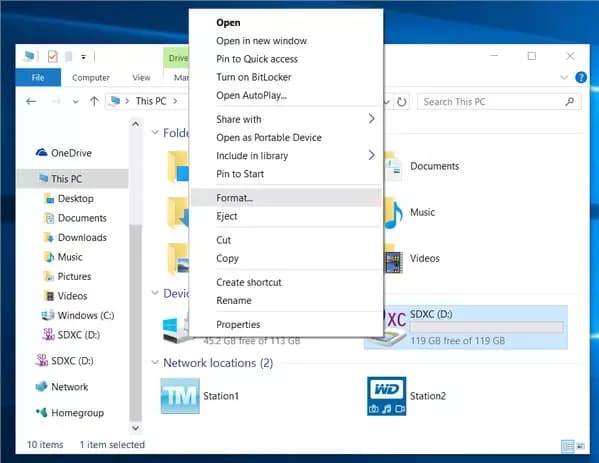
Method 2. How to Wipe a USB Flash Drive Clean by Using Command Line
Wiping a USB flash drive clean in Windows 10 using command line is a complicated process that requires caution and careful following of specific steps. To do this, you'll need to type the right commands, which can be tricky and may cause problems if done incorrectly. However, if you proceed with caution and follow the correct process, you can successfully wipe a USB flash drive clean in Windows 10 using command line.
- Step 1: To access the Command Prompt as an administrator, right-click on the Start button or press Windows Key + X and select Command Prompt (Admin).
- Step 2: Now you'll get the cmd windows in your display. Type "diskpart" then press "Enter" in your keyboard.
- Step 3: Then type in "list disk" and press "Enter" to wipe a USB drive in Windows 10, 7.
- Step 4: Insert the USB drive into your computer, then navigate to the Disk Management tool. Type "select disk #" and press "Enter", replacing the "#" with the number of the USB drive as it appears in the Disk Management tool.
- Step 5: To clean the USB drive, type "clean all" and press "Enter" to wipe all data.
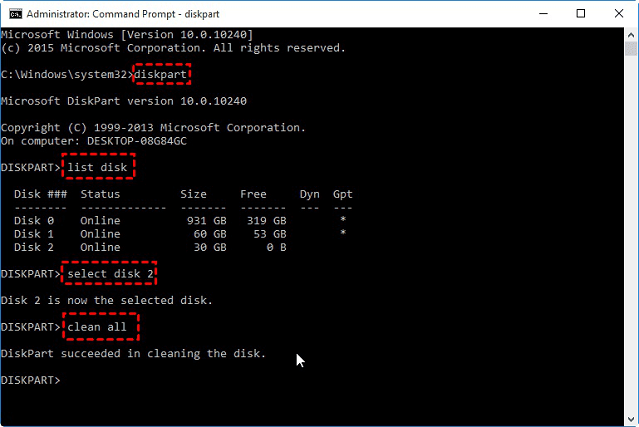
Method 3. How to Wipe a USB Flash Drive Clean in Windows 10
The web is filled with apps claiming to wipe data with a single click, but many are outdated, hazardous, or too expensive. A more reliable solution is a data eraser tool, especially for wiping a USB Flash. Unfortunately, methods 1 and 2 cannot permanently erase files on a USB drive, as they can be recovered using data recovery software like Deep Data Recovery.
To completely wipe a USB drive clean, a professional data eraser software tool is necessary. QILING File Shredder is a reliable tool that can erase all data from a USB drive, making it unrecoverable. This powerful program allows you to wipe unwanted and sensitive data from specific files, folders, desktop, partitions, or disks, ensuring full privacy protection.
Your Safe & Effective Wipe USB Drive Application
- A secure and fully unrecoverable deleting tool, it can shred files and wipe hard drives, providing a reliable way to erase sensitive data.
- You can permanently delete or shred files from your computer, making them unrecoverable. This process involves overwriting the data on the storage device, rendering it impossible to retrieve the original content.
- This tool can erase any selected partition or volume, freeing up space and removing unnecessary data, which can help improve your computer's performance.
- It can safely erase unwanted data from memory cards, USB drives, thumb drives, digital cameras, and other storage devices.
- It supports Windows 10/8/7/Vista/XP/2000 and Windows Server.
You can click the download link to get the Wipe USB Drive Application now.
Guide to Wipe a USB Drive Clean with Qiling File Shredder
Step 1: Download and install the program on your computer. Connect the USB drive to your computer as well.
Step 2: Once the program is installed and launched, you click on the "Tools and utilities" tab on the main window, and then select "File shredder" from it.
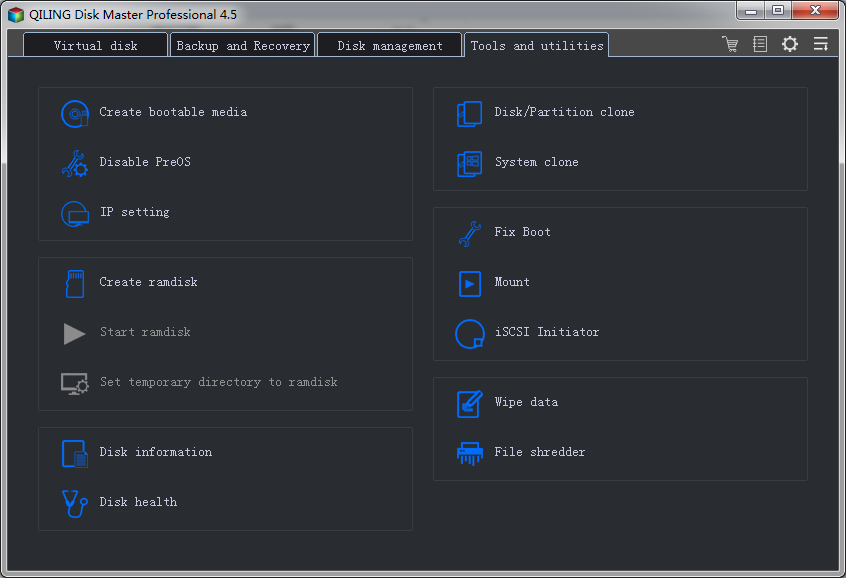
Step 3: To use this program, you need to select the USB drive from your computer and set up how many times the software will delete the file/folder.
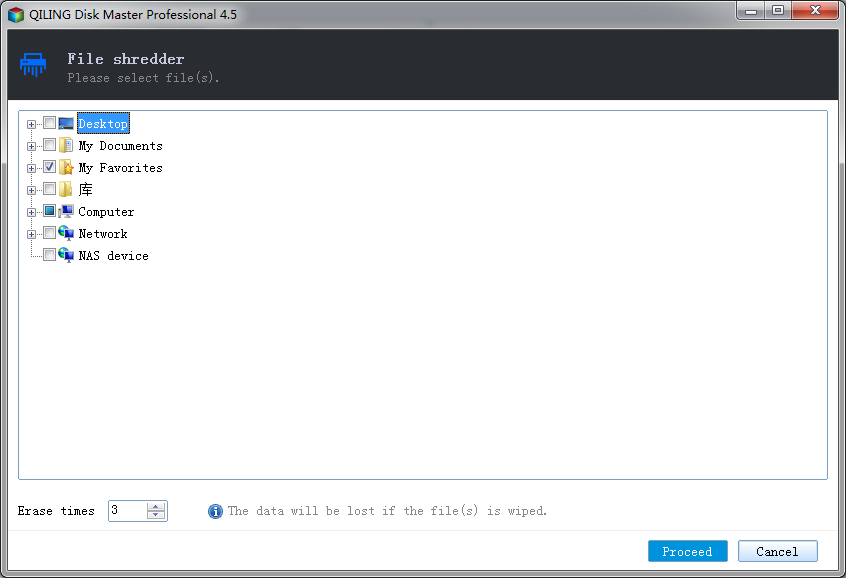
Step 4: To shred files on a USB drive, select the drive, click "Proceed", confirm the action, and the entire drive will be wiped clean, with a pop-up notification once the process is finished.
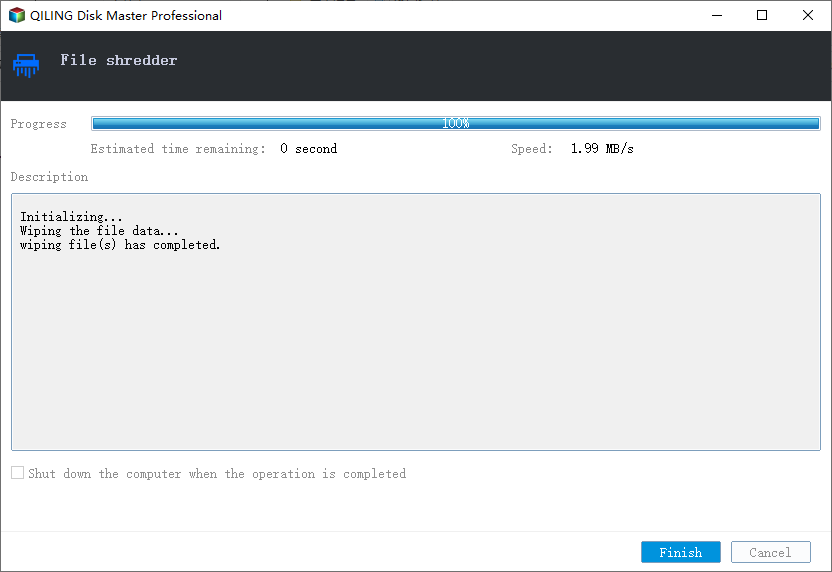
To wipe a USB flash drive clean in Windows 10, you can use Qiling File Shredder, a powerful tool that can securely wipe clean any drive or storage in a few clicks, making it the most effective option for making the USB drive usable again.
Related Articles
- How to Permanently Delete Files from Hard Drive
- Top 10 File Deleter to Permanently Deleted Files in Windows 10
- Fix Error Code 1309 Mac [2023 Guide]
Do you know what Error code 1309 is? When and why it occurs? If you're a Mac user, knowing a solution to Error code 1309 is essential for you. Read more and learn how you can fix it. You'll find a 100% accurate solution in this short blog post. - What Is the Best exFAT Allocation Unit Size [Guide on How to Set]
This page elaborates on the best exFAT allocation unit size and provides two ways to change and set exFAT allocation unit size. This article introduces a professional disk management tool to help with changing the cluster size. - External Hard Drive Lifespan: How to Prolong It [5 Ways]
How long can an external hard drive last? This page gives a detailed explanation of the external hard drive lifespan and a full guide on how to prolong the external hard drive lifespan.