Top 10 Best Hard Drive Repair Software
A computer's hard disc is a crucial component that stores all the information and data, transforming the device from a collection of electrical components into a useful tool. A malfunctioning hard disc can lead to performance issues and data loss or corruption.

Top 10 Best Hard Drive Repair Software (Quick Navigation)
Investing in reliable software to repair hard drives is crucial when facing data loss issues. The best chance to save your disc and retrieve essential data quickly lies in using software designed specifically for hard drive repair. This article will explore ten of the top hard drive repair software options.
- CHKDSK
- Qiling CleanGenius
- WinDirStat
- Glary Utilities
- HDD Regenerator
- SpinRite
- GParted
- MalvaStyle USB Repair
- Clonezilla
- Disk Warrior
Possible Causes of Hard Drive Disk Errors
Hard drive disk errors can be caused by various factors, including visible ones such as physical damage to the hard drive, overheating, electrical surges, power outages, or file system corruption, among others.
Overheating: Excessive heat can severely harm the components of a hard disk drive, causing disk platters to expand and shrink, leading to a deformed magnetic surface with tiny fissures that can threaten data.
Manufacturing Defects: Another possible reason for hard drive disk error is manufacturing defects, which may occur during the production process.
File Corruption: Your files can also get corrupted, making your hard drive not work properly, due to viruses or corrupted data causing errors in the hard drive.
Before Repair - Recover Hard Drive Data First
If your hard drive is malfunctioning, it's essential to recover your data before attempting to repair it, as many repair tools can delete your files, and some data is too critical to lose.
If your hard drive is malfunctioning, you'll need a professional recovery tool, and Qiling hard disk data recovery software is a reliable option. Deep Data Recovery is a secure data recovery program that can recover various types of data, including files, photos, videos, documents, and more, that have been lost due to deletion, malfunction, or data corruption.
Key Features
- It is compatible with all the Windows and macOS versions.
- It enables a deep scan of the hard drive to recover lost files.
- You can recover your data with simple clicks.
- The software supports multiple file formats, allowing users to recover various types of files.
To recover hard drive data with Deep Data Recovery, you can follow these steps: First, download and install the software on your computer, then launch it and select the drive you want to recover data from. Next, choose the recovery mode that suits your needs, and let the software scan the drive for recoverable files.
Step 1. Run Deep Data Recovery. Select file types and click "Next" to start the recovery process.

Step 2. Select the drive where you lose your data and click "Scan" to start the recovery process.

Step 3. When the scan is complete, use the "Filter" or "Search" feature to find the lost files. This will help you locate the files that were found during the scan.

Step 4. Select all the files you want and click "Recover". Then, browse another secure location to save them.
Top 10 Best Free Hard Drive Repair Software
The best free hard drive repair software can be found in the market, which is essential for addressing errors caused by excessive heating, file corruption, and ransomware attacks that can affect hard drives.
1. CHKDSK
CHKDSK examines a volume file system and its associated metadata for logical and physical defects, reporting the current state of the disc without making any corrections if run without options.

Compatibility: It works with all Windows PC.
Pros
- Examines the drive completely
- Reports the hard drive's state
- Supports all Windows versions
Cons
- Does not solve issues
- Does not work on macOS
Editor's Suggestion:
Since it's a built-You're referring to the built-in Check Disk (chkdsk) feature in Windows. It's a free and useful tool to scan and repair issues with your hard drive.
2. Qiling CleanGenius for Windows
Qiling CleanGenius is a software that can repair your hard drive by using its QuickScan feature to find and solve issues, and also optimize the speed and performance of your PC by optimizing the system's OS.
Compatibility: The software has versions for both Windows and macOS, requiring 1GB RAM and 50GB disk space.
Pros
- Deep scans the OS for errors
- Optimizes the system's performance
- Provides 100% data security
Cons
- A little expensive
- Alters the system preference in macOS
Editor's suggestion:
This software is recommended for repairing a hard drive due to its features such as speed optimization, intuitive interface, and data protection, making it a useful tool for the task.
3. WinDirStat
Consumers often start searching for disc repair software without realizing the extent of the problem with their disc. The faulty sectors may contain meaningless data, making it difficult to restore them. However, tools like WinDirStat can help evaluate the data stored on the hard drive and its structure, providing a clear picture of the issue.

Compatibility:The tool works with all Windows PCs and requires only 100MB of RAM to run.
Pros
- Intuitive and straightforward interface
- Free of cost
- Displays a directory tree
Cons
- Cannot recover files
- Cannot fix issues
- No bootable adaption
Editor's Suggestion:
WinDirStat is unable to retrieve files, so you should try one of the other available options before using this tool.
4. Glary Utilities
Glary Utilities is a hard drive repair software that allows users to optimize their OS performance by detecting errors through deep scanning and recover files.

Compatibility:This tool works on all Windows PCs and requires only 30MB of disk space to run.
Pros
- Intuitive and easy to use interface
- Secure built-in detection tool
- Performance optimization
Cons
- License limitations
- No in-depth tool guide
Editor's Suggestion:
This software is a one-stop solution for hard drive issues, as it can repair and recover files, making it an all-in-one platform. We recommend using it to solve problems with hard drives.
5. HDD Regenerator
HDD Regenerator outperforms Windows' built-in hard drive repair tool by addressing damaged sectors and file access issues caused by them. When used on Windows XP/Vista/7/8/10, HDD Regenerator employs Dmitriy Primochenko's original Hysteresis technology to recover unreadable data, utilizing a recovery technique called Hysteresis loops generator to discover and fix faulty sectors on a hard disk drive.

Compatibility: Windows XP
Pros
- Exceptionally user-friendly
- Exporting Smart Reports is possible
- Since it doesn't require installation, it's designed to be portable.
Cons
- There's no getting started guide
- There is no way to install it properly
Editor's Suggestion:
This application excels at its job and is a great tool to have if your hard drive is plagued with faulty sectors. While its user interface is a bit limited, it's still relatively easy to use.
6. SpinRite
SpinRite, a program for retrieving deleted files from magnetic data storage devices, is still the greatest hard disk repair tool for older machines, even though it's not what you'd expect to find on this list. Its live version of FreeDOS allows it to scan any machine, even if the operating system is no longer functional, and supports all Linux and Novell file systems and Windows DOS FAT.

Compatibility: Windows, macOS, and Linux
Pros
- Comes with demonstrated capability
- Scans the hard drive and quickly and efficiently
- Works from a bootable USB or disk drive
Cons
- Lacks some of the modern features
- Quite expensive compared to the others
Editor's Suggestion:
This tool can find and fix faulty sectors much like a regenerator, making it a reliable option. Its small and quick software can run on any bootable disc, making it a convenient solution. There is no need to complain about its performance.
7. GParted
GParted is a free graphical partition editor that helps avoid data loss or corruption by allowing users to resize partitions, making room for a new operating system or backup partition. It's also available as a bootable GNU/Linux distribution for x86-based PCs, downloadable from the official website and usable via a USB flash drive.
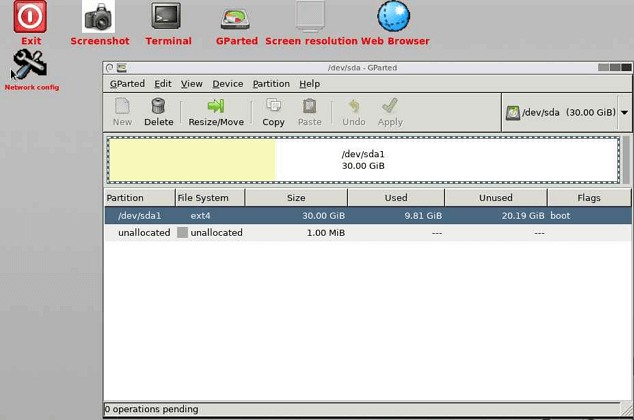
Compatibility: Windows, macOS, and Linux
Pros
- This is a free graphical partition editor
- Helps you shrink the partition for space creation
- Available as a bootable GNU/Linux distribution for x86-based PCs
Cons
- Takes way too long to scan the hard disk
- Exceedingly tough for newbies
Editor's Suggestion:
Partitioning your hard drive with GParted is a great way to keep track of everything, allowing you to resize, clone, and migrate partitions without losing any data.
8. MalvaStyle USB Repair Application
MalvaStyle USB Disk Repair is a free program that enables users to repair various USB storage devices with a single button press, and also allows preventative hard disk maintenance by checking the health of the drive.
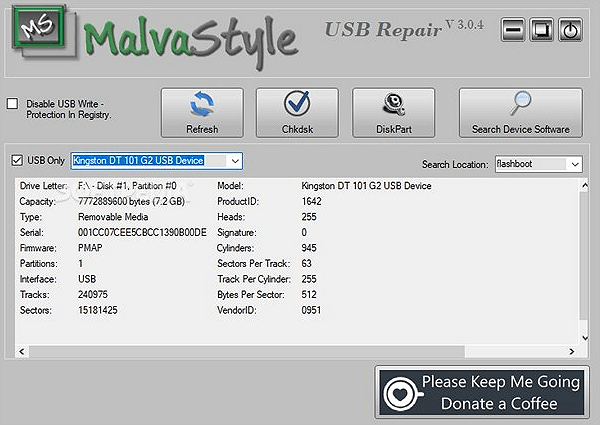
Compatibility: Windows
Pros
- Available completely free for the users
- Scans the health of the disk without any hiccups
- You can repair many USBs with only a single click
Cons
- Requires a lot of preparatory information before beginning
- A bit slower when processing
Editor's Suggestion:
To prevent catastrophes when deciding which drives to repair, preliminary information is needed. Some drives may take a long time to load or even fail to load entirely, resulting in an incorrect decision.
9. Clonezilla
Clonezilla is a free hard disk repair software that allows you to create backups of your partitions and disks, which can be used on other computers, and also provides simple boot repair features.
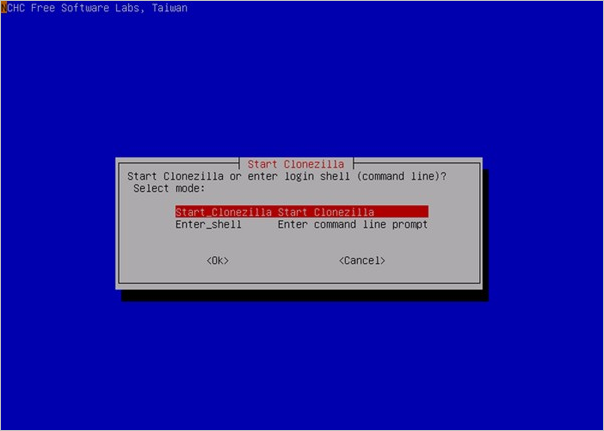
Compatibility: Linux, Windows, and macOS
Pros
- The program is open source, allowing users to freely use and modify it as needed.
- Imaging and cloning options abound in this app
- Because of its open-source nature, it may be easily modified
Cons
- If you've made a prior backup or clone, a possible choice for hard disk repair is to use a data recovery software to attempt to recover your data, rather than replacing the hard drive. This approach can be more cost-effective and less invasive than replacing the hard drive.
- It's geared at power users only.
Editor's Suggestion:
A top-CloneZilla is a highly advanced tier disk imaging and cloning program that is best suited for skilled users who know their way around the product, but also has a very user-friendly UI.
10. Disk Warrior
On macOS, DiskWarrior is a highly-regarded hard disk repair software that can scan and fix damaged directories with a single click, creating a new, error-free directory for use. It can also resolve issues like "Invalid node structure" and "Keys out of order" that Disk Utility may report.

Compatibility: macOS
Pros
- Monitor drive's health
- Diagnose common file issues
- Recover lost and missing data
Cons
- A bit more expensive than the others
- Slower than other disk repairers
Editor's Suggestion:
Disk Warrior is an excellent hard disk repairer, but it has its drawbacks, including being expensive and slowing down when faced with tough issues. Nevertheless, it offers a convenient option to scan and start the repair process with just one click.
How to Repair Hard Drive File System in Windows 10
A corrupted hard drive can occur when a good hard drive receives one or more faulty sectors, and running the CHKDSK command may not correct the issue. However, a computer repair application like Qiling CleanGenius can be a useful alternative. This tool is easy to use, lightweight, and risk-free, making it an excellent replacement for the CHKDSK command. With just one click, it can repair the corrupted file system, providing a solution to this problem.
Download Qiling CleanGenius and install it on your computer to start checking and fixing file system errors on your device.
Step 1. Click "File Showing" to enter the next step.
Step 2. To fix a problematic device, choose the target device and select the box next to "Check and fix file system error". Then, click "Execute" to initiate the repair process.
Step 3. When the fixing process is complete, click "here" to access and use your device.
Tips for Keeping Hard Drive Healthy
To keep your hard drive running smoothly, follow these tips: regularly clean dust from the vents and ports, avoid overheating by keeping your computer in a well-ventilated area, update your operating system and software to the latest versions, run disk cleanup and disk defragmentation tools to free up space and improve performance, and consider backing up your data to an external drive or cloud storage to prevent loss in case of a hardware failure.
- 1. Run the CHKDSK tool regularly to check and fix hard disk issues, ensuring your system's stability and performance.
- 2. Defragment the drive regularly.
- 3. Do not use the power button to force a shutdown.
- 4. Antivirus software should be used to quickly remove infections, minimizing damage to the computer and its files.
- 5. Maintain frequent HDD backups of critical data.
Conclusion
Hard drive repair is handled in various ways by different applications, with some focusing on preventing issues before they escalate. Typically, apps scan the disk for faulty sectors and attempt to repair them. However, using Qiling CleanGenius is recommended for efficient hard drive repair, and Qiling data recovery software is suggested for recovering data before repair.
Related Articles
- How to Recover Deleted Photos from SD Card on Android Phone
- Download Qiling Data Recovery Crack 14.4 with Serial Keygen
- How to Format SD Card Without Losing Data
- How to Fix The Directory Name Is Invalid in Windows 10/11