Data Recovery Software with Original File Names [Full Guide]
How to Restore Lost Data with Original File Names
"Hey guys, can anyone of you give me a suggestion about how to select a data recovery software that can restore lost data with original file names? Recently, my USB drive suddenly became raw. I didn't take any operation on it.
Yesterday, I connected my USB drive to my computer, trying to copy a useful file to share with my colleague. But it turned out that my USB drive became raw. I could not access the files in it. What am I supposed to do?"
Mostly, when you lose a single file, it can be very easy to locate the lost file. But when you lost multiple files, you may want to use reliable data recovery software that supports to restore files with the original file name.
So how to find a reliable software and get rid of this issue? Here is something that you should know before finding the right solution.
Two Factors - Determining If the File Name Can Be Restored
You should know is that not all data recovery software can restore lost data with the original file name. The possibility of restoring lost file name is basically based on the two factors in the below.
1. The loss of file elements - Directory Info or Data Content
As you can see from the below image, a lost file includes two parts on storage devices - Directory Info (File Name, Time Stamp, Size Info, etc.) and Data Content. The Directory Info keeps the file information.
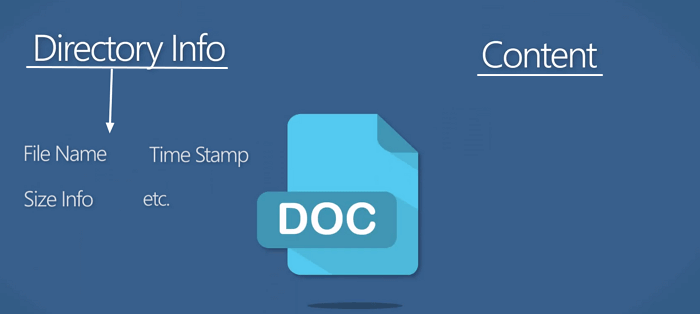
- When both Directory Info and Content are safe, you can directly restore lost files with the original file names.
- When both parts were damaged, you won't restore the files at all.
- If the Directory Info part gets lost or corrupted, the lost data can be restored. The recoverable files will be renamed like this: File001.doc, File002.xls, etc.
- If the Data Content area (content part) gets damaged, the file will be recovered but won't open.
2. Data loss causes
It doesn't matter if you know which part of the data content - Directory or Content is lost or damaged. All you need to know is how the files get lost - losing the whole partition or device gets formatted. The former the cause is listed, the bigger chance you'll have for restoring the original name of lost files:
- Partition loss
- Device becomes RAW
- File deletion
- Device formatting
Solution: Download Qiling Data Recovery Software for Help
Stop worrying about how to data recovery software with original file names. With the help of efficient data recovery software - Deep Data Recovery, all the complex and troublesome cases will be effortlessly resolved. It's efficient in restoring data with original file names.
Complex data cases like SSD data recovery or partition recovery Windows 7 can be effortlessly settled with the help of this tool. When you can find the lost files with original file names, it will save quite a lot of energies and time.
Perform Data Recovery with Original File Names
Follow the next steps and start rescuing your data:
Step 1. Select file types and click "Next" to start.
Launch Deep Data Recovery and hover over the partition where you lost data. Select file types and click "Next" to start.

Step 2. Select a drive and start scanning
This could be an internal hard disk, external disk, USB, or SD card. Then, click "Scan".

Step 3. Check and preview scanned files
Use the file format filter on the left or upper right corner to narrow the scan results until you find the files you need. Then, you can click the "Preview" button or double-click a file to preview its content, if you'd like.

Step 4. Recover lost data to a secure location
Click the checkbox next to the file and click "Recover" to restore the lost data to a secure place. We recommend that you do not store the recovered data on the disk where you lost it earlier.
If you lost files due to virus attack, system crash or other reasons, you can also apply Qiling Data Recovery for help. Comparing to the loss of the original names, getting the valuable files back matters more.
Related Articles
- Run Deep Data Recovery from WinPE Bootable Disk
- How to Recover Formatted Hard Drive Free
- HDD Unallocated Space Data Recovery
- Microsoft Word Won't Open Windows 10/Mac | Fixed Here!