How to Delete a Page in Word 2019, 2016, 2013, 2010
Microsoft Word is one of the vastly used and most reputed tools for editing, sharing files, and completing a few tasks in the form of documents. We all use MS Word, and most of us usually face blank pages appearing in the Word file, and we never want those blank pages at all. Yes, you can't deny that, so what is the solution? How can you delete such a blank page in Word? Many people don't know the exact steps; we will discuss everything in detail; follow the post until the end.
How to Delete a Page in Word on Windows 10/11
When it comes to deleting a page in Word on Window, usually people face two types of difficulties like
- Type 1. Delete a Blank Page in the Middle of a Word Document
- Type 2. Delete an extra Blank Page at the End of Word.
We will provide you with details of both cases, following the steps given below.
Type 1. How to Delete a blank page in the middle of a Word Document
If you want to delete a blank page in the middle of a Word document, follow the given steps below.
Step 1. Press CTRL+SHIFT+8, go to the home tab, and click the paragraph icon. By pressing these keys combination, you will get a paragraph symbol (¶) at the end of every paragraph and each blank line whenever you press the ENTER key and start the extra blank page.
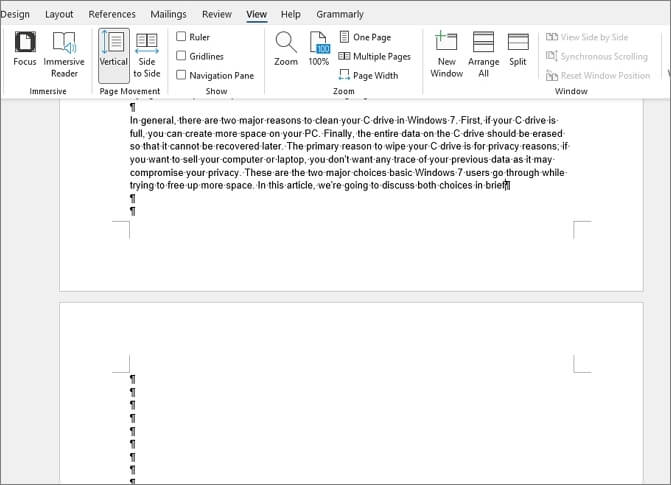
Step 2. To clear or remove these extra pages, you have to highlight the paragraph markers with the help of a mouse and press the DELETE key. If any markers are lefts there, you can remove them with the BACKSPACE key.
Step 3. You can also remove all the blank pages by going to the blank pages and pressing the BACKSPACE key until the paragraph markers are wiped out.
Type 2. How to Delete an Extra Blank Page at the End of Word
If you want to delete an extra blank page at the end of Word, follow these steps correctly.
Step 1. To delete an extra blank page at the end of the word document, you have to click the "View" tab of your Word file. Under the Show section, check the "Navigation Pane" box to enable the navigation panel.
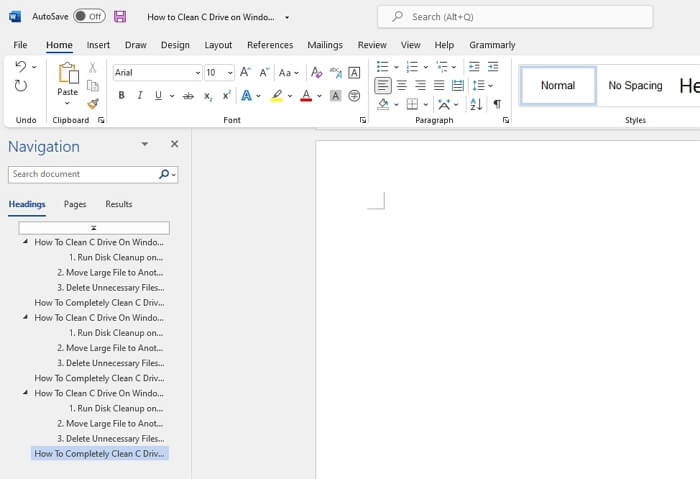
Step 2. Go to the navigation panel, which will show you three tabs like Headings, Pages, and Results. Here you have to click on the "Pages" tab to display all the document pages in the sidebar.
Step 2. The active pages will be automatically selected. Now click the additional blank page to fix it and press the DELETE key on your keyboard to remove it altogether. You can also easily remove this extra blank page by pressing the BACKSPACE key.
How to Delete a Page in Word on Mac
If you are using Mac and want to delete a page in Word on your system, follow the steps given below.
Step 1. Open Microsoft Word on your Mac; now, go to the page you want to delete. Now manually scroll down until you find out the page you want to remove.
Step 2. Now its time to press the Option key +⌘ + G on your keyboard. This keyboard shortcut will fasten the Go To function of Microsoft Word and enables you to swiftly reach a specific page or select and highlight the content on a page.
Step 3. Now type \page into the text box, click the Go To button, and click on the Close button. Here you have to select the page content and press Delete or Backspace on your keyboard.
How to Recover Permanently Deleted Word Document on Windows 10
Are you worried about your accidental deletion of Word, Excel, PDF, or other documents from your Windows or Mac system? If yes, we will recommend you use the advanced Deep Data Recovery tool as a third-party recovery tool. This tool can quickly recover deleted files on Windows 10/11, even which are deleted permanently.
Deep Data Recovery is the one-stop solution! This advanced tool can quickly recover accidental deleted files and data from damaged and formatted hard drives. Here are the simple steps to recover lost Word documents with this easy-to-use program.
Step 1. Select file types and click "Next" to start
Launch Deep Data Recovery. Select file types and click "Next" to start.

Step 2. Choose the Word file location
Choose the drive or a specific folder and click the "Scan" button.

Step 3. Locate your Word files
The software will start immediately scanning all lost data on the selected drive. After the scan, click the "Documents" option in the left panel. Choose "Word" from the category bar. Then, click "Preview".

Step 4. Recover Word files
After previewing the lost Word files, select the desired Word files and click "Recover". Then, select a folder to store the Word files.
Let's know more details Regarding this excellent Qiling data recovery software and its features.
- Raw recovery: Deep Data Recovery helps recover the RAW hard drive data. This tool scans the files from the inaccessible storage device and safely recovers files smoothly.
- Deleted file recovery: Most people worry about the deleted file, but here is the solution. Deep Data Recovery can swiftly retrieve all your lost files from accidental deletion.
- Formatted recovery: Deep Data Recovery tool can quickly recover data from formatted hard drive, SD card, SSD, USB Drive, and Flash Drive within a few minutes.
- More data recovery: Deep Data Recovery is helpful in case of formatted or accidental data loss and valuable for data loss due to virus attack, power failure, human error, software crash, and any other possible reasons.
- Preview before recovery: Deep Data Recovery allows users to preview lost files before proceedings for the recovery process.
- Free remote assistance: Complicated cases will get free remote assistance from specialists to recover their data.
- Flexible scanning modes: You will get two scanning methods quickly and advance on the Deep Data Recovery tool. The fast scan mode usually searches for deleted data using the simple algorithm for fast output; on the other hand, the advanced scanning process scans the storage device part-by-part for further recovery results.
Conclusion
If you are still following this post doubt, you learn all the methods and steps to manually delete a page in Word on both Windows and Mac systems. In addition, we have also mentioned how you can recover permanently deleted Word/Excel documents on Windows and Mac via the Deep Data Recovery. It is highly recommended and one of the most reliable third-party tools with several special recovery features.
Related Articles
- [Solved] This Folder Is Empty on This PC/USB
- How to Recover Permanently Deleted Emails from Gmail Account
- Dropbox Deleted Files by Itself, How to Recover Missing Files in Dropbox in 4 Ways
- Solved: Files Saved to Desktop Not Visible in Windows 10/8/7