[Fixed] How to Fix Corrupted Database/Data Error on PS4
While using PS4, you may constantly encounter with PS4 data or database corrupted issue. When these issues occur, you won't be able to use your PS4 for recreation or play a specific game as you want. Given that, here we will show you how to fix corrupted database/data on your PS4 in every possible way. If there is data loss on the related hard drive, you can apply Deep Data Recovery to retrieve your lost files.
Both "The database is corrupted. The PS4 will restart." and "Corrupted Data - Cannot load the saved data because it is corrupted." are error prompts that frequently appear when you attempt to play games on PS4. When the database corrupt, you won't be able to play any games with PS4. When the PS4 data corrupt, you can't play the game which reports the error.
Obviously, neither of them is wanted. Luckily, there are workable fixes for these issues and you may follow to get rid of them from your PS4 now.
| Workable Solutions | Step-by-step Troubleshooting |
|---|---|
| Part 1. Fix PS4 Corrupted Database...Full steps |
Step 1. Turn off the console Step 2. Boot into Safe Mode Step 3. Connect the controller to the console Step 4. Choose Rebuild Database |
| Part 2. Fix PS4 Corrupted Data |
Fix 1. Delete corrupted data manually...Full steps Fix 2. Delete downloads and redownload...Full steps Fix 3. Rebuild the PS4 database...Full steps |
Part 1. Fix PS4 Corrupted Database
The PS4 database is an organized collection of data related to your device. When you want to access, edit, or update data, you get it done via the interaction between your operation and the database. Thus, it is quite annoying when your PS4 database gets corrupted.
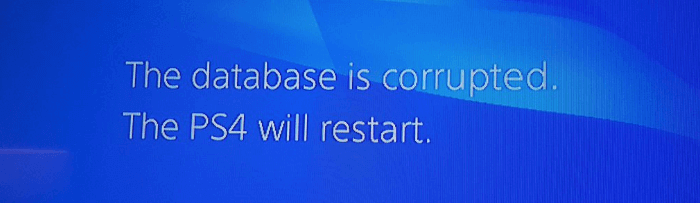
Symptoms of Corrupted Database:
- PS4 warns database corrupted and automatically restarts.
- The game takes a long time to load, which is unusually slow.
- Your PS4 won't read a disc.
- It's sluggish to navigate through the menu.
- It's stuttering while playing games.
Causes of Database Corruption:
- Underlying platform corruption
- File header corruption
- storage media corruption
- Power outage
- hardware failure
Of course, there are other potential culprits, but it is unnecessary to list them all here. After understanding the symptoms and causes, it's time to learn the fixes for the issue.
Fix Corrupted Database on PS4
Unlike PS4 not turning on, you can still start your device with the corrupted database error, which allows for more solutions. Proven by many users, the most effective way to fix a corrupted PS4 database is to rebuild it. In a word, rebuilding database scans the drive and creates a new database of all content. The "Rebuild Database" option is available in Safe Mode. Therefore, you need to turn off your device and boot into Safe Mode. Here are the detailed steps:
Step 1. Turn off the console and wait until the white light dims completely.
Step 2. Hold down the power button on the console until you hear two beeps. Then your PS4 will boot into Safe Mode.
Step 3. Connect your PS4 controller to the console with the USB cable.
Step 4. In Safe Mode, there are several options available. Choose "Rebuild Database" and wait for the process to complete.
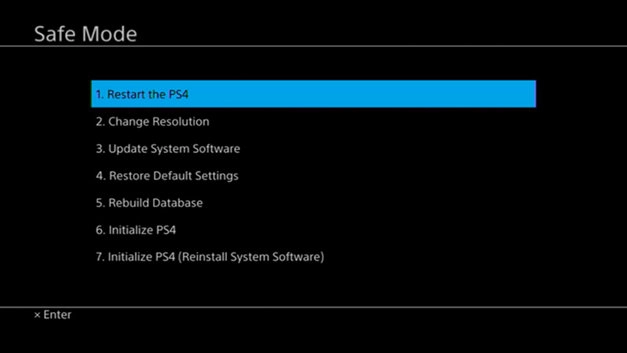
However, rebuilding the database won't fix the database that becomes corrupted due to hardware (i.e., your HDD) failure or system failure. In such cases, there are two workable solutions for you:
- Fix the corrupted hard drive
- Initialize the PS4
To fix the internal HDD of your PS4, you first need to take it out carefully. While if you decide to initialize your device (the option is available in Safe Mode), you should know that initialization will restore the system settings to default and delete data saved on the system storage. Thus, be careful while making decisions.
Part 2. Fix PS4 Corrupted Data
Different from a corrupted database, corrupted data is always related to a specific game, not the database on your PS4.
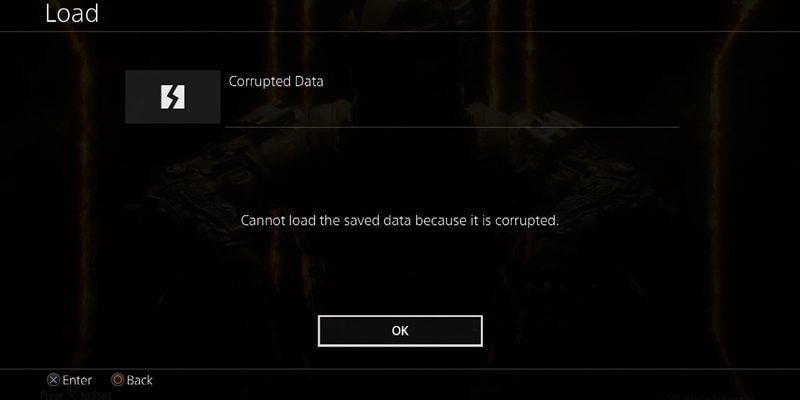
Symptoms of Corrupted Data on PS4:
- PS4 game lags behind, game screen goes black or unable to load character
- Error message: "Cannot continue using the application. The data for the following application is corrupted. Delete the application from the PS4, and then insert the disc again."
- Error message: "Corrupted Data - Cannot load the saved data because it is corrupted"
- Encounter error codes like CE-37732-2 and NP-32062-3
When you get corrupted data in a game, you will see an obvious sign, as shown in the image below.
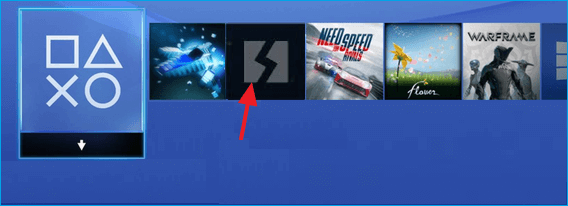
Causes of PS4 Data Corruption:
- Malfunction or poorly functioned hard drive
- Data corruption in some game you installed
- The downloaded file was not installed to the system properly
- The data on the system may be corrupted
To fix your corrupted data, we have these ideas below. You don't have to try them all, find the one that works best for you.
Fix 1. Delete the Corrupted Data Manually
The commonest reason why you receive the error message is that some file related to your game gets corrupted. Removing them is the most direct way to fix the issue.
Step 1.Go to "Settings" > "System Storage Management" > "Saved Data" > "Media Player".
Step 2. Enter into the Media player folder. There should be a 'corrupt data' saved file that shows up.
Step 3. Press the "Options" button and delete the saved corrupt data file.
Step 4. Now exit. Reopen the Media Player app.
Fix 2. Delete the Downloaded & Corrupted PS4 Files and Redownload Them
The downloaded file was not installed in the system properly. It is likely that the data has been corrupted during the download process.
Step 1. Delete the downloaded file. On PS4, go to "Notifications" > "Downloads" and select the content.
Step 2. Then press the "OPTIONS" button on your controller and delete the downloaded content.
Step 3. Retry downloading the file.
Tip
1. If you had the error with a game patch, highlight the game application on the home screen, press the OPTIONS button, and select [Check for Update].
2. If it's the error with a game from PS Store, go to [Library] and select the application to download the file.
3. If the error is still there, try to initialize your system by going to "Settings" > "Initialization" > "Initialize PS4" > "Quick". Then try re-downloading the content.
4. If the error persists and you have previously upgraded the HDD, switch to the original HDD and re-install the system software.
After system re-installation or initialization, try re-downloading the content.
Fix 3. Rebuild PS4 Database to Fix the Corrupted Data
As mentioned in Part 1, rebuilding a database will do a defrag of the PS4, which can solve a whole host of issues on the PS4 and fix corrupted data.
Step 1. Connect your PS4 controller to the console with a USB cable.
Step 2. Press and hold the power button on your PS4 console until you hear the second beep.
Step 3. Then release the button. Your PS4 will be in safe mode, and the screen will look like this:
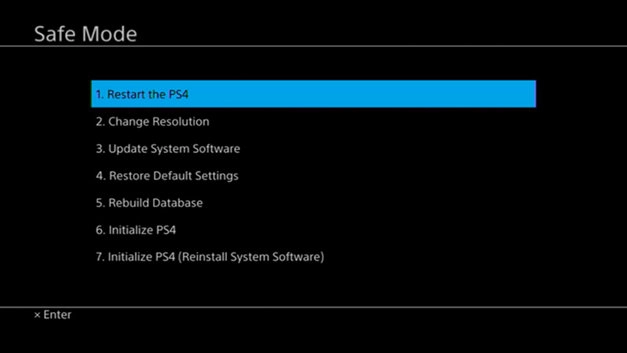
Step 4. Select "5. Rebuild Database" with your controller.
Wait for the process to complete. Then turn on your PS4 to see if rebuilding the database is helpful for fixing your corrupted PS4. It the error persists, you may consider initializing your PS4 to get it off.
Extra Tips: How to Avoid Data Loss on PS4
Sometimes, there is data loss on your PS4 after fixing the errors, which should remind you of the importance of data protection. We recommend you two ways to avoid data loss on PS4.
# 1. Upgrade PS4 to a Larger HDD
To avoid data loss, we strongly advise you to back up or clone your PS4 drive to a bigger HDD. PS3 and PS4 hard drive space can quickly run out of space once you start downloading games, demos, and HD videos. When PS3 or PS4 hard drive full, you need to upgrade the small hard drive to a larger drive or SSD to improve your PS3 or PS4 system. Besides, this helps you avoid data corruption.
# 2. Recover Lost Files with a Free File Recovery Tool
If you have any data loss problem when you back up the data to the external device or mistaken deletion, you can ask the hard drive recovery software - Deep Data Recovery for help. Qiling free data recovery software, a powerful and easy recovery program which can help you solve all removable flash drives' data loss problems - recover deleted files, or lost files due to software crash, formatted or damaged, virus attack and other unknown reasons.
The Bottom Line
Whether it's your PS4 database or data gets corrupted, you will want to solve the problem as soon as possible. According to our experience, rebuilding the database is helpful in both cases. Always remember, initializing your device is the last resort.
FAQs About PS4 Data or Database Corruption
This page includes symptoms, causes, and solutions of PS4 corrupted data or database for great PS4 players. However, some users may still not quite clear about what causes the PS4 data or database corruption, and why a corrupted database can be fixed by rebuilding.
In below, there is a list of top concerned questions that many people also asked on Google and we left a brief answer below each question. Check and find the answer to your question here:
1. What does corrupted data mean on PS4?
When the error message of "Corrupted Data - Cannot load the saved data because it is corrupted" pops up on PS4, it means that you cannot play games on the console as the game data or file corrupted. You may not be able to load either the game or your characters.
Usually, when the "Corrupted Data" error happens, you will see an obvious sign with error codes shown on the PS4 displayers like CE-37732-2 and NP-32062-3.
2. What cause corrupted data?
Many factors may cause PS4 corruption. And here is a list of main causes of PS4 corrupted data:
- Malfunction or poorly functioned hard drive.
- Downloaded files were not installed properly.
- Downloaded files were corrupted.
- System data corrupted.
- PS4 database corrupted.
3. How do you fix corrupted data on PS4?
As introduced on this page, basically, there are three ways that can help to fix the corrupted data on PS4:
1). Delete the Corrupted Data
2). Delete the Downloaded or Corrupted PS4 Files, and Redownload Them
3). Rebuild PS4 Database
You may revert to Part 2 and follow any method to fix the corrupted PS4 data with ease.
4. What does database corrupted mean on PS4?
When your PS4 database gets corrupted, you cannot access, edit, or update data on PS4 or database. You may not be able to do some specific operations on the PS4 console such as playing a game, loading a character, or even saving a screenshot.
If you meet any case as listed below, it means that your database on PS4 is corrupted:
- The game takes a long time to load, which is unusually slow
- Your PS4 won't read a disc
- It's sluggish to navigate through the menu
- It's stuttering while playing games
Related Articles
- How to Migrate Linux Installation to New Drive
- How to Clone IDE to SATA HDD/SSD (2 Ways)
- Fixed: Why My PS4 Won't Turn On
- What Happens to the Data on an SSD When the Power Is Lost?
- Fix: The Volume Does Not Contain A Recognized File System in Windows 10/8/7
- How to Fix Error Code 43 for USB in Windows 10 & Recover Data