SQL Error 233 No Process Is on the Other End of the Pipe
5 Ways to FixMicrosoft SQL Server Error 233
| Workable Solutions | Step-by-step Troubleshooting |
|---|---|
| Fix 1. EnableTCP/IP |
Open MS SQL Server.Go to configuration tools, and then open "SQL Server Network Configuration"...Full steps |
| Fix 2. EnableShared Memory |
Shared Memory Protocol is used for connecting SQL Server, if itis disabled, it may lead toSQL Server login failed error 233...Full steps |
| Fix 3. EnableNamed Pipes Protocol |
RunMS SQL Server.Go to configuration tools, and then open "SQL Server Network Configuration"...Full steps |
| Fix 4. Check for Remote Connection |
Connect to SQL Server Instance in SSMS on a database server.Right-click on the Server instance...Full steps |
| Fix 5. Repair the MS SQL Database |
Launch Qiling MS SQL Recovery. Select the corrupted database file. Then, click the "Repair" button...Full steps |
Overview of SQLServer Error 233
SQL Server error 233 was saying "No process is on the other end of the pipe". The error details are given as:
A connection was successfully established with the server, but then an error occurred during the login process. (provider: Shared Memory Provider, error: 0 – No process is on the other end of the pipe) (Microsoft SQL Server, Error: 233)
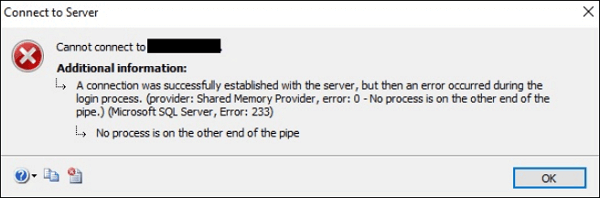
SQL Server Error Code 233 Causes
No process is on the other end of the pipe error 233 is often caused by two reasons:
- The client attempts to connect with only named pipes and the named pipes protocol is not enabled on the server.
- The client attempts to connect with any available protocol, but named pipes are listed before TCP in the client protocol order.
According to the two reasons above, you can fix error 233 easily.
Fix 1. EnableTCP/IP to SolveSQL Server Error 233
If the client is attempting to connect using named pipes, and the server is not configured to allow remote connections using named pipes, follow this:
Step 1. Open MS SQL Server.
Step 2. Go to configuration tools, and then open "SQL Server Network Configuration" in SQL Server Configuration Manager.
Step 3. Choose "TCP/IP" option and enable remote connections using named pipes.
If the client protocol order is attempting to connect with the named pipes protocol before trying the TCP protocol, and named pipes are not enabled on the server, solve this problem by following this:
Using SQL Server Configuration Manager on the client computer, move TCP before named pipes in the protocol order list.
Fix 2. EnableShared Memory
Shared Memory Protocol is used for connecting SQL Server, if itis disabled, it may lead toSQL Server login failed error 233.
Step 1. Open MS SQL Server in your system.
Step 2. Choose "Configuration Tools" and "SQL Server Network Configuration".
Step 3. Then, find and right-click "Shared Memory". Choose "Enable".
Fix 3. EnableNamed Pipes Protocol to SolveSQL Error 233
SQL Server error 233 occurs because the SQL Server client cannot connect to the server andis not configured to accept remote connections. To fix this issue, except for enabling Shared Memory and TCP/IP, we still need to activate Named Pipe protocols with SQL Server Configuration Manager tool.
Step 1. RunMS SQL Server.
Step 2. Go to configuration tools, and then open "SQL Server Network Configuration" in SQL Server Configuration Manager.
Step 3.Launch the Properties windows ofNamed Pipes Protocol then click "Enable".
Step 4.Click "Apply" and "OK" to apply this change on SQL Server.
You have required to restart SQL Server services from the SQL Server Configuration Manager. Once the server is online, try to reconnect to yourSQL Server instance. Then, theerror 233 may not appearand you will be able to make a successful database connection.
Fix 4.Check for Remote Connection
After these workarounds, ifyou are still facingMicrosoft SQL Server error 233 no process is on the other end of the pipe, then you will need to allow remote connection for SQL Server.
Step 1.Connect to SQL Server Instance in SSMS locally on a database server.
Step 2. Right-click on the Server instance name and choose "Properties".
Step 3.At the left tab, select "connection" thencheck the option "Allow remote connections to this server".
Fix 5. Repair Corrupted MS SQL Database to ResolveSQL Error 233
If you are still facing the same issue, the cause might be the database itself. MS SQL Server is vulnerable to different threats and errors (823/824/825). Repairing the database can do you a favor. Qiling MS SQL Recovery is a very professional and reliable SQL repair tool. It can recover database components (tables, triggers, indexes, keys, rules, and stored procedures) as well as recover deleted records from the SQL database. It supports MS SQL Server 2016, 2014, 2012, 2008, and older versions. Follow the details below and fix your database error.
Step 1: Select the corrupted database for recovery
- Launch Qiling MS SQL Recovery.
- Select the corrupted database file by clicking "Browse" (the two dots) or "Search".
- After selecting the file, click the "Repair" button to start the Analyzing process.
Note: To use this software, you need to stop the SQL Server service.
Step 2: Repair the corrupted database
- The software displays all the recoverable items in a tree-like structure. The items are shown in a left pane.
- Select the desired component to be recovered. From the window, click the "Export" button.
Step 3: Export to the database or as scripts
- Choose to export the database objects to database or export the items as scripts
- If you choose "Export to database", enter the information required and choose the target database.
- A window appears up asking you to provide credentials to connect to the server and the destination to save the recovered items. In order to begin the repairing process, click "OK".
Note: Before clicking "OK", you need to restart the SQL Server service.
Though the Qiling SQL repair tool should succeed in resolving the error, in the rare event that it can't, you should then contact Microsoft customer support for professional assistance.
Conclusion
In this article, we have discussed SQL Server error233 no process is on the other end of the pipe in detail, including error explanation, causes, and all the feasible solutions. If you run into this error, don't panic, utilize any methods above, i.e.enable Shared Memory, TCP/IP, and Named Pipe protocols to let SQL Server client connect to the server or use a reliable SQL recovery software to restore (.mdf and.ndf) files,fix database log files, or recover corrupted objects.
We hope this tutorial canhelp you to resolve the SQL login failed error 233.
Related Articles
- SQL to XML | How to Export Data from SQL Server to XML
- How to Export MS SQL Server Database to CSV File
- How to Rebuild Master Database in SQL Server
- How to Recover Deleted Records in MS SQL Server Automatically