Free Recover Files from Formatted Hard Drive with Hard Drive Data Recovery Software
Many people have experienced the frustration of formatting their hard drive unintentionally. If you're one of them, don't worry! You can recover your formatted hard drive using the solutions provided.
Why It's Possible To Recover Formatted Hard Drive
Most people have had the frustrating experience of formatting their hard drive, only to realize later that they still had valuable data on it. Panic sets in when you realize you've lost all your files. However, there's hope - it's still possible to retrieve your data after formatting the hard drive.
Formatting a hard drive erases the file directory, but not the data itself, making it possible to recover lost files. If you accidentally format a hard drive, you can try to recover your data using data recovery software or by sending the drive to a professional data recovery service.
- Important
- If the data you are trying to recover has been overwritten already, it's unfortunately not recoverable.
Part 1. How to Recover Files from Formatted Hard Drive (Free)
You can easily get back formatted data without any technical skills using Deep Data Recovery, a powerful free file recovery software. It can recover files from a formatted hard drive, USB drive, SD card, or memory in just three steps and is compatible with all Windows versions, including 10, 8, 7, Vista, and XP.
How to recover formatted hard drive for free:
A step-by-step guide to recover files from formatted hard drive:
Note: To ensure a high chance of successful data recovery, install Qiling data recovery software on a separate disk, rather than the one that was formatted. This allows the software to access the disk without overwriting any potential recoverable data.
Step 1. Launch Deep Data Recovery, select file types, and click "Next" to begin the recovery process.

Step 2. To recover data from a formatted hard drive partition, choose the partition you accidentally formatted and click the "Scan" button.

Step 3. This formatted hard drive recovery software will start scanning for all the lost data and files, allowing you to quickly find specific files by filtering by type or searching for files and folders.

Step 4. Preview the scanned files, select the desired ones, click "Recover", choose a new location, and click "OK" to recover the files.
If you are a Mac user, you can recover a formatted hard drive on your Mac using Qiling.
Consult with Qiling Data Recovery Experts for a one-on-one manual recovery service, which includes the following services after a FREE diagnosis.
- To repair a corrupted RAID structure, unbootable Windows OS, and damaged virtual disk files (.vmdk, .vhd, .vhdx, etc.), you can use specialized software such as EaseUS Todo Backup, DiskGenius, or EaseUS Data Recovery Wizard. These tools can help restore the corrupted RAID structure, recover data from an unbootable Windows OS, and repair damaged virtual disk files, allowing you to access and recover your important data.
- Recover/repair lost partition and re-partitioned drive.
- Unformat hard drive and repair raw drive(Bitlocker encrypted drive)
- Fix disks that become GPT protected partitions
Bonus Tip - Back Up Files to Prevent Data Loss
If your data has been overwritten, it's gone forever, and there's no way to recover it. To prevent data loss, consider using professional backup software, such as Qiling Backup, to regularly save your data. This can help ensure that your important items are safe and secure.
Download this free backup software, and you can select what you want to backup, such as your entire system, a disk, a partition, or specific folders.
Step 1. To initiate a backup, click the "File backup" button located in the "Backup and recovery" page.

Step 2. Local and network files will be displayed on the left side, allowing users to extend the directory and choose specific files to back up.

Step 3. To store the backup, select a location by following the on-screen instructions.

Step 4. To encrypt the backup with a password, click on "Options" in the "Backup Options" section. This allows for various customization options to be made for the backup process.

In the "Backup Scheme" section, set up a backup schedule and select the event at which to initiate a backup.

Step 5. You can save the backup to a local disk, Qiling's online service, or a NAS.

Step 6. To start the backup process, click "Proceed". Once the backup is complete, the job will be displayed as a card on the left-hand side of the panel. You can manage the backup further by right-clicking on the job.

Part 2. Top 10 Formatted Hard Drive Data Recovery Software
10 best free Windows 10 data recovery software
- Deep Data Recovery
- Recuva
- Disk Drill
- OnTrack EasyRecovery
- R-Studio
- TestDisk
- Puran Data Recovery
- Glary Undelete
- Wise Data Recovery
- Recover My Files
Top 1. Deep Data Recovery (Windows & Mac)
Qiling data recovery software can recover lost files, photos, documents, and videos after deletion, formatting, partition loss, OS crash, virus attack, and other data loss scenarios, making it a top choice for quick and complete file recovery.

Pros
- This system supports a variety of file systems, including FAT, exFAT, NTFS, NTFS5, ext2/ext3, HFS+, and ReFS.
- Recovers lost or deleted files, photos, audio, music, emails from formatted hard drive with high success rate.
- This software recovers data from various devices, including the recycle bin, hard drive, memory card, flash drive, digital camera, and camcorders.
- Repairs corrupted JPEG/JPG photos and damaged MP4/MOV camera videos.
Cons
- Recovers 2GB for free
Top 2. Recuva (Windows)
Recuva is a data recovery tool that can quickly restore deleted, formatted, or lost data from various storage media, including hard drives, USB drives, and other devices. It can retrieve lost or deleted files such as photos, videos, audios, and documents.
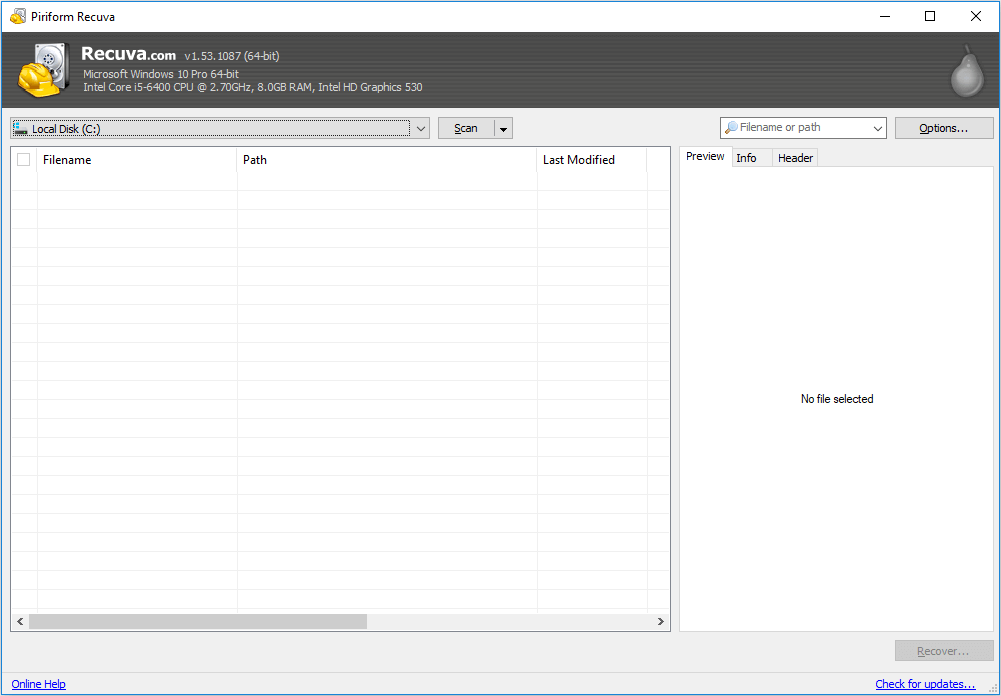
Pros
- The software is quick to download and install, and the portable version allows it to run directly from a flash drive.
- The software is user-friendly and suitable for all skill levels, offering both basic and advanced features.
- The Deep Scan function can locate more files, but it takes a bit longer to do so.
Cons
- No tech support for the free version
Top 3. Disk Drill (Windows and Mac)
Disk Drill can recover files on Windows and Mac, offering improved quality and recovering archived, hidden, compressed, or encrypted files.
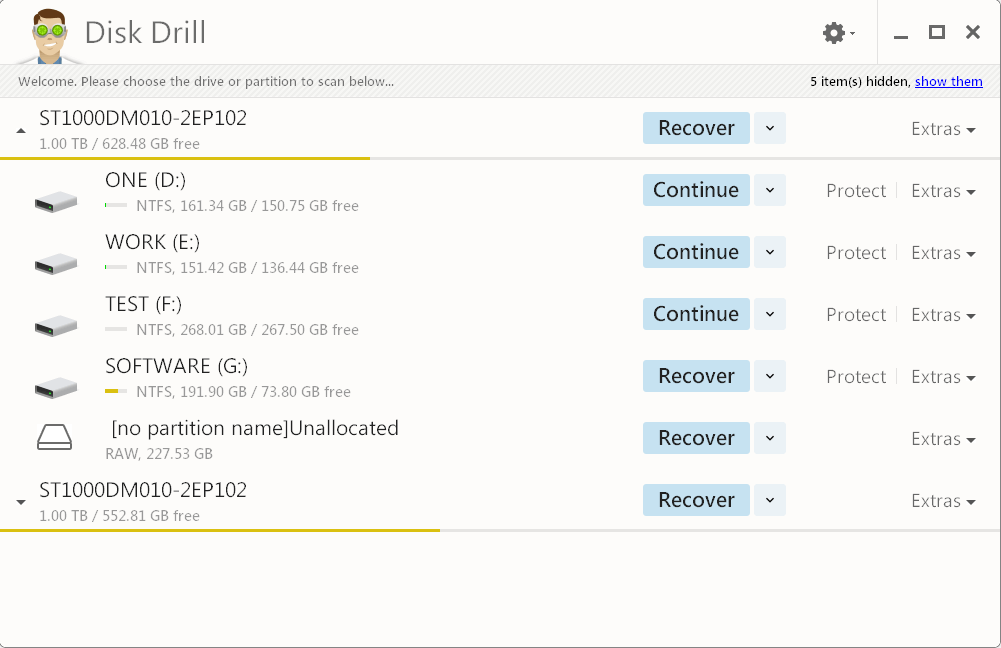
Pros
- Deep scan function available after a simple scan is over.
- It supports all file systems, including FAT, NTFS, HFS+, EXT4.
- It can recover any undamaged storage device.
Cons
- Only recovers 500MB data for free.
Top 4. OnTrack EasyRecovery (Windows & Mac)
Ontrack EasyRecovery, developed by the world's leading data recovery provider, is a simple yet powerful tool that can handle nearly every type of data loss situation.
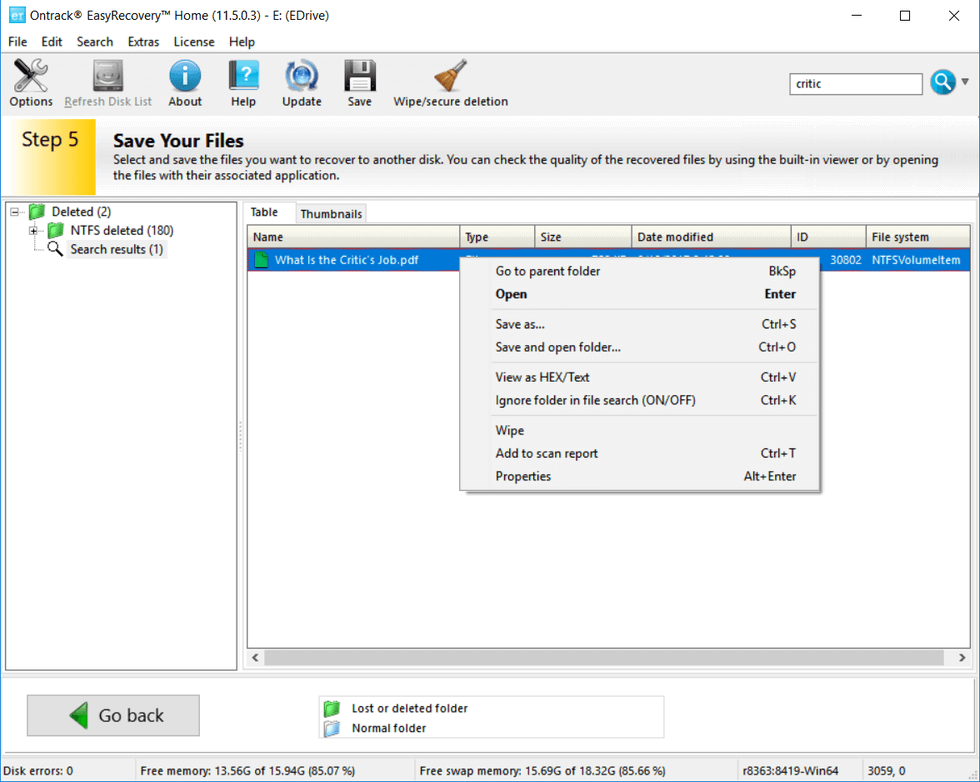
Pros
- Powerful interface
- Wide range of features
- Easy file sorting
Cons
- Recover 1GB of data for free
- Must enter personal information to download the software
Top 5. R-Studio (Windows/Mac/Linux)
R-R-Studio is the most comprehensive data recovery solution, capable of recovering files from various file systems including NTFS, NTFS5, ReFS, FAT12/16/32, exFAT, HFS/HFS+, and AFP. It is compatible with all 32-bit Windows and also supports 64-bit Windows, utilizing all physical memory to significantly boost scan performance, especially on high-capacity disks.

Pros
- Enables the data recovery from various data loss situations
- Exclusively supports the data recovery from network drives.
- This tool allows users to create image files of existing files and recover files from image files. It provides a simple and efficient way to backup and restore data, making it a valuable asset for users looking to safeguard their files.
Cons
- Can not recover files larger than 256KB for free.
- Old-fashioned and relatively complex interface
Top 6. TestDisk Data Recovery (Windows/Mac/Linux)
TestDisk is a free, open-source file recovery program that works well on almost every operating system. It can recover deleted or lost partitions, make crashed disks bootable again, and perform a variety of other recovery tasks.
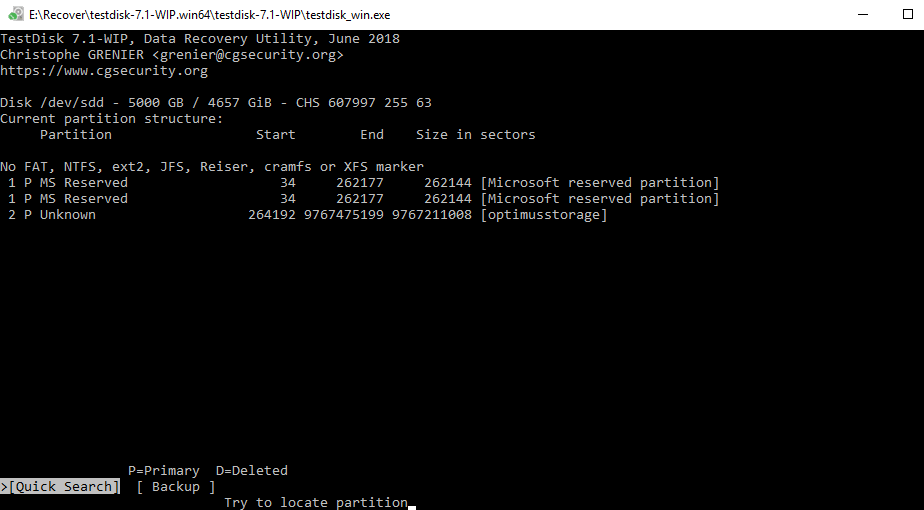
Pros
- Free, open-source, and secure.
- Can fix partition tables and recover deleted partitions.
- A data recovery tool can rescue data from problematic partitions caused by faulty software, certain types of viruses, or human error.
Cons
- Inconvenient for regular users
Top 7. Puran Data Recovery (Windows)
Puran Data Recovery is a powerful and free data recovery utility that can rescue data from hard drives, USB flash drives, and SD cards.
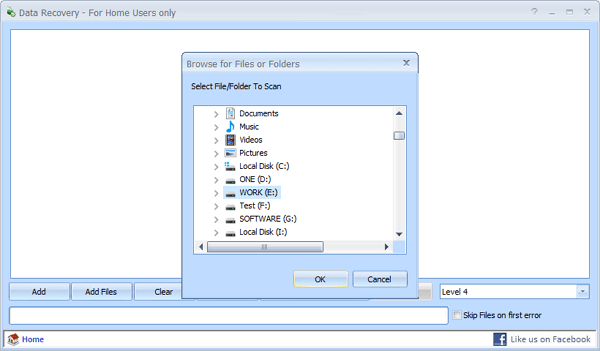
Pros
- The program offers two scanning options: Deep Scan and Full Scan, allowing users to choose the level of thoroughness for their search.
- Able to preview files once highlighted.
- Drag and drop option is available.
- Totally free
Cons
- Can't preview the result
- The interface is not intuitive for users.
Top 8. Glary Undelete (Windows)
Glary Undelete is a powerful tool that can recover compressed, fragmented and encrypted files on NTFS partitions. It automatically sorts results by file name, size, and creation date.
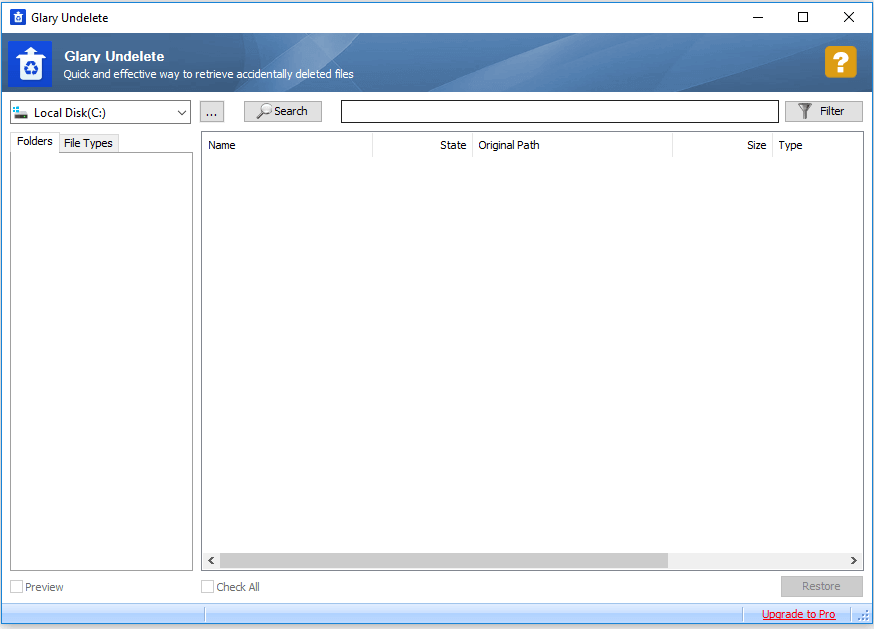
Pros
- Supports multiple file systems ie NTFS + EFS, FAT, NTFS.
- This software is ideal for recovering deleted files from the Recycle Bin or an external storage device.
- Preview capability helps find files you want to retrieve.
Cons
- It has an old-fashioned interface.
- The sheer number of junk files that are found and listed can be overwhelming, leading to a sense of clutter and disorganization.
Top 9. Wise Data Recovery (Windows)
Wise Data Recovery is a free data recovery software that easily and quickly recovers deleted photos, documents, videos, emails, and more. It also allows you to restore formatted hard drive data with simple steps.

Pros
- Light and space-saving
- Fast scanning speed
Cons
- The free version doesn't support deep scan and RAW recovery.
Top 10. Recover My Files (Windows)
Recover My Files is a program that undeletes files accidentally removed from a computer, Recycle Bin, flash drive, digital camera, or memory card. When launched, it presents two tabs: "Recover Files" and "Recover Drive". To retrieve deleted items, stay on the "Recover Files" tab, select the disk drive, and begin searching.

Pros
- Quick, easy, and intuitive to use.
- File preview ability for certain types of files.
Cons
- Old-fashioned software interface
- You cannot save files with the free version.
Conclusion
You can recover files from a formatted hard drive for free using various data recovery tools. These software options can help you retrieve lost files, and you can choose the best one based on your specific needs.
Recover Formatted Hard Drive FAQs
You can recover data from a formatted hard drive, and I'd be happy to provide the information you need. To get started, you can undo a format, but it's essential to act quickly as the data may be overwritten. You can try using data recovery software or taking the hard drive to a professional data recovery service. Additionally, you can also try using a file recovery tool or a disk imaging software to recover your data.
How can I recover files from a formatted hard drive for free?
Step 1. Choose the partition.
Step 2. Select wanted files.
Step 3. Recover files to a secure location.
Can I undo a format?
You can't cancel the formatting, but you can easily recover all lost data and move them back to the formatted drive again, a process often referred to as "undo a format".
Can you recover files after a quick format?
After a quick format, your files aren't permanently deleted from your drive, leaving a chance to recover lost data as long as the original data hasn't been overwritten. To recover lost data, a professional format recovery software is needed to help you.
Can a wiped hard drive be recovered?
If you've only deleted files or formatted the hard drive, the data can likely be recovered. However, if you've used a tool to write zeros to the disk, all data will be lost. To prevent deleted files from being overwritten, it's best to stop using the hard drive.
Related Articles
- How to Recover Deleted Files from Scan and Fix (3 Steps)
- How to Recover Permanently Deleted Excel File in Windows 10, Mac, iPhone, and Android
- Recover Data from a Dead Hard Drive and Repair the Corrupted Disk
- How Long Does It Take | 1 TB Data Recovery