Top 5 Free Folder Recovery Software in Windows 10/8/7
A folder usually stores many important files. If you accidentally delete a folder, all the files in it will be lost. Yet it is impossible to recover the folder by yourself and then you would get much annoyed. But you can recover the deleted folder with the five best folder recovery software.
Why the Deleted Folders Can Be Recovered After Empty Recycle Bin
When a folder has been deleted from the computer, the files in it seem to disappear. Actually, these files are not immediately destroyed. Windows simply marks the hard drive space as being available for use by changing one character in the file table so that the file entry won't be displayed in My Computer or a command line DIR command, etc. The data area remains intact.
This is the major reason why the deleted folder could be recovered. If you manage to start to undelete files before Windows uses that part of the hard drive to write a new file, all you have to do is to set that flag back to "on" and then you will get the file. The sooner you try to recover the folders, the more successful your recovery will be.
The Fabulous Folder Recovery Software Is Ready For You
To recover the deleted folders, you have to turn to the data recovery software. It is hard for you to choose the most suitable one. Thus, I have tested at least 10 data recovery software. And here, I list the 5 most effective folder recovery software.
Top 1. Qiling Free Folder Recovery Software (Windows & Mac)
Qiling free data recovery software is the most efficient recovery software. It can recover the deleted Word, Excel, PowerPoint, photo, Email, database, and all document formats and folders in Windows, which have been emptied from the Windows Recycle Bin. In addition to deleted folder recovery, this effective data recovery software can also do the following thing for you:
Formatted recovery:
You can still retrieve your lost data after a format on your device. Formatting a disk does not erase the data on the disk, only the data on the address tables.
OS crash recovery:
Qiling provides a downloadable WinPE bootable media so that you can start your computer and recover lost data after the system crash.
RAW partition recovery:
You can also get back data even your hard disk or partition suddenly becomes RAW and you cannot get to the stored data.
Virus attack recovery:
Virus attacks can cause data loss, but this tool can recover your data safely and quickly after the attack.
Pros
- The easy 3-step recovery process
- Virus-free and plugin-free
- Supports for 1000+ file types
- Photo repair and video repair is available
Cons
- Free trial with a 2GB recovery limit. The Pro version costs $69.95 and has no recovery limits.
Top 2. Recuva - Recover Deleted Files Quickly and Easily (for Win)
Recuva is another free folder recovery software. It is totally free. I have tested deleted file recovery on my D drive. This software has recovered 100 percent of the JPG images and most of the word, excel, and PPT files. It guides you through the data recovery process by asking you several questions, which makes it more user friendly.
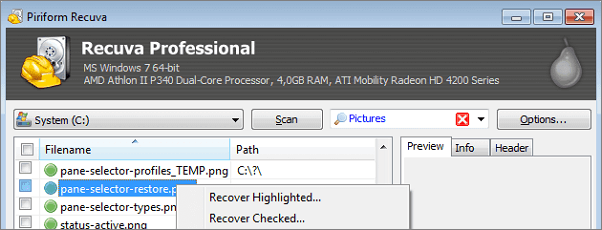
Pros
- 100% free data recovery software
- Deep scan mode for hard to find files
- A portable version is available
Cons
- You cannot preview the result during the scanning
- No update version for a long time
Top 3. Wise Data Recovery (Windows Only)
I tested Wise Data Recovery with the same data loss scenarios. It supports recovering 1000+ types of files. It can recover data from HDD, SSD, External hard disks, Floppy Disks, USB flash drives, Memory cards, Digital cameras, and any other storage devices.
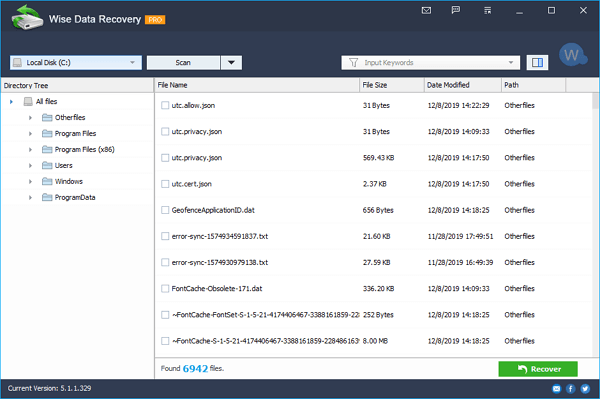
Pros
- The data recovery software is free
- It can get all types of files back in easily
- A portable version is available
Cons
- Shows messy codes in the preview pane for unsupported formats
Top 4. Recover My Files (Windows only)
You can get data back with free Recover My Files. In my testing, Recover My Files can retrieve almost 80% of the deleted data from these four data loss scenarios. During the test, it takes a longer time to scan the deleted files. Besides, Recover My Files is compatible with Windows only, not for macOS users.

Pros
Allows to scan the backup (image file) of a partition
You can adjust the layout of the items
It is free for advanced file recovery
Cons
The data recovery process is relatively complex than its competitors
Top 5. Photo Rec (Windows, Mac, and Linux)
I have tested PhotoRec with the same data loss scenarios. It recovers images from all kinds of digital devices. Besides, It supports different systems like Windows, macOS, and Linux. During the testing, it has taken the longest time to scan deleted files in any data loss scenarios.
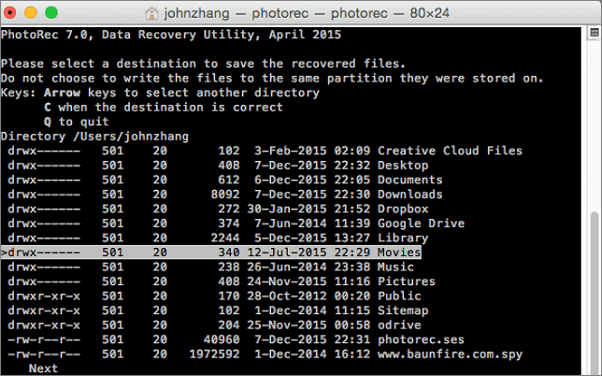
Pro
- The data recovery software is free.
- This software works on many file formats, not just images.
Cons
- It is unable to restore file names and folder structure
- It is quite technical for users
Recover Deleted Folders with Free Folder Recovery Software
In this article, I have reviewed 5 free data recovery software. You can utilize them to recover lost or deleted files. Here are the steps to recover deleted folders with Qiling data recovery software.
Step 1. Select file types
Launch Deep Data Recovery. Select file types and click "Next" to start.

Step 2. Select a folder to scan for lost files
Choose the partition where you lost data and click "Scan" to scan the lost folder.

Step 3. Find and preview found files in the lost folder
If you remember the folder name, type the folder name in search box to quickly find the lost files. Then, open the found folder and double-click to preview scanned files. Or you can use the Filter feature to find a certain type of files.

Step 4. Recover and save the lost folder
Last, select the folder and files you need, click "Recover" and choose a new & secure location on your PC to keep the recovered data.
To Sum Up
Deep Data Recovery can easily recover lost files, pictures, documents, videos, and more from deletions, formatting errors, partition losses, OS crashes, virus attacks, and other data loss scenarios. You should also take preventive measures to avoid data loss. For example, often create a backup and say no to data loss.
Related Articles
- How to Convert RAW to NTFS Without Formatting (3 Ways)
- Use Disk Doctor Freeware to Recover Lost Data
- 7 Data Recovery Software Crack with Serial Key and Registration Code
- Unparalleled RAID Recovery Services for RAID 0, 1, 5, 6 & 10