3 Ways to Recover LOST.DIR Files on Android SD Card
What Is LOST.DIR Folder on an Android SD Card
LOST.DIR is a file folder generated by the Android OS, similar to the Recycle Bin on Windows, where you can retrieve deleted files like documents and photos.
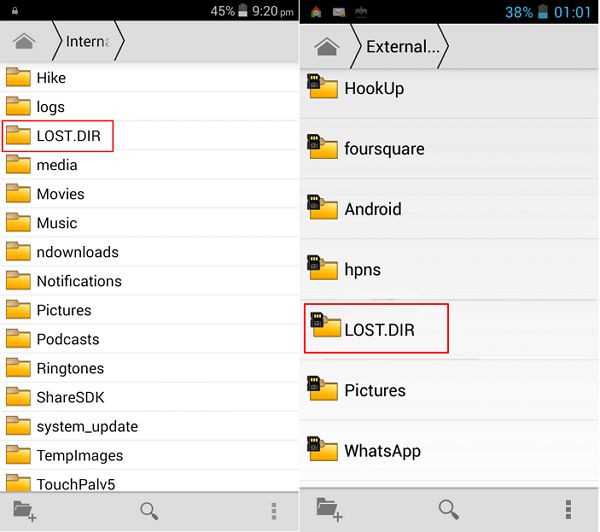
When an Android device suddenly shuts off or encounters issues, it typically creates a LOST.DIR directory. This directory contains information about the device's state at the time of the shutdown or issue, which can be used to recover data or troubleshoot the problem.
- Sudden flashback of running applications
- Unexpected Android OS crash or freeze
- Improper abrupt or ejection of Android SD card
- To prevent data corruption or loss, it's recommended to unplug the Android SD card while the read-write process is ongoing. This will ensure that the data is safely transferred and the SD card is not accidentally written to or deleted.
- Accidental interruption while downloading files or apps to Android devices
How to Recover Files from LOST.DIR on SD Card or Android (3 Ways)
When an Android system fails or shuts down suddenly, all lost files are collected into the LOST.DIR folder. This means that if accidents happen, the system will recover files during the next boot up and store them in this folder, with numeric sequence names replacing the original filename extensions, making them unrecognizable. If you delete the LOST.DIR folder, it will automatically recreate itself during the next system boot up.
If you delete the LOST.DIR folder from an SD card, nothing will happen, but if you want to recover LOST.DIR files, you can use SD card recovery software for Android SD cards or Android file recovery software for internal storage.
- Method 1. How to Recover LOST.DIR Files on Android SD Card
- Method 2. Restore LOST.DIR Files from Android Devices
- Method 3. Recover LOST.DIR Files by Adding Filename Extension
Method 1. How to Recover LOST.DIR Files on Android SD Card
To recover lost files from the LOST.DIR folder on Android devices, download and install reliable file recovery software on your PC, such as Qiling data recovery software, which simplifies the recovery process in 3 steps. The LOST.DIR folder will be generated again when devices reboot, making it urgent to find lost files from this folder.
Qiling File Recovery Software
- To recover data from various devices, use software or tools designed for the specific device, such as a digital camera or camcorder, or a generic data recovery tool for SD cards, memory cards, and flash drives. The process typically involves connecting the device to a computer, running the recovery software, and following on-screen instructions to scan for and recover lost data.
- Support data recovery for a wide variety of file types, including images (.png, .jpg), documents (.doc), videos (.mp4, .mkv), executables (.exe), and PDFs, among others.
- Support data recovery for sudden deletion, formatting, hard drive corruption, virus attacks, and system crashes, helping users recover their important files and data under various unexpected situations.
To recover missing files from your Android device, connect the SD card to your PC and follow these steps. This will allow you to access and restore all lost files, bringing them back to their original state.
Step 1. Select file types and click "Next" to start
- Download and install Deep Data Recovery on your Windows PC.
- To properly connect your SanDisk/Lexar/Transcend SD card to a computer, insert the card into your computer's SD card reader or use an SD card adapter to connect it to a USB port. If your computer doesn't have an SD card reader, you can also use a USB SD card reader.
- Launch Deep Data Recovery, select file types and click "Next" to start the recovery process.

Step 2. Select the SD card to scan
- Select your SD card from the list of connected drives and click the "Scan" button to begin the scanning process.

Step 3. Check for scan results
- Wait for the scanning process to complete.
- To refine your search, click on the "Filter" button and select one or more file types to display, such as Pictures, Word documents, Excel spreadsheets, PDFs, or Videos.
- Click "Preview" to check if they are the wanted files.

Step 4. Recover SD card data
- Choose desired files and click "Recover".
- To avoid overwriting the original data, it is recommended to save the recovered files to a different location, such as a computer, an external hard drive, or another SD card. This ensures that the recovered files are safely stored and can be accessed without any risk of data loss.
Method 2. Restore LOST.DIR Files from Android Devices
Most Android devices no longer require an external SD card to expand storage capacity, with around 90% using only internal storage. When files are deleted or removed from these devices, or the LOST.DIR folder is cleaned, a reliable Android data recovery software can be the best choice to recover the lost files.
Qiling MobiSaver for Android allows you to recover lost data, including LOST.DIR files, with just a few clicks. The process is straightforward and simple, making it easy to retrieve important lost data.
Step 1. Connect your Android phone to the computer
Install Qiling MobiSaver for Android on your computer and connect your Android phone to the computer using a USB cable. Then, click the "Start" button to allow the software to recognize and connect your device.
Step 2. Scan Android phone to find the lost data
After connecting your Android phone, the software quickly scans the device to find existing and lost data, allowing you to easily locate the files you're looking for by selecting the correct file types.
Step 3. Preview and recover data from Android phone
Preview all the recoverable files and select the items you want to recover quickly. Then, click the "Recover" button to get the selected files back once.
If you don't want to use a computer, you can use the Qiling MobiSaver app version.
Step 1. Launch the app on your phone and start scanning the SD card by tapping the "START SCAN" button.
Step 2. Deleted files now appear on the screen.
Step 3. To set preferences in the software, tap on the settings option. This allows you to customize what the software scans and displays, such as specific file sizes or formats.
Step 4. After scanning, select the displayed files and tap on "Recover". The recovered files will be shown in a folder, where you can view them by tapping on the eye icon.
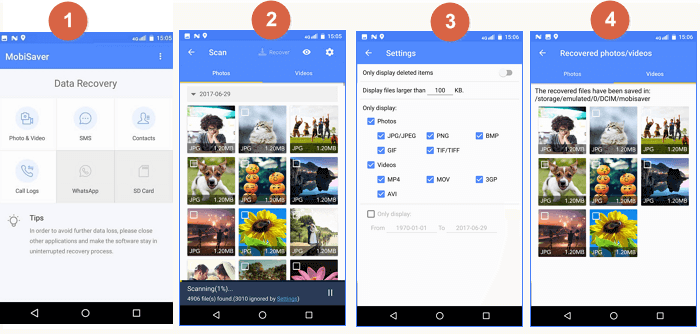
Method 3. Recover LOST.DIR Files by Adding Filename Extension
To recover a LOST.DIR file, you can try adding a filename extension to it, which indicates the type of file and can be opened by specific software. This method can potentially help recover the file by associating it with a known file type.
Step 1. Find LOST.DIR folder on your Android phone.
Step 2. Check all LOST.DIR files to batch rename them.
Step 3. Common picture formats include JPG, PNG, JPEG, and others, while common video formats include MP4, MOV, AVI, and more.
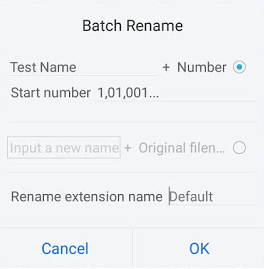
Extra Tip - How to Copy Restored Files to the LOST.DIR Folder
After restoring the LOST.DIR files, save the restored files to the LOST.DIR folder on your Android external SD card and reboot the device again. If you have further questions about the LOST.DIR or Android data recovery, you can search for answers on the Android Data Recovery page.
To make files in the LOST.DIR folder readable or recognizable, you can try the following tips:
Step 1. To connect the Android SD card or device to your PC, you can use a USB cable and a USB adapter, or use a card reader. Once connected, navigate to the SD card or device's file system on your PC, and locate the LOST.DIR folder.
Step 2. The copied LOST.DIR folder contains various files with unknown extensions. To make them recognizable, you can change the file extensions to common ones.
To make the files in the LOST.DIR more recognizable and workable, you can change the file extensions one by one, such as converting a music file to .mp3, an audio file to .mp4, an image to .jpg, and so on. This process can be repeated step by step to try and make the files more accessible.
Conclusion
You've learned about LOST.DIR, its purpose, and how to recover files from it. If you have further questions, feel free to reach out. Qiling data recovery software not only helps with SD card recovery, but also recovers hard drive files, restores data from formatted drives, and repairs MP4/MOV, JPG/JPEG, and GIF files with ease.
Frequently Asked Questions to LOST.DIR on Android Devices
Many Android users have come across a mysterious folder named LOST.DIR while browsing their storage. This folder often raises questions, such as what is it, why is it there, and what does it contain. The name itself suggests that it may be related to lost or deleted files, but the truth is that LOST.
- Q 1. Is the LOST.DIR a virus?
- Q 2. Can the LOST.DIR files are deleted?
- Q 3. Can lost files be recovered?
- Q 4. How do I prevent lost .dir?
The LOST.DIR folder on an Android device's internal storage or SD card is a system-generated directory that contains temporary files created by the operating system. These files are usually deleted automatically when the device is restarted or when the cache is cleared. The purpose of the LOST.
1. Is the LOST.DIR a virus?
LOST.DIR is a folder created by the Android system to collect files that are lost when the system fails, allowing for file recovery after a reboot.
2. Can the LOST.DIR files be deleted?
The LOSt.DIR folder is created during the Android device's boot-up process, and its contents are typically retrieved from the device once it starts up, often leaving the folder empty in many cases.
You can delete the folder, but it will reappear after a reboot.
3. Can lost files be recovered?
Recovering files from LOST.DIR, like the Windows Recycle Bin, is not a straightforward process. Unlike the Recycle Bin, where files are named with their original titles, LOST.DIR files are assigned random numbers, making it difficult to identify them. To overcome this challenge, a reliable data recovery solution like Qiling data recovery software is required to help recover the lost files.
Data that has been physically overwritten on a hard disk drive is typically considered unrecoverable, as the overwritten data is no longer accessible and the new data takes its place on the disk.
4. How do I prevent LOST.DIR on Android Phone?
There are two ways to avoid LOST.DIR:
- Flash phone or format the SD card
- Before ejecting the SD card, close all programs and shut down your phone manually to end the read-write process and prevent data corruption. This will ensure a safe and successful ejection of the card.
Related Articles
- My Documents Folder Missing from Windows 10/11 [Fixed Here]
- How to Recover Unsaved/Deleted Notepad (TXT) Files on Any Device
- How to Recover Deleted Files from Eclipse
- How to Recover Unsaved Excel Files from Excel Temporary Files in Windows 10/11