TXT File Recovery - Two Methods to Recover Lost Text Files
Recover Unsaved Notepad Documents
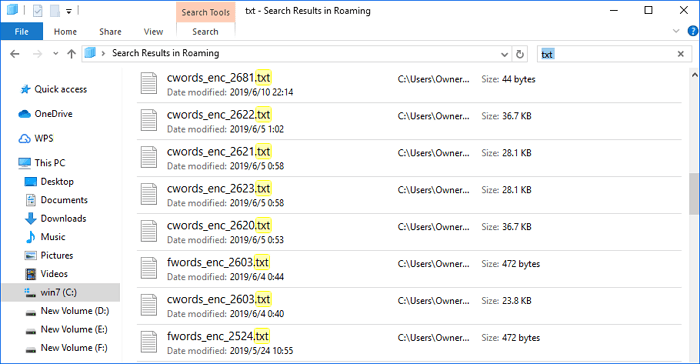
Step 1. Go to "Start"
Step 2. Under the search bar, Type %AppData%
Step 3. Click "Enter" to direct to C:\Users\USERNAME\AppData\Roaming
Step 4. On the search bar, type the filename of the notepad file, and then you get it back...More items>>
After the quick navigation of TXT file recovery, you can read the following content to learn more. Or, get back lost TXT file with the following steps.
Overview - What Is a TXT File
A TXT file is a standard text document that contains the unformatted text. It is recognized by any text editing or word processing program and can also be processed by most other software programs. TXT files are often created and opened using Microsoft Notepad and Apple TextEdit.
TXT files are useful for storing information in plain text with no special formatting beyond basic fonts and font styles. The file is commonly used for recording notes, directions, and other similar documents that do not need to appear a certain way.
There are instances where you lose Notepad (txt) files due to one or more reasons:
- Accidental deletion
- Mistaken format
- OS crash
- Virus attack and more...
All these incidences demand Notepad file recovery. How to get back the TXT files? There are two ways to retrieve lost .txt files.
Method 1. Manually Restore TXT Files
If you don't have an auto recover feature, the recovery of inaccessible files demands a bit of technical expertise. You can count on temp files to regain unsaved Notepad (.txt) files.
Step 1: Go to "Start"
Step 2: Under the search bar, Type %AppData%
Step 3: Click "Enter" to direct to C:\Users\USERNAME\AppData\Roaming
Step 4: On the search bar, type filename of the notepad file and then you get it back.
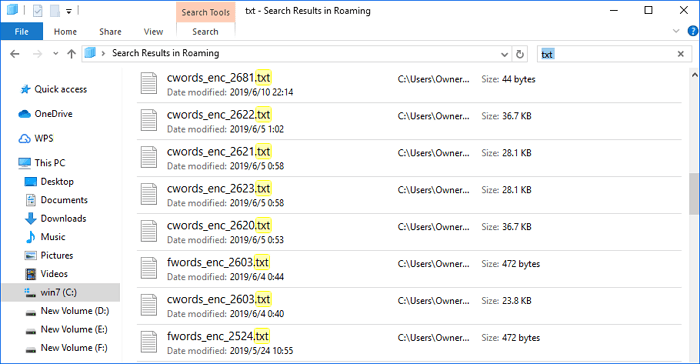
You can also recover deleted or lost files this way. But it has a limitation - it is manual-oriented. If you prefer an easier way to recover lost text files, you may refer to Method 2.
Method 2. Recover TXT Files With File Recovery Freeware (Easier)
You can restore the lost TXT Files with simple clicks using recovery software. Qiling file recovery software is my recommendation. This free data recovery software provides easy and quick data recovery solutions.
Supported Devices:
PC/laptop, hard drive, RAID, SSD, SD card, USB, camcorder and more.
Supported OS:
Windows 10/8.1/8/7/Vista/XP, Windows Server 2019/2016/2012/2008/2003.
Supported Situations:
Formatted recovery, OS crash recovery, lost partition recovery, RAW partition recovery, deleted recovery and more.
Supported File Types:
Recover all types of lost files: photos, documents, videos, audio, emails, compressed files, etc.
Step 1. Run Deep Data Recovery. Select file types and click "Next" to start.

Step 2. Choose the drive where you lost files and start scanning. This software allows you to recover lost data from all devices, including HDD, SSD, USB drive, SD card, pen drive, camera, etc.

Step 3. Browse the full scan results. You can choose the file type you need by clicking on the file type filter. Qiling data recovery software supports 1000+ file types like photos, videos, documents, emails, audio files, and many more.

Step 4. Select the files you want to preview. Click "Recover" and set a storage location to save the recovered data.
Related Articles
- How to Fix The Directory Name Is Invalid in Windows 10/11
- Get Data Back for NTFS | Best NTFS Data Recovery Software to Get Data Back
- How to Repair Windows 11 and Fix Corrupted Files [2022 Guide]
- 9 Best Word Repair Tools for Windows 10