How to Change Your Gmail Password on PC/iPhone/Android
Gmail is one of the most popular mailing service platforms provided by Google. Almost every professional uses Gmail to handle their business, academic, and personal emails. Using Gmail, you can sign in to tons of applications directly. Therefore, securing your Gmail account is mandatory, and you can do that by setting a strong password for your account. If your password is compromised, you need to change your Gmail password right away!
Currently, you can change your Gmail account password using your PC, Android phone, or iPhone. Our article will show you a complete tutorial guide to changing your Gmail password on all platforms.
If you have lost your emails, you can also recover permanently deleted emails. You will also see how to do that in the last section of this article. So, let's jump right to the solutions without wasting any time.
How to Change Your Gmail Password on a PC
One more straightforward way to change your Gmail password is by using your PC or laptop. Whether using Mac, Linux, or Windows computer, all the steps remain the same.
Follow the below steps to change your Gmail password on your PC or laptop:
Step 1. Open any browser on your computer.
Step 2. Now, go to https://myaccount.google.com/.
Step 3. In your Google account, you need to select the "Security" tab.
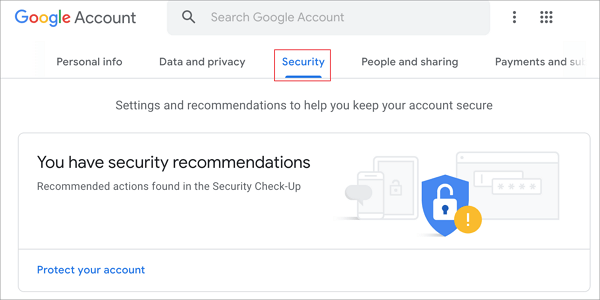
Step 4. Select "Password" from the Sign-in to Google tab.

Step 5. Verify yourself by entering your existing password.
Step 6. Now, a new page will appear. Here you can enter your new password and confirm it by retyping it.
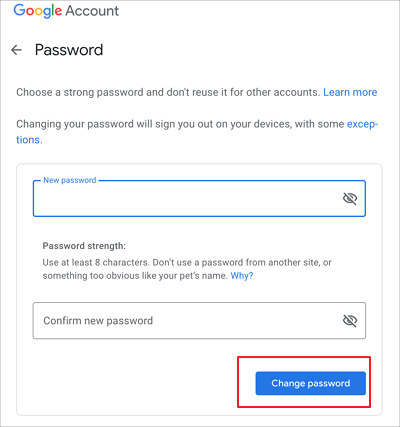
Note: When typing your new Gmail account's password, check case sensitivity. For added security, it's also a good idea to use a strong password that includes special characters, alphabets, and digits.
You can successfully change your Gmail password on your laptop or PC following the above steps.
How to Change Your Gmail password on iPhone
The steps to change your Gmail password on iPhone are quite similar to how you can do it on an Android phone. So, if you are an iPhone user, this section will help you change your Gmail password on your iPhone device.
Also, the steps included here to change your Gmail password on your iPhone are valid for any iPad device. Follow the below steps to change your Gmail password from your iPhone:
Step 1. Open the Gmail application from your iPhone device.
Step 2. Tap on the profile picture that you can see in the top right corner of the Gmail application.
Step 3. Now select Google Account. In case you don't have a Google account linked to your iPhone. You can directly visit https://myaccount.google.com/.
Step 4. Select the "Personal info" tab from the enlisted tab options.
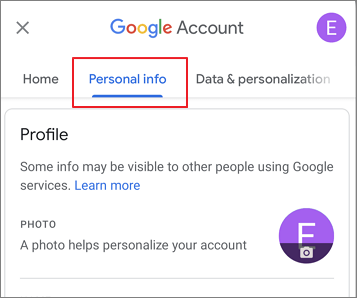
Step 5. Scroll down and select "Password" from the Basic info section.
Step 6. Now, enter the new password for your Gmail account. After entering the new password, confirm it by retyping it again.
Step 7. Once done, tap on the Change password button.
Note: Be Careful and check case sensitivity when inputting your new Gmail account password. It's also good to pick a strong password that incorporates special characters, alphabets, and numerals for increased security.
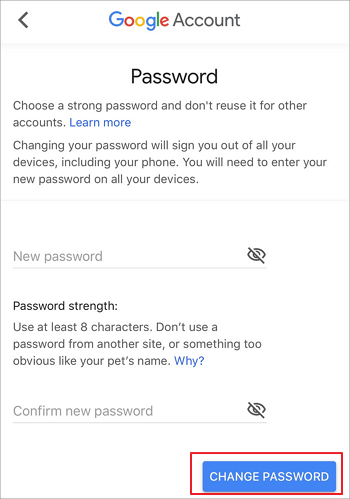
That's it. Once all the steps are done, you will have successfully changed your Gmail password using your iPhone.
How to Change Your Gmail password on Android
The last section showed you how to change your Gmail password on a laptop or PC. Luckily, you can change your Gmail password from your Android device. The process is sleek and straightforward for changing your Gmail password on Android.
Follow the below steps to change your Gmail password on Android:
Step 1. Go to the "Settings" application on your Android device and open it.
Step 2. From your Settings application, go to Google.
Step 3. Now click on the "Manage your Google Account" button.
Alternatively, you can change your Google account from here if you have multiple accounts connected with your Android phone. So make sure you choose the correct Gmail account which password you want to change from your Android phone.

Step 4. You will see different tabs. Here it would help if you tapped on the Security tab.
Step 5. Scroll down and tap on Password, which will be enlisted below the Signing in to Google section.

It will redirect you to a new page, asking you to confirm your identity. You can do that by entering your existing Gmail password.
Step 6. Now, enter your new password for your Gmail account. Also, confirm your new password by retyping again.
Note: Make sure to check case sensitivity while entering your new Gmail account's password. Also, it is highly recommended to choose a strong password consisting of unique characters, alphabets, and numbers for better security.
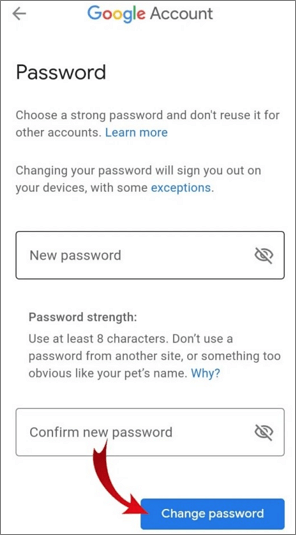
Following the above steps, you will be able to change your Gmail password on your Android phone.
Recover Permanently Deleted Emails with Email Recovery Software
Microsoft's Outlook application helps you to manage your different email accounts. But, sometimes, users accidentally delete their email from Outlook. Fortunately, you can recover permanently deleted emails with email recovery software - Deep Data Recovery.
Qiling Email recovery software, enables the users to recover permanently deleted emails from Outlook. Using this simple tool, you can recover deleted files by following simple steps.
Qiling data recovery software features:
- Allow you to recover deleted emails and helps to recover email files, appointments, notes, and contacts
- Provide mailbox recovery for all Microsoft's Outlook versions
- Support you to see the emails before the recovery process to save time
So, suppose you have Qiling email recovery software. In that case, you will never have to worry again about your lost or deleted emails. Instead, you can download the software directly from their website and follow the below steps to recover permanently deleted emails using it:
Step 1. Launch Deep Data Recovery. Choose file types and click "Next" to start.

Step 2. Choose the drive or partition where you lost email files, and click "Scan".

Step 3. The software will initiate a scanning process immediately. Wait patiently until the scanning process completes. To quickly locate the email files, click "Others" in the left panel. Then, look for PST files or Outlook files in the file type list.

Step 4. Then, choose the desired email files and click "Recover". Save the files to another location instead of the original one.
The Bottom Line
Gmail password is essential to protect because most applications you use on the internet are linked to your Gmail account. Therefore, it is recommended to change your Gmail password if it is compromised.
You can change your Gmail password using three different platforms. The first is by using your desktop or laptop. Secondly, you can change it using your Android phone. Lastly, it is possible using your iPhone or Ipad.
Furthermore, if you have lost or deleted emails from your Microsoft Outlook, you recover them. The recovery is made possible by using highly recommended Qiling email recovery software. It is reliable and guarantees to recover Outlook's emails.
Related Articles
- How to Recover Deleted Windows.old Folder in Windows 11/10
- Restore Deleted or Lost Thunderbird Emails
- Recover Lost/Hidden Users Folder in C Drive
- Restore Overwritten/Replaced/Saved-over XLS/CSV Files