How to Delete a Corrupted File Windows 10? Simple Methods Here!
This tutorial covers five ways to help you delete a corrupted files:
| Workable Solutions | Step-by-step Troubleshooting |
|---|---|
| 1. Delete the Corrupted File with an Administrator Account | Reboot your computer and delete the corrupted file with an Administrator account. Close all the programs...Full steps |
| 2. Delete a Corrupted File in Safe Mode Windows 10 | Access Safe Mode: Click the Windows button. Select "Power > Restart" and hold the Shift key down...Full steps |
| 3. Delete a Corrupted File Using CMD | Click the Search button and type cmd. Right-click the "Command Prompt" program and choose...Full steps |
| 4. Check and Repair Disk Error to Delete Corrupted Files | You can check and repair corrupted corrupted file system on the storage drive to delete a corrupted file...Full steps |
| 5. Format Hard Drive to Solve Can't Delete Files Error | The final solution to delete a corrupted file is formatting the hard drive to permanently remove the file...Full steps |
User case: Can't delete a corrupted file on my external hard drive on Windows 10
"I tried to delete a corrupt file from my external hard drive but it gives me an error saying:
An unexpected error is keeping you from deleting the file. Error 0x80070570: The file or directory is corrupted or unreadable.
This has been bugging me for a month now. Can anyone show me how to delete a corrupted file on Windows 10? Thanks in advance."

There are various reasons why you can't delete a corrupted file or folder on Windows 10:
- The corrupted files are in use by a running program.
- Your computer was improperly shut down.
- The hard drive, USB drive, or external hard drive has disk errors.
- The hard drive or external memory storage device can be corrupted.
- Viruses and malware attacks.
This how-to article will teach you how to delete a corrupted file or folder on Windows 10. You can try deleting corrupted files in Safe Mode, or using CMD, or fix the hard drive errors.
1. Reboot Your Computer and Delete the Corrupted File with an Administrator Account
The first shot is to reboot your computer and try to delete the corrupted files with an administrator account.
Step 1. Close all the programs you are using.
Step 2. Restart the computer and log in to an administrator account. If your account isn't an admin account, you may not have the permissions set up to remove specific files.
Step 3. Find the corrupted file you want to delete. Delete or drag it to the Recycle Bin.
2. How to Delete a Corrupted File in Safe Mode
Safe mode starts the computer without loading a third-party device driver, and the computer runs in system minimum mode so that users can easily detect and fix errors in the computer system.
When you can't delete a corrupted file on Windows, you can try to restart the computer and enter the Safe Mode. When you go into Safe Mode, Windows automatically releases control of these files so you can delete them.
How to Boot into Safe Mode Windows 10
Quick access the Safe Mode in Windows 10 with the following steps.
Step 1. Click the Windows button. Then, select "Power > Restart" and hold the Shift key down.
Step 2. On the "Choose an Option" screen, select "Troubleshoot > Advanced options > Startup Settings > Restart".
Step 3. On the "Startup Settings" windows, press "4" or "F4" to enable Safe Mode.
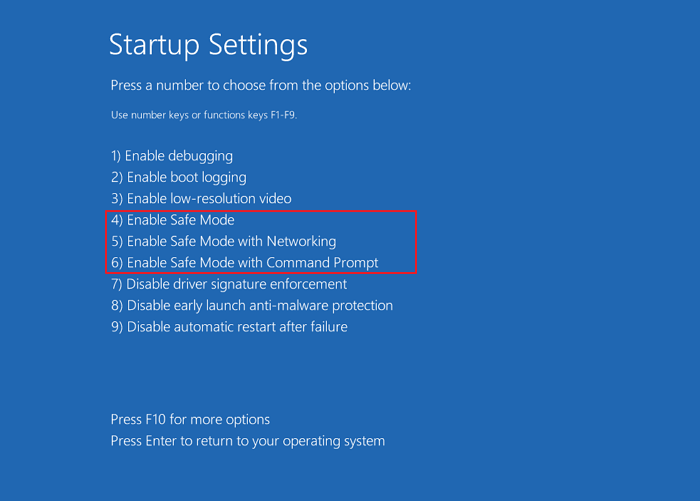
Locate and Delete the Corrupted File
Find the corrupted file or folder either on the desktop or in your File Explorer. Then, press the Delete or Shift+Delete keys to delete it.
3. How to Delete a Corrupted File Using CMD
If the previous method did not work, you can try another approach, deleting corrupted files using CMD. Here are the steps to delete a corrupted file with the command line.
Step 1. Click the Search icon and type cmd. From the search results, right-click the "Command Prompt" program and choose "Run as administrator".

Step 2. Type the following command Del /F /Q /A < file path > and press Enter.
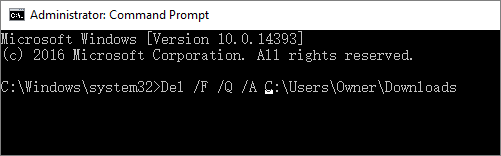
- "/F" means to force delete files
- "/Q" means to delete read-only files,
- "/A" means to select files with the archiving attribute.
- < file path > is the corrupted file's location. For example, you might have "Del /F /Q /A C:\Users\XXX\Downloads".
The corrupted files or folders should be deleted. Note that files deleted in this way will bypass the Recycle Bin and disappear completely. You can't find and restore them on your computer.
So if you enter a wrong path and accidentally delete some wanted files, stop using your hard drive immediately, and apply a file recovery tool to get back files.
Bonus Tip: How to Recover Permanently Deleted Files on Windows 10/8/7
Deep Data Recovery is a professional data recovery utility that can be used to recover deleted, lost, formatted, inaccessible and corrupted files.
You can free download Qiling file recovery software to restore deleted files USB flash drive, SD card, external hard drive, HDD, SSD, and so on.
Step 1. Launch Deep Data Recovery. Select file types and click "Next" to start.

Step 2. Choose the exact file location and then click the "Scan" button to continue.

Step 3. After the process, select the "Deleted Files" and "Other Lost Files" folders in the left panel. Then, you can apply the "Filter" feature or click the "Search files or folders" button to find the deleted files.

Step 4. Click the "Recover" button and save the restored files – ideally, it should be different from the original one.
4. Check and Repair Disk Error to Delete Corrupted Files
The file or directory is corrupted or unreadable error can be caused by disk issues and keeps you from deleting corrupted files. You can check and repair corrupted corrupted file system on the storage drive in simple clicks with a free partition management tool - Qiling Partition Master.
Step 1. Open Qiling Partition Master on your computer. Then, locate the disk, right-click the partition you want to check, and choose "Advanced" > "Check File System".
Step 2. In the Check File System window, keep the "Fix the error on the disk" option selected and click "Proceed".
Step 3. The software will begin checking your partition file system on your disk. When it complets, click "Finish".
After fixing the disk error, try again to see if you can delete the corrupted files.
5. Format Hard Drive to Solve Can't Delete Files Error
If none of the solutions helps to delete corrupted files on Windows 10. The final tip to address the problem is formatting the hard drive to permanently remove the file or directory is corrupted or unreadable error. Check how to format the hard drive in Disk Management.
Step 1. Right-click the Windows Start button and choose "Disk Management".
Step 2. Find and right-click the problematic hard drive partition and choose "Format".
Step 3. Set the volume label, file system, and click "OK" to start formatting the drive.

Closing Thoughts
This tutorial covers five methods in all to help delete corrupted files on Windows 10. Whenever you encounter can't delete files problem, you should first restart your computer and log in with an administrator account to remove the files. If failed, try deleting files in Safe Mode, using CMD, fixing or formatting the corrupted hard drive.
If data loss happens, stop using your storage device and use professional data recovery software to retrieve the data in time.
Related Articles
- Top 10 Best Word Repair Tools [FREE DOWNLOAD]
- Recover Data After Windows 10/11 Crashed
- How to Use Deep Data Recovery
- [Solved] There Are No Previous Versions Available Windows 10/8/7