How to Open Corrupted Excel, Word, and PPT Files Without Backup
If you are a college or office-going person, you must have to juggle with Excel, Word, and PPT files all the time. These files remain in our sight all the time, but they cause problems just at the moment when we need them. File corruption is the same type of issue when you need to open or access a file urgently.
There can be multiple reasons for file corruption, including a virus in your system, glitchy MS-Office tool, or software compatibility problems. Another cause of file corruption can be the damage caused to the details of the file when you copied or downloaded it. Moreover, if you have recovered a deleted file, the recovery process can also cause it to malfunction.
Here are the best ways to repair and open corrupted Excel, Word, and PPT files.
Method 1. Open Excel/Word Files with Open and Repair Feature
A built-in Open and repair feature in every MS Office tool can help you repair any damage or corrupted Excel, Word, and PPT files. It is the most simple and easy-to-use feature on our list that can help you out.
Here is how you can repair such files:
Step 1. Run a blank workbook in Excel or word.
Step 2. On the top left corner, click on the file and then open.
Step 3. After clicking on the "Open", browse and click on the corrupted file.
Step 4. Select "Open and Repair..." by clicking the downward-pointing arrow to the right of the open button.
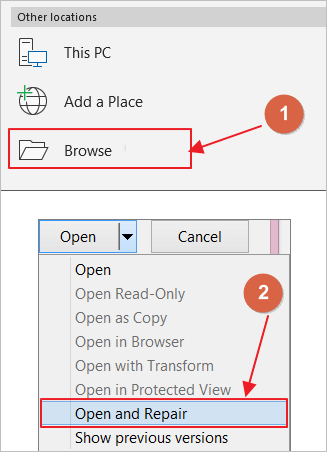
Step 5. You will now see two options, "Repair" and "Extract data". Click on repair and wait for a while until the MS office does its thing.
Your file is successfully repaired, and now you can access it to do your work.
Method 2. Open Corrupted Excel or Word Files from AutoRecover
Another great feature of Autorecover is that it helps you recover any old file you created using the software. If you have enabled auto-recovery on your office files, it can help you when your word, excel, or PPT file is corrupted. You can use the auto-recovery and find the file from the recovered box of the MS office.
Here is how you can do it:
Step 1. Open a blank word or excel file.
Step 2. On the top left corner, click on "Open".
Step 3. You will see a list of all the files you used or created by using the software, even if you have deleted them from the computer.
Step 4. Click on the desired file, and it will be opened.
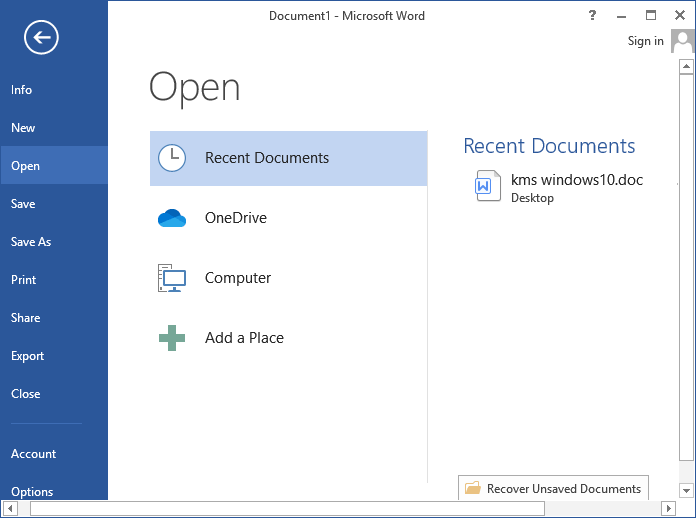
Step 5. You can then save it or copy-paste it into a new file and do whatever you want with it.
Method 3. Open Corrupted PDF/Excel/Word with a File Repair Tool
If none of the methods works, you feel lost with no way out. There comes the Qiling file repairing tool as a ray of hope. It is a user-friendly file repairing tool that can help you with Word, PPT, Excel, and PDF files.
Deep Data Recovery is a popular file recovery software. However, it is an equally capable file repairing software that can repair your files and let you access them in no time. The best part about Qiling is that its Windows 11 version has already been released and is working. So, you can use it on the latest version of Windows too.
Apart from file repair, paying for this software will let you access all its features and make use of it to its fullest. Except for file repair, Deep Data Recovery also has a good reputation in data recovery. It can simply recover permanently deleted files in Windows 10/11 with advanced algorithm technology. Other outstanding functions are formatted recovery, RAW recovery, lost partition recovery, OS crash recovery, virus attack recovery, and more.
Download it now and free yourself from the stress of handling multiple files and keeping them safe.
Step 1. Launch Deep Data Recovery. Select file types and click "Next" to start.

Step 2. Select a disk location where the corrupted files are saved. Click "Scan" to start finding the broken files. Qiling file repair tool allows you to fix damaged documents, videos, and pictures in differnet formats.

Step 3. After scanning, you can quickly find corrupt data by file type. If you want to repair damaged Word, Excel, or PDF, select Documents and filter a specific category. For pictures and videos repair, all the common types are suppored, including JPEG, PNG, BMP, MOV, MP4, GIF, and more.

Step 4. Qiling file repair software will automatically fix broken files. You can preview the repaired files before recovery. Last, click "Recover" and save the recovered files to a different location to avoid data overwriting.
The BottomLine
MS Word, PPT, or excel files are pretty important for everybody, and losing them can be a nightmare. Some viruses and other software issues can cause this problem and make you stressed.
There are multiple ways to try in such a case. First of all, try the open and repair feature of the MS office. It is the most simple one and won't take too much time finding options. If this doesn't work, you can proceed to the auto-recovery option. Just make sure that your auto-recovery option is on.
If nothing works, Qiling file recovery software will work. Just download the Qiling file repair tool and repair your file through this easy-to-use software. You can take a chill pill because Qiling will repair your file.
Related Articles
- How to Fix Microsoft Office Cannot Open This File Because Some Parts Are Missing or Invalid
- How to Recover Data from Specific Folder
- Photoshop File Corrupted: How to Repair PSD File Without Any Effort
- Recuva Said File Is Unrecoverable | How to Repair or Recover