How to Recover Deleted Photos from iCloud on Mac
Quick Navigation:
| Workable Solutions | Step-by-step Troubleshooting |
|---|---|
| 1. Recover Photos from iCloud | Copy and paste iCloud.com using your...Full steps |
|
2. Recover Deleted Photos on Mac |
Select the location where your valuable...Full steps |
|
3. Recover Deleted Photos on iPhone |
Download Qiling MobiSaver for iOS...Full steps |
Key Takeaways:
- Deleted photos remain 30 days in the Recently Deleted album
- Photos were permanently deleted if you cleared the Recently Deleted album, as there was no way to recover them once they were moved there.
- To recover deleted photos within the last 40 days, access iCloud.com, sign in with your Apple ID, and navigate to the "Photos" tab. From there, select the album that contained the deleted photos, and look for the "Recently Deleted" album.
- Logging into iCloud.com requires your Apple ID and password - forget password?
- If you delete a photo from your iPhone or Mac, it will also be deleted from iCloud, as the photo is synced across all devices through the cloud storage service.
- You cannot recover or restore files from iCloud if you have permanently deleted them, as they are gone forever and cannot be retrieved.
- To recover deleted photos, use specialized data recovery software such as EaseUS, Recuva, or Disk Drill. These tools can scan your device for deleted files, including photos, and attempt to recover them, even after 30 days, 40 days, or a year has passed.
Apple users can benefit from syncing their data on iCloud, which securely stores photos, files, notes, and passwords across all devices automatically. This service also makes it easy to share files and photos with friends and family. Additionally, iCloud allows users to back up their iPhone, iPad, or iPod touch. However, recovering deleted photos from iCloud is possible, but it depends on the specific situation. For help with photo recovery on Mac, follow the tips provided.
Solution 1. Recover Deleted Photos from iCloud.com
You can use iCloud to restore lost photos if you have enabled iCloud Photo Library on your device, which means that all your photos are automatically synced to iCloud. If you have deleted photos on your device, they will also be deleted from iCloud, but if you have a backup of your device from before the deletion, you can restore the deleted photos from that backup in iCloud. However, if you have deleted photos on your device and don't have a backup, iCloud won't be able to help you recover them.
- 1. Restore photos on an old device to the new device
- 2. Recover photos deleted recently, less than 40 days
- 3. Export photos without connecting your phone with PC/Mac
I hope you're clear about iCloud's function and limits in restoring deleted files. If you're looking to recover deleted photos from iCloud on Mac for purposes like verifying a deleted photo or recovering a photo from a previous iPhone, you can follow the simple steps to do so. Otherwise, you can directly jump to the next data recovery solutions.
Step 1. To access iCloud.com, open your preferred web browser on your Mac, such as Safari, and navigate to the iCloud website by typing in the URL: https://www.icloud.
Step 2. In the Photos app on your Mac, click the Recently Deleted album in the sidebar. Then, select the photos you want to delete permanently. Click the "Delete" button at the top of the window.
Step 3. Select the photos or videos you want to recover, then click Recover to restore them to their original location.
In the Recently Deleted library, photos and videos display the days remaining before permanent deletion, which may take up to 40 days.
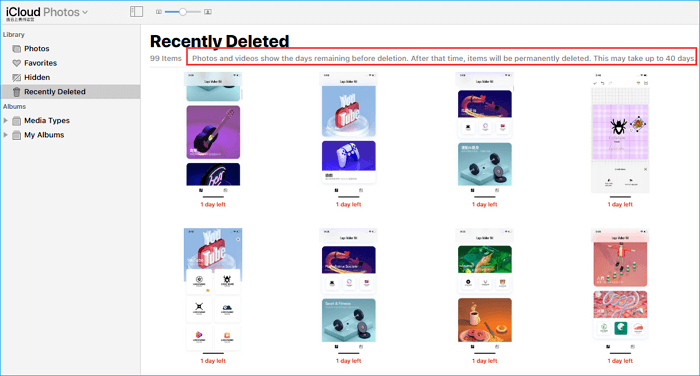
Step 4. To download old photos and restore them to a new device, you should switch to the Photos tab, select the desired photo(s), and click the "Download selected item" button.
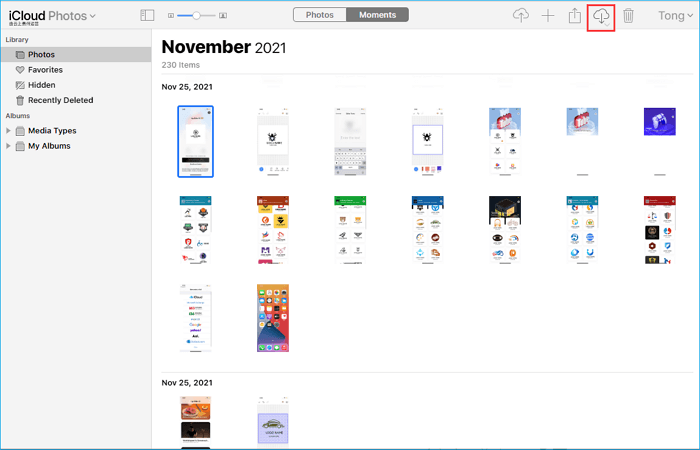
Solution 2. Recover Deleted Photos on Mac
Since iCloud backup is not a true backup solution, the photo recovery chance is limited or even turns to be zero, especially when the deletion time has exceeded the maximum of 40 days. If that's the case, you can only depend on a third-party recovery tool that can recover deleted files from the original location, such as a MacBook, iMac, external hard drive, USB flash drive, or SD card.
To recover deleted photos, it's essential to act quickly and use the right tools. Immediately stop using your device and close any apps that may be accessing the device's storage.
- Deleted files and photos remain on the hard drive until new data has overwritten the space, making them potentially recoverable.
- Use a reputable data recovery software vendor's service instead of some cracked software or low-quality ones.
As a dependable, capable, and reputable brand, Deep Data Recovery for Mac can perfectly solve data loss problems for both home users and enterprise clients. By following the provided guidelines, users can recover deleted photos on their Macs, even when bypassing the iCloud service.
Step 1. Launch Deep Data Recovery. Select file types and click "Next" to start.

Step 2. 1. Select the location where your valuable photos were lost and click the Scan button.

Step 3. Deep Data Recovery for Mac initiates a quick scan and a deep scan on the selected disk volume, displaying the scanning results in the left pane.

Step 4. To recover lost photos, you can quickly filter them by path and type. Select the target files and click the "Recover" button to get them back at once.
Solution 3. Recover Deleted Photos on iPhone
For users who need to recover iCloud photos, the majority are using iOS devices rather than Mac computers. To recover photos that have been deleted a long time ago or are no longer in the Recently Deleted album, a reliable iOS photo recovery tool is necessary for a full recovery.
This time, download Qiling MobiSaver for iOS on your Mac/PC.
There are three recovery modes available: Recover from iOS Device, Recover from iTunes, and Recover from iCloud. If you don't have a valid backup, choose the iOS device mode, click Scan, and all data including photos, videos, notes, messages, and contacts will appear shortly.
Step 1. Connect iPhone to Your PC
Launch Qiling MobiSaver, choose "Recover from iOS Device" on the left, and click "Start".
Step 2. Scan for Lost iPhone Photos
Qiling MobiSaver will automatically scan your iPhone and find present pictures and possibly some lost photos for you.
Step 3. Preview and Restore Photos
To recover photos, click on the "Photos" option on the left-hand side, view and select the desired photos, then choose either "Recover to PC" or "Recover to Device" to initiate the recovery process.
The limitations of iCloud photo recovery become apparent when trying to recover permanently deleted photos and files on both Mac and iOS devices. In reality, the most effective solutions for data recovery depend on specialized software, such as Deep Data Recovery for Mac and Qiling MobiSaver for iOS, which have established themselves as leaders in the data recovery industry.
Related Articles
- How to Repair Bad Sectors on External Hard Drive Mac Without Losing Data
- How to Recover Deleted Emails on Mac?
- Recover Files after Factory Reset Mac or Reinstalling macOS in 2022
- Snow Leopard Recovery Mode | How to Recover Data from Mac OS X