Recover Lost/Hidden Users Folder in C Drive
C:/Users Folder Missing in Windows 7/8/10
Users folder coming with C drive is set by default when installing the Windows operating system. The folder contains multiple sub-folders which are used to keep some frequently used data, such as users profile, contacts, favorites, downloads, music, documents, videos, games, etc.
Since the user folder holds some large size files mentioned beforehand, it certainly takes quite a lot of memory, which easily results in C drive running out space. In this case, users will deal with the disk-consuming Users folder as the following operations.
- Move Users Folder to another drive like E:, F:, G:.
- Hide Users Folder, though it doesn't make any sense.
- Directly delete Users folder along with all the sub-folders.
All the above actions will cause C:/User folder missing issue in Windows 10/8/7 PC and even data loss. If you are having the same problem, follow user folder disappeared recovery solutions here now.
Recover Missing/Deleted/Hidden C Drive Users Folder
As the Users folder in C drive is a system folder, in order to avoid unexpected system error, it's best not to move it. If you want to clear C drive space by deleting some files but removing the User folder together by accident, you can get back the missing User folder with reliable hard drive recovery software in solution 1. And if the User folder is missing just because it has been hidden, you can make it visible with the way in solution 2.
Two Solutions to Recover Lost/Hidden User Folder
Solution 1. How to Recover Deleted Users Folder
After you have deleted the User folder, check Windows recycle bin first. If the folder is permanently deleted from recycle bin, use Qiling Data Recovery Wizard to restore the missing User folder as soon as possible. With its wizard-based interface, you can quickly recover the deleted User folder as simple as a few clicks.
Except for file and folder recovery, this data recovery tool is also capable of RAW partition recovery, lost partition recovery, virus attack recovery, recycle bin emptied data recovery, formatted hard drive recovery, and so on. Now, download and use Qiling folder recovery tool to get back the missing User folder within only three steps.
Step 1. Choose file types and click "Next" to start
Launch Deep Data Recovery. Choose file types and click "Next" to start.

Step 2. Select a folder to scan for lost files
Choose the location where you lost the folder and click "Scan" to scan the lost folder.

Step 3. Find and preview found files in the lost folder
If you remember the folder name, type the folder name in search box to quickly find the lost files. Then, open the found folder and double-click to preview scanned files. Or you can use the Filter feature to find a certain type of files.

Step 4. Recover and save the lost folder
Last, select the folder and files you need, click "Recover" and choose a new & secure location on your PC to keep the recovered data.
Solution 2. How to Restore Missing Users Folder in Windows 10/8/7
If Windows hides C:\Users\ folder, you can make it reappear again at the exact place. It's still intact and well preserved without showing a route. Just go and do some changes to file options setting.
All Windows operating system works pretty much the same, and let's take Windows 10 as an example to recover hidden user folder recovery as an example.
Step 1. Open control panel and find "File Explorer Options".
Step 2. Click inside, in the "View" part, find "Hidden files and folders".
Step 3. Tick "Show hidden files, folders, and drives".
Step 4. "Apply" the change and go back to Computer, you'll find Users folder in C drive.
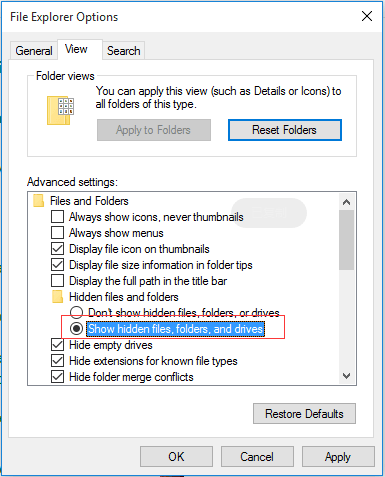
Related Articles
- Recover Deleted Chrome Downloads and Resume Canceled Chrome Downloads
- How to Recover Permanently Deleted Files from OneDrive on Windows 11/10
- Microsoft Has Committed to Right to Repair, What Does It Mean?
- How to Recover Deleted or Lost PS4 Game Files from PS4 Hard Drive