How to Recover (Permanently) Deleted Photos from iPhone
Also applies to: The latest iPhone 12 series
Overview of iPhone Photo Recovery
Data loss occurs almost daily. It's no exception when it comes to your iPhone. The loss of your precious photos may happen due to reasons like accidental deletion, human error, physical damage, iOS update, jailbreak, factory reset, and more.
Generally, if you accidentally deleted photos from your iPhone, you can easily recover these deleted pictures from the Recently Deleted folder. Or you can recover permanently deleted photos from a backup you made before. Even if you don't have a backup available, you can apply third-party iPhone recovery software to retrieve your lost photos.
Thus, there are five workable ways for you to recover deleted photos from your iPhone. Specify your situation and apply the one that fits your needs most to get back your lost pictures.
Part 1. Recover Deleted Photos from iPhone from the Recently Deleted Folder
The easiest way to recover deleted photos from an iPhone could be restoring the deleted items from the "Recently Deleted" folder. This folder could keep the photos and videos you remove for up to 40 days. During this period, you can freely recover the deleted files to your photo library.
If the photos you want to retrieve are deleted from your iPhone within 40 days, follow the steps below to get them back.
To recover deleted photos from Recently Deleted:
Step 1. Open the Photos app and tap "Albums".
Step 2. Scroll down to choose "Recently Deleted".
Step 3. Tap "Select" and click the photos you want to recover.
Step 4. After the selection, tap "Recover" > "Recover Photos" to get deleted photos back.

Part 2. Recover Permanently Deleted Photos from iPhone in 4 Ways
If you have emptied the Recently Deleted folder or you have removed the photos for more than 40 days, these items are permanently deleted.
Then how can you recover permanently deleted photos from your iPhone?
Retrieving permanently deleted photos from iPhone could be easy if you have made an iTunes or iCloud backup before. But it's more common that you don't have a backup available when you need to perform iPhone photo recovery. In such a case, you will need a third-party iOS data recovery tool to help.
Method 1. Recover Permanently Deleted Photos from iPhone with iPhone Recovery Software
Without a proper recovery plan, there is the potential of permanently losing your data. If you cannot afford to permanently lose your important files, it's better to download a reliable iOS data recovery tool on the computer in case of data loss.
Qiling MobiSaver, a safe and iPhone data recovery tool, is exactly what you need. As a professional data recovery tool, it has the ability to recover photos, contacts, videos, movies, messages, chat history (e.g., LINE chat), etc. from iPhone/iPad with or without backup. In contrast to traditional recovery methods (iTunes and iCloud) that perform a full restore to iPhone, this powerful tool lets you restore only wanted pictures to the device. More importantly, it can restore lost data without backup.
Step 1. Select file types and click "Next" to start
Launch Deep Data Recovery. Select file types and click "Next" to start.

Step 2. Connect iPhone to Your PC
Choose "Recover from iOS Device" on the left, and click "Scan".

Step 3. Scan for Lost iPhone Photos
Qiling MobiSaver will automatically scan iPhone 13/12/11/X/XR/XS/8/7/6/5/4, and find present pictures and even some lost photos for you.

Step 4. Preview and Restore Photos
Tick the "Photos" on the left. You can clearly see the photos in your phone and select the ones you need to recover. Choose "Recover to PC" or "Recover to Device" to start recovering photos.
If you have made a backup, be it an iTunes backup or iCloud backup, you can follow either of the methods below to retrieve your deleted photos.
Method 2. Retrieve Deleted Photos on iPhone Using iTunes
If you have an iTunes backup, there are two ways for you to get back deleted photos on your iPhone. One is to restore iPhone via iTunes, the other is to selectively restore photos from the backup using a tool like Qiling MobiSaver.
The difference is: If you perform an iPhone restore, all data and settings on your iOS device will be replaced by the content from the backup, which means data loss may occur. While if you use an iPhone recovery tool, you can choose to restore photos only.
To restore all iPhone data from an iTunes backup:
Step 1. Connect your iPhone to your computer with a USB cable and trust the computer.
Step 2. In iTunes, click the "Device" icon and make sure you choose "Summary".
Step 3. Click "Restore Backup" and select a backup.
Step 4. Choose "Restore" to start recovering photos and other types of content to your iPhone.
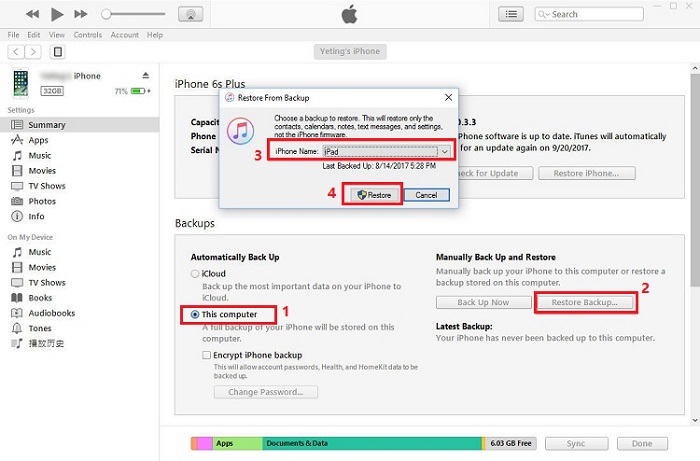
If your iPhone is not recognized by iTunes, you will need to fix it first.
To recover deleted photos on iPhone from an iTunes backup (no data loss):
Step 1. Run Qiling MobiSaver
First, download Qiling MobiSaver > Connect your iPhone/iPad to your computer > Start Qiling MobiSaver > Select "Recover from iTunes Backup" > Select an iTunes backup.
Step 2. Unlock iTunes
If this iTunes backup is encrypted, you need to enter the password to unlock it. After entering the password, click the "Continue" button. Qiling MobiSaver will automatically scan your backup file to find the lost data.
Step 3. Preview and Recover Data from iTunes
After the scanning, preview the detailed contents of your lost photos/videos, contacts/messages, notes, SNS data. Choose the file and click the "Recover" button to save them on your computer.
Method 3. Get Permanently Deleted Photos Back on iPhone via iCloud
An iCloud backup (you made with iCloud Photos off) also helps you to recover permanently deleted photos from iPhone. Similar to using iTunes backup, you can also choose to restore everything from the iCloud backup via iPhone settings or selectively retrieve photos with iPhone recovery software like Qiling MobiSaver.
Since the way to use the iPhone photo recovery tool has been detailed above, here I will show you how to recover all iPhone data from an iCloud backup only.
Before you start, you should know that, to restore deleted photos on iPhone from an iCloud backup, you need to erase all content and settings on your iOS device first, then you can choose to restore the device from the backup. Otherwise, you can only use a third-party tool to access and recover data from the backup.
To recover permanently deleted photos from iPhone using an iCloud backup:
Step 1. Go to "Settings" > "General" > "Reset".
Step 2. Tap "Erase All Content and Settings" to reset your iPhone.
Step 3. Set up your iPhone and choose "Restore from iCloud Backup" on the Apps & Data screen.
Step 4. Sign in with your Apple ID and tap "Choose backup".
Step 5. Select the most recent iCloud backup to restore your iPhone from.

Method 4. Recover Permanently Deleted Photos on iPhone from Third-Party Services
If you have backed up your iPhone photos with third-party services like OneDrive, Google Photos, or Dropbox, you can also easily recover deleted photos from your iPhone.
Let me take Google Photos as an example. If you have turned on Back up and Sync on your iPhone, the photos and videos you deleted from your iPhone will stay in the trash in Google Photos for 60 days before they are permanently deleted. That, luckily, gives you a chance to recover deleted photos on your iPhone.
To recover permanently deleted photos from iPhone via Google Photos:
Step 1. On your iPhone, open Google Photos.
Step 2. Tap "Library" and click "Trash".
Step 3. Select the photos you want to recover and tap "Restore".
Afterward, you will see these items again in your Photos app and Google Photos.
Part 3. Back Up Photos on iPhone
There are also situations in which you can't get back your deleted photos. For example, your iPhone suffered physical damage and there is no backup available. That should remind you of the importance of data backup.
To minimize the chance of data loss, it's really necessary for you to back up your precious files on your devices, especially photos.
To back up your iPhone photos, the easiest way is to transfer iPhone photos to computer:
Step 1. Connect your iPhone to the computer with a USB cable.
Step 2. Unlock the device and click "Trust" to trust the computer.
Step 3. Go to "This PC" and click [your iPhone name] > "Internal Storage" > "DCIM" > "100APPLE".
Step 4. Now you could see all photos and videos from the iPhone. Select and copy the items you want to transfer to a folder on the computer.
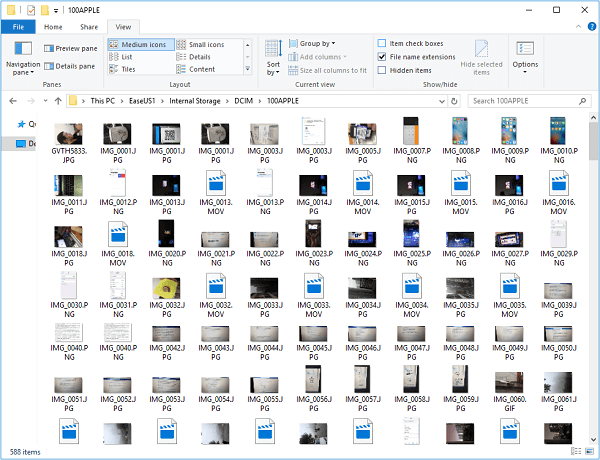
For more proven ways to back up photos on iPhone, you can refer to the guide on how to transfer photos from iPhone to PC.
The Bottom Line
iPhone photo recovery could be easy if you apply the proper method. As you may know now, it's really important to make a backup of your precious data to avoid complete data loss. Thus, don't hesitate to grow a good habit of backing up your device regularly.
Related Articles
- Recover Deleted WhatsApp Photos and Videos on iPhone/iPad/iPod
- Undelete Instagram: See and Restore Deleted Instagram Photos/Messages
- How to Download iMessages from iCloud [2 Options]
- How to Recover Missed Calls iPhone