How to Recover PowerPoint Files Not Saved | Free PowerPoint Files Recovery Methods
Real case in YouTube comments: "I almost started crying when my PowerPoint stop working sudden, hence I click restart the program without knowing what it's meaning......when system restart...I shivered because file isn't opened..."
Working hard to make your perfect PPT file, however, files were gone on account of PC stop working or mistaken unsaved files. What a maddening thing! If you being hit by PowerPoint files not saved, take it easy, 3 solutions are here to recover unsaved PowerPoint files.
Method 1 - Recover Unsaved Presentations (Office 2010/2016/2013/365)
For different Microsoft Office versions, the methods are slightly different. If the "Recover Unsaved Presentations" button is not your best approach, go ahead and check other fixes in the next part.
Recover Unsaved PPT File in Office 2010/2016/2013
- Launch your PowerPoint and create a blank presentation.
- Navigate to the File tab on the top right corner.
- Click Recent on the left side, and then you can see the Recover Unsaved Presentations link on the bottom.
- Click the Recover Unsaved Presentations button.
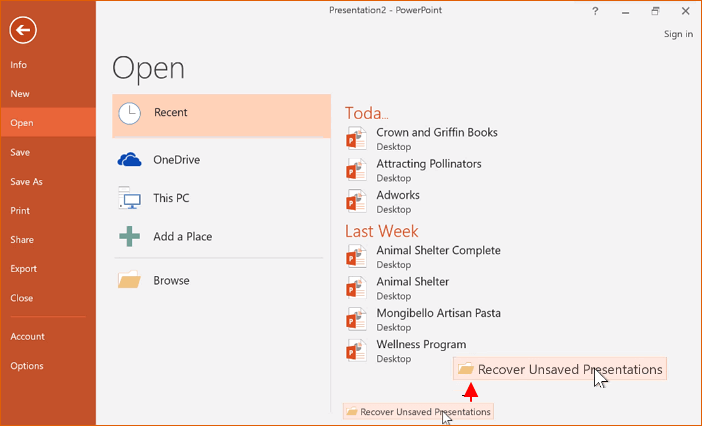
Recover PowerPoint File Not Saved in Office 365
- Click the File tab.
- Choose Info.
- Click Manage Document.
- Choose Recover Unsaved Presentations.
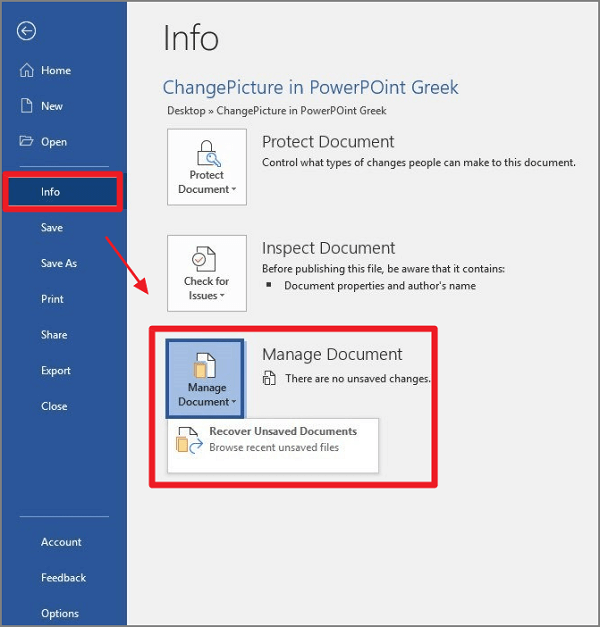
Method 2 - Apply AutoRecover Function to Recover PPT Files
If you have set the AutoRecover function, fortunately, you can simply get your unsaved PPT files back. Check the detailed guide here.
Step 1. Move to your AutoRecover folder.
- Launch PowerPoint and create a blank presentation.
- Click on File tab > Options > Save
Under the Save option, there are a few options you can customize. Check Save Presentation on the upper part. You will see AutoRecover File Location under the Save files in this format.
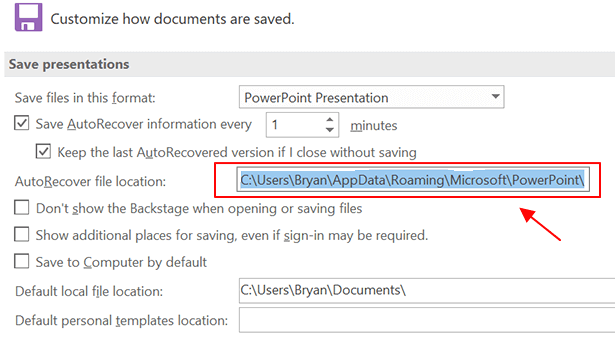
Step 2. Find your unsaved file.
- Copy the file path next to the AutoRecover file location
- Open Windows File Explorer by clicking the shortcut on the taskbar or input Files Explorer on the search box or press Windows + E on the keyboard.
- Paste the file path you copied and press Enter.
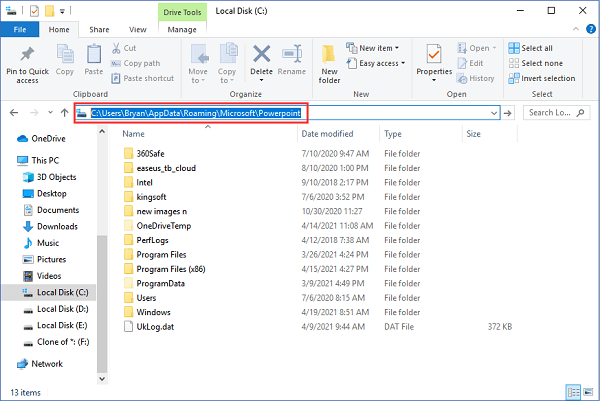
The PowerPoint folder will open. Go ahead and find what you want to recover. Then save it on a specific folder or desktop.
After restoring your files, we will suggest you go back to the Save page and change your "Save AutoRecover information every..." setting. The shorter the time setting, the more like it is to recover files if files lost in the future.
Method 3 - How to Recover Deleted PowerPoint Files with Free Data Recovery Software
What if the Recover unsaved presentations and Autosave function are not working on recovering deleted/unsaved PowerPoint files? Don't panic. Your hope is not lost by using PPT file recovery software - Deep Data Recovery.
Reliable PPT File Recovery Software
- Recover deleted files, documents, photos, audio, music, emails effectively.
- Recover files from formatted hard drive, emptied recycle bin, memory card, flash drive, digital camera, and camcorders.
- Support data recovery for sudden deletion, formatting, hard drive corruption, virus attack, system crash under different situations.
Download software and try easy steps to retrieve data:
Step 1. Choose file types and click "Next" to start
Run Deep Data Recovery on your computer. Choose file types and click "Next" to start.

Step 2. Choose the location
Select the drive where you lost your PDF/PPT/Word/Excel files and click "Scan".

Step 3. Scan for lost documents
When the scanning process completes. Click "Documents" in the left panel. You can find wanted documents according to the file type. Or, directly search the files' names. When you find the documents, click "Preview" to see if it's the desired one.

Step 4. Recover lost documents
Select the wanted PDF/PPT/Word/Excel/TXT/ZIP documents and click the "Recover" button to save them to another secure location.
Read Also:
Can I Recover A PowerPoint File I didn't Save? Try 3 Methods Here!
Did these solutions are work on retrieving ppt files? The Office comes with 2 ways to retrieve files, Recover unsaved presentations and autosave function. These 3 fixes are useful but require limitations like figures setting in advance (Save AutoRecover Information every * minutes). So if both are not good enough, you can resort to free PowerPoint File Recovery Software.
If you encounter any technical issue with our product, please send an email to support@idiskhome.com or read
website help.
Related Articles
- Your Reliable Solution on How to Recover 2GB Data for Free
- How to Activate Windows 10/11 with Product Key/Digital License/CMD
- How to Disable AutoSave in Word and Excel
- Fixed: Samsung SSD Not Showing Up in BIOS