[Solved] IDM File Has Been Moved
Check Workable Solutions
IDM says "the file has been moved". How can I find my downloaded file?
"I'm using IDM 6.26. When I start a .mkv 3 GB file, my IDM says "The file has been moved". I can't find that file on my computer where I saved before. I've tried many solutions, but none of them worked. What can I do to restore the moved file?"
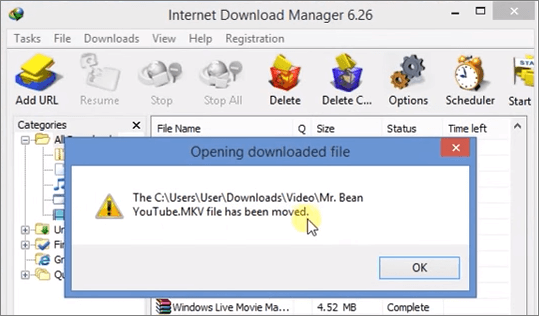
| Workable Solutions | Step-by-step Troubleshooting |
|---|---|
| Method 1. Manual Method | Open IDM > Right-click IDM file > Click Options > Click Save to...Full steps |
| Method 2. IDM Recovery Software | Download IDM recovery software > Choose a drive to scan > Preview and recover...Full steps |
Internet Download Manager (IDM) is a prevalent tool to increase download speeds by up to 5 times, resume, and schedule downloads. However, some users have encountered "the file has been moved" error while trying to access a file from IDM. There is no specific cause for this problem. Whatever the reason might be, if your IDM downloaded file has also been moved, you can use a manual way or Qiling data recovery software to restore files.
Manually Restore Moved Files from IDM
In the beginning, you can try to restore the moved files from IDM with the following manual method.
Step 1. Open IDM. Right-click the file, and then click "Options" > "Save to" > "Temporary directory".
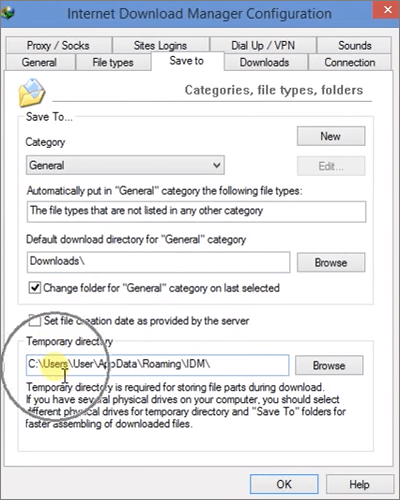
Step 2. Copy the directory address, paste to Windows Explorer, and hit Enter. Find the "DwnlData" folder.
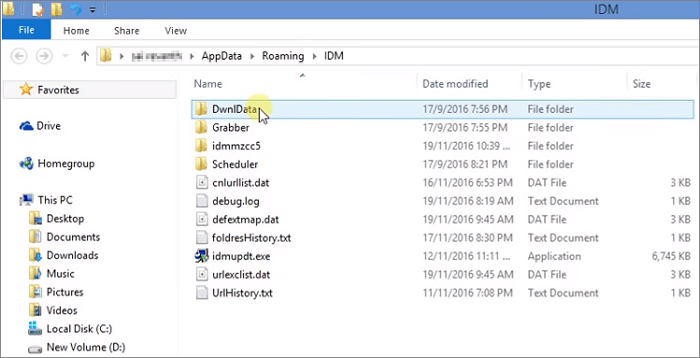
Step 3. Open each file using "Open with" until you find your file.
Step 4. Once you find your file, go to the menu bar > click "Tools" > "View". Deselect "Uncheck and hide extensions for known file types".
Step 5. Go to your file again. Simply rename the file to make sure that your file will not be moved again.
If this manual method doesn't help you recover the moved files from IDM, then you have to turn to a third-party data recovery tool.
Restore Moved Files in IDM With File Recovery Software
There are many available programs in the market which can help you to restore files that have been moved from IDM. Here, we'd like to recommend you the Deep Data Recovery. This top-notch and reliable hard drive recovery software can deal with all complicated data loss situations like deleted recovery, formatted recovery, virus file recovery, OS crash recovery, lost partition recovery, and more. In addition to that, it's as simple as a few clicks for you to use this tool to recover moved files from IDM on your computer.
Download this powerful data recovery software now and learn how to get back files which have been moved from IDM with details below.
Step 1. Select file types and click "Next" to start
Launch Deep Data Recovery, select file types and click "Next" to start.

Step 2. Select a drive and start scanning
Hover over the partition where you lost data. This could be an internal hard disk, external disk, USB, or SD card. Then, click "Scan".

Step 3. Check and preview scanned files
Use the file format filter on the left or upper right corner to narrow the scan results until you find the files you need. Then, you can click the "Preview" button or double-click a file to preview its content, if you'd like.

Step 4. Recover lost data to a secure location
Click the checkbox next to the file and click "Recover" to restore the lost data to a secure place. We recommend that you do not store the recovered data on the disk where you lost it earlier.
Related Articles
- How to Solve We're Sorry but Word Has Run Into an Error and How to Repair Corrupted Word/Excel/PPT Files
- How to Recover Files After Factory Reset Windows 10/11
- Repair Corrupted PSD Files with Online Free PSD Recovery Tool
- Windows 10 Startup Folder Location, How to Change Startup Programs