Solved: iPhone Deletes Photos by Itself (6 Ways)
Summary
Does your iPhone delete photos by itself? How to stop iPhone from deleting cameral roll pictures automatically? Here, a few tips are for you to solve the problem without losing all your valuable photo images.
To fix the error - iPhone Deletes Photos by Itself quickly, you can view the solution table first.
| Workable Solutions | Step-by-step Troubleshooting |
|---|---|
| 1. Restart iPhone | Press and hold either the volume button or the side button until the power-off slider...Full steps |
| 2. Check the "Recently Deleted" | Go to Photos > Album > Recently Deleted...Full steps |
| 3. Free Up Storage Space | Go to "Settings" on your iOS device. Tap "General" > "iPhone Storage"...Full steps |
| 4. Disable Optimize iPhone Storage | Go to "Settings > iCloud > Storage > Manage Storage". Under the heading..Full steps |
| Other Workable Solutions | Install the Newest iOS on iPhone > Fix iPhone Hardware Issues...Full steps |
Why Do My iPhone Photos Disappear Suddenly?
Are you confused to see your iPhone deleting photos by itself? From what we observed, the incident of iPhone photos deleting themselves widely occur in the three scenarios.
- 1. There is not enough iPhone storage to keep new photos, so the old photos were automatically deleted due to some unknown iOS settings.
- 2. Some hardware-related issues happened, like water damage, causing a random deletion.
- 3. New iOS system bugs are introduced. Many devices keep restarting and then photos, music, and videos disappeared mysteriously.
- 4. The option "Optimize iPhone Storage" is enabled.
Part 1. Recover Deleted Photos on iPhone/iPad Without Backup
In fact, owners of the iPhone 6/7/8/9/X/XR/12/13 are the largest group who have been experiencing the uncontrollable removal of their photos in the Camera Roll as well as in the Photo Stream. In order to send the problem to a permanent fix, you must be aware that iPhone photo recovery should come prior to any possible troubleshooting.
Qiling MobiSaver is an all-in-one iPhone data recovery software for both Windows and macOS versions. It enables its users to recover permanently deleted photos from iPhone or iPad in three places, including the phone's memory, iCloud backup, and iTunes backup.
Qiling iOS Data Recovery Software
- It is compatible with the latest iPhone and iOS.
- Recover data from iPhone,iTunes, and iCloud with simple clicks.
- Recover photos, videos, contacts, messages, call logs, notes, chat history, and more.
- Recover deleted chat history from WeChat, WhatsApp, Line, Viber, and more.
Download and run this iOS data recovery software to get back lost iPhone photos as soon as possible.
Step 1. Select file types and click "Next" to start
Launch Qiling MobiSaver. Select file types and click "Next" to start.

Step 2. Connect iPhone to Your PC
Choose "Recover from iOS Device" on the left, and click "Scan".

Step 3. Scan for Lost iPhone Photos
Qiling MobiSaver will automatically scan iPhone 13/12/11/X/XR/XS/8/7/6/5/4, and find present pictures and even some lost photos for you.

Step 4. Preview and Restore Photos
Tick the "Photos" on the left. You can clearly see the photos in your phone and select the ones you need to recover. Choose "Recover to PC" or "Recover to Device" to start recovering photos.
Part 2. How to Stop iPhone from Deleting Photos by Itself
If your iPhone is deleting photos by itself, it's likely due to a software issue. There are a few different ways to fix this problem. Follow the solutions below to fix your iPhone 6/7/8/9/X/XR/12/13.
Method 1. Restart iPhone, iPad, or iPod Touch
If iPhone keeps deleting Photos without asking, you can try to restart your device as it can help stop iPhone from deleting pictures. Follow the steps to restart your iPhone. Here is an example of an iPhone X, 11, 12, or 13.
Step 1. Press and hold either the volume button or the side button until the power-off slider appears.
Step 2. Drag the slider, then wait 30 seconds for your device to turn off.
Step 3. To turn your device back on, press and hold the side button (on the right side of your iPhone) until you see the Apple logo.
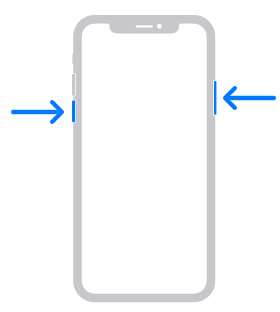
Method 2. Check the "Recently Deleted" Album
Everything was normal until you see that 4/5 of your photos were gone. How do you gain those photos back? You can check your Recently Deleted Album.
- Go to Photos > Album > Recently Deleted
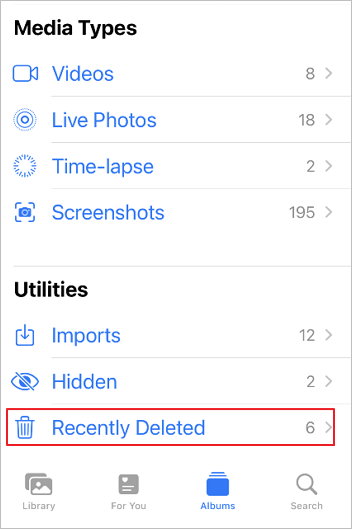
You will see all of your deleted images and pictures disappear from your iPhone, with the number of days remaining before each is permanently deleted.
Method 3. Free Up Storage Space and Increase iPhone Memory
If your iPhone has insufficient space, it would delete photos, files, and other data without asking. Thus, you can check and free up iPhone space to fix it.
1 - Check the iPhone space:
Step 1. Go to "Settings" on your iOS device.
Step 2. Tap "General" > "iPhone Storage" and then you will see the list of the apps on your device and how much space they have used.
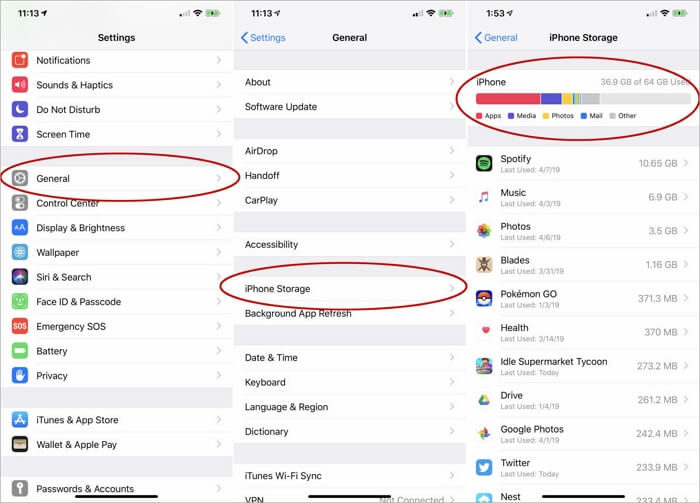
2 - Free up iPhone space:
Follow this guide: How to Free Up Space on iPhone in Every Way
Method 4. Turn off the Optimize iPhone Storage Option
To turn off the Optimize Storage feature on your iPhone, follow these steps.
Step 1. Go to "Settings > iCloud > Storage > Manage Storage".
Step 2. Under the heading "Storage Optimization", you will see "Optimize iPhone Storage". Toggle this switch off to disable the feature.
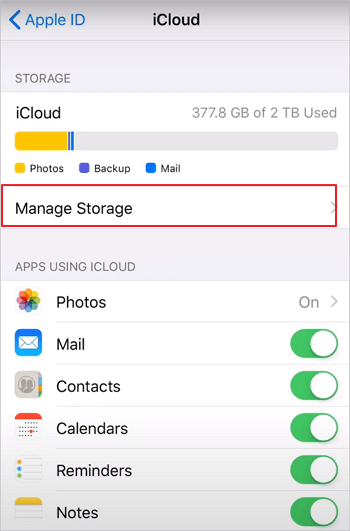
Method 5. Install the Newest iOS on iPhone
Last but not least, you can try to install the newest version of iOS to fix iPhone that keeps deleting photos itself. Here are the steps to upgrade to the newest version of iOS.
Step 1. Back up your device using iCloud or your computer.
Step 2. Plug your device into power and connect to the internet with Wi-Fi.
Step 3. Go to "Settings > General > Software Update".
If you see two software update options available, choose the one that you want to install.
Step 4. Tap "Install Now". If you see "Download and Install" instead, tap it to download the update, enter your passcode, then tap "Install Now".
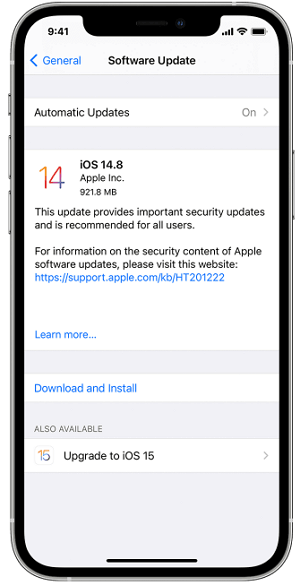
After the installation, you can restart your iPhone to see if you have solved the problem.
Method 6. Fix iPhone Hardware Issues
iPhone hardware issues are complex to examine and troubleshoot, especially when you sensed a slow performance and unresponsive screen on your iPhone. Don't do it yourself to disassemble the phone, instead, take it to the Apple store and ask them to replace the problematic device with a brand new one completely.

Final Words
In a word, all those solutions to fix your iPhone deleting photos problem should come later after you did the backup or recovery of all your precious photos with the help of Qiling MobiSaver.
Related Articles
- Free iPod Music Recovery
- Top 4 Best iPad for Students That Really Work
- iPhone Files App | How to Use Files App and How to Recover Files on iPhone and iPad
- How to Restore Old & Deleted Voice Memos on iPhone