Left-Click Mouse Causes Deletion in Windows 10/8/7 [Solved]
Problem: Files Get Deleted Automatically When Left-Click
Left-click behavior on a mouse causes a deletion. What a bizarre thing. Take it easy, you're not alone. It has been reported by many users on Windows 10. Incomplete installation of programs, problematic Windows OS, outdated mouse driver, virus attacks, and false registry change on your system are the main reasons for this to occur. When you encounter this problem, the details may be as follows.
- Programs, shortcuts, files, or folders won't open on double left-click as normal. Instead, they get deleted straightly without asking.
- Clicking on an empty folder will delete it. Or if the folder has files inside, Windows will ask for your confirmation to delete it many times until you really do.
- Whenever the mouse selector pointer rests on a file or folder icon, Windows generates an automatic delete action, and the deleted files can't be found in the Recycle bin.
Anyhow, left mouse click = delete and it brings big data loss trouble, which makes users frustrating. If the files are crucial to you, the first thing you must do is file recovery. You can check them in the Recycle Bin. If they are there, just restore them back. However, if the deleted files bypass the Recycle Bin and are lost permanently, you need professional data recovery software to help you recover the lost data in the first place, and later take measures to fix the left-click deleting files problem. In this way, you can minimize data loss.
Things to Do First: Recover Left-Click Deleted Files Instantly
To retrieve the files or folders that have been wrongly deleted by such a malfunctioning mouse, applying Deep Data Recovery is a smart choice. It can recover almost everything deleted from emptied Recycle Bin, HDD/SSD, USB flash drive, pen drive, SD card, etc.
Qiling Deleted File Recovery Wizard
- Recover lost or deleted files, documents, photos, audio, music, emails effectively
- Recover deleted files from SD card, emptied recycle bin, memory card, flash drive, digital camera, and camcorders
- Support data recovery for sudden deletion, formatting, hard drive corruption, virus attack, system crash under different situations
Now, install this software and apply it to scan all over the file location to find all lost data. When the scan is over, you're allowed to recover unlimited files in only three steps.
Step 1. Select file types and click "Next" to start
Launch Deep Data Recovery on your PC. Select file types and click "Next" to start.

Step 2. Select a location and start scanning
Hover on the partition/drive where the deleted files were stored. Click "Scan" to find lost files.

Step 3. Select the files you want to recover
When the scanning has finished, select the deleted files you want to recover. You can click on the filter to display only the file types you want. If you remember the file name, you can also search in the "Search files or folders" box, which is the fastest way to find the target file.

Step 4. Preview and recover deleted files
Preview the recoverable files. Then, select files you want to restore and click "Recover" to store the files at a new storage locations instead of the disk where the data was previously lost.
How to Fix Left-Click Deletion Files problem
After file recovery, it's time for you to resolve the double-click deletes files issue. Above all, check if the mouse settings have been changed, reset it if there is any change. While if there is nothing wrong with the settings, the mouse might be broken, and you can try the substitution method - take your mouse to another computer or take another mouse to your computer. If the problem still exists, use the more advanced methods below.
Method 1. Clean Malware and Virus with Antivirus Software
Left-click causes files deletion may result from virus infection. On this occasion, scan malware and viruses using your existing antivirus software. Or, use CMD to remove a computer virus if you have skills.
Method 2. Update or Reinstall Driver
Step 1. Press "Windows + X" keys and choose "Device Manager". Open "Mouse and other pointing devices".
Step 2. Switch to the "Driver" tab and then click the "Update Driver" button.
If the driver update doesn't work, you can uninstall and reinstall the mouse driver, then the auto-deletion problem should disappear
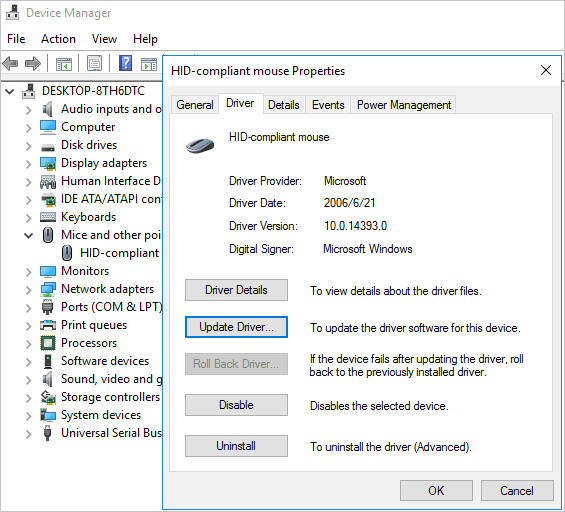
Method 3. Modify Registry
A wrong registry alteration can lead to the left-click deleting files problem. You can solve it in the following ways.
Step 1. Press the "Windows + R" keys to start the "Run" windows.
Step 2. Input regsvr32 /i shell32.dll and click "OK" to run the command to revise the registry.
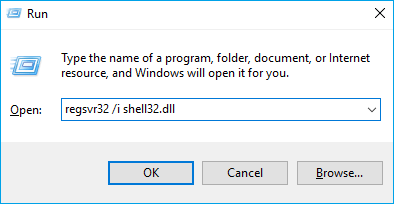
Or you can try a more complex way to do this.
Step 1. Press the "Windows + R" keys to open the Run windows. Then, type regedit to open the registry.
Step 2. Expand HKEY_CLASSES_ROOT\Click Directory\shell, and change the default value of the right window to none.
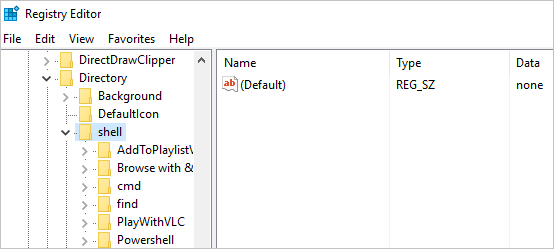
Step 3. Continue to expanding HKEY_CLASSES_ROOT\Drive\shell, and also set the default value of the right window to none.
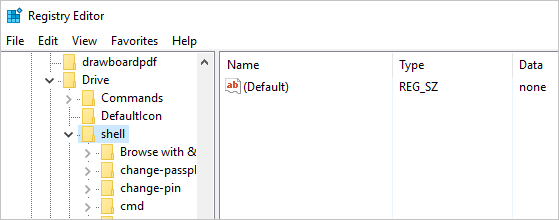
Method 4. Repair Windows Problem
Corrupted system files or system image corruption from a Windows Update source can make the double-click delete files. Do as guides below.
Fix System File Corruption
Step 1. Click the search button and look for Command Prompt. Right-click it and choose "Run as administrator".
Step 2. Run System File Checker. Execute sfc /scannow command to fix any system file corruption from the resident component store.

If this not help, you may need to repair the Windows Component Store itself.
Fix Windows Component Store
Step 1. Press "Windows + X" keys and select "Command Prompt (Admin)".
Step 2. Run DISM. Enter and run DISM /Online /Cleanup-Image /RestoreHealth. This will fix any system image corruption from a Windows Update source. This may require internet access.
Do not interrupt or close the window in case it takes a long time to find the corruption and fix it alright.
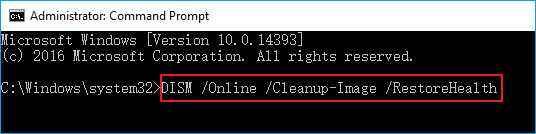
Conclusions
When you find that your mouse is acting weird, like it's deleting files on a left-click, you should calm down and take the right methods in order. As mentioned above, if data loss happens, recover files firstly. Then, take a minute to identify what's wrong, and try all the solutions recommended on this page, which have been tried and proved effective.
Related Articles
- Delete and Remove Virus Without Antivirus
- How to Recover 0 Byte Word Document in Windows 10/8/7
- GIF Repair | How to Repair Corrupted GIF Files
- Accidentally Closed Word Without Saving in MS Word 2003/2007/2010/2013/2016