Mac Digital Camera Photo Video Recovery (Free for 2GB Recovery)
Every professional photographer needs a camera, and every family owns a camera to take photos and record videos. Usually, a camera's images are kept on a memory card. The most popular memory card choices for digital cameras are found to be SD card, SDHC card and SDXC card of SanDisk, Lexar, Transcend, Samsung and Sony. Any memory card has its potential risks to be able to preserve data permanently. It's likely to develop corruption issues, for example. How should you react to picture loss caused by mistaken deletion, SD card formatting, or SD card blank error when previewing or exporting photos from a camera's SD card to a Mac? Here's the Mac camera photo video recovery process infographic you can follow.
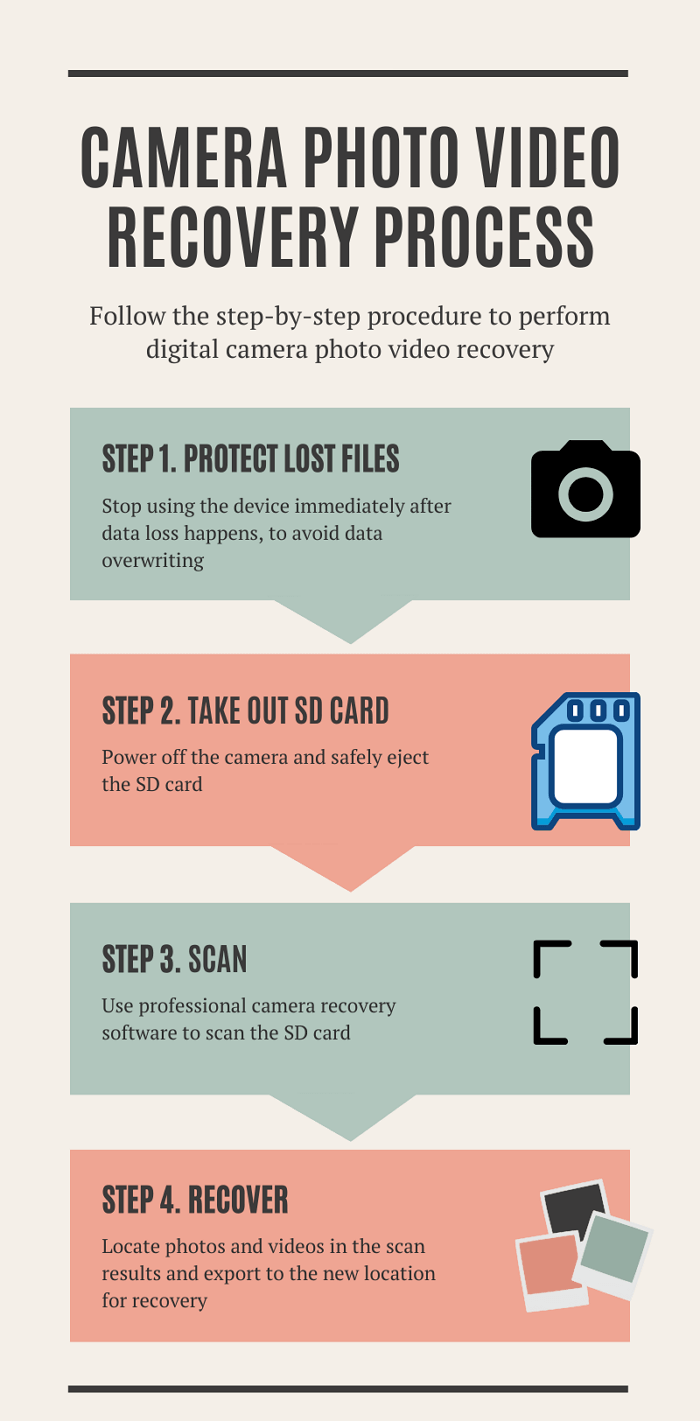
To sum up, the standard procedure to fully get back your photos and videos on a camera's SD card include: [1] take good care of the lost files by not touching your camera any longer; [2] take the right measures to connect the camera's SD card to your Mac; [3] find a capable Mac photo recovery tool to scan and recover the lost files.
First, Connect the Camera SD Card to Mac
Do not keep the camera running once your found any SD card issue or data loss on it. Power off your camera at first and then carefully eject the SD card. According to your Mac model, you can choose to directly insert the SD card into the SD slot or need an adapter.
These Mac models have an SDXC card slot:
- MacBook Pro introduced in 2021
- MacBook Pro introduced in 2011 through 2015
- Mac mini introduced in 2011 through 2014
- 13-inch MacBook Air models introduced in 2013 through 2017
- 27-inch iMac models introduced in 2010 or later
- 21.5-inch iMac models introduced in 2010 or later
If you don't find an SD slot on your device, you can connect the camera's SD card to Mac using a USB-C to SD card reader.

Second, Download Photo Recovery Software
What's camera photo recovery software dependable? You can google, read product reviews and comparisons, and listen to the advice of your experienced colleagues and friends. Despite that, it's still necessary to judge by yourself according to the four vital factors.
- Reputation: Trustpilot rating is trustworthy to determine a software's reputation of efficiency and support, and Wikipedia is the other source to check the founder, brand, and product's objective and factual information.
- Free Trial: It ought to offer you at least a free trial version, which allows you to preview the scanned photos and videos before purchasing the license.
- Compatibility: It should support a variety of cameras' RAW image format, and the commonly-used formats like JPEG, TIFF, DNG, GIF, BMP, PSD and so on.
- Repair corrupted photos & videos: Many camera users saw their missing photos and videos are found by some data recovery program, however, recovered files won't open after recovery. It's because the lost data has been partially overwritten or corrupted, and most data recovery software is unable to do the repair.
On top of that, it'll be an added bonus to have responsible, trained, and patient customer service. Regarding the concerning factors to choose a reliable and capable data recovery application, Deep Data Recovery for Mac can meet your demand.
It's been serving in the market for over a decade. When you google the best Mac data recovery software for cameras, it always ranks on the top, which is highly praised by real customers and website reviewers. It goes fully compatible with macOS Monterey, Big Sur, and all other earlier versions, and the advanced scan algorithm technology implemented in the software makes it possible to recover all lost images and videos and even repair those with a corruption issue before you click Recovery.
Here's the detailed guide about:
Next, Scan and Recover Lost Photos and Videos on Mac
Both free and trial versions are available. If you decide to download the application, we think you can start with the Qiling Mac free data recovery at first, which can let you recover up to 2GB files for free. It's a 3-step procedure to run Deep Data Recovery for Mac to perform camera SD card recovery on a Macbook Pro, iMac or Macbook Air.
Step 1. Correctly connect your memory card to your Mac. Launch Deep Data Recovery for Mac. Select file types and click "Next" to start.

Step 2. Start selecting the card and click Scan to let the software search for lost files on it.

Step 3. After a quick scan and deep scan, all files will be presented in the left panel in the scan results.

Step 4. Select files you want to recover and click the "Recover" button. Don't save the recoverable files to the SD card itself in case of data overwriting.
Related Articles
- Can't Find My WD Passport on Mac! How to Fix?
- Can't See Files on External Hard Drive Mac? Find Missing Files Here
- TRIM SSD Data Recovery
- Mac Not Recognizing External Hard Drive #6 Solutions#Data Recovery#