Repair and Recover Corrupted/Unreadable VHD or VHDX Files
Overview of VHDX/VHD Corruption
VHD and VHDX files are virtual disk image formats used to create a virtual Windows environment. However, like physical hard drives, they can become corrupted, making the entire virtual machine file data inaccessible. This page aims to provide guidance on how to repair VHDX and recover data from corrupted VHDX files.
The issue of VHD corruption with data loss can be a nightmare for many users, but it's essential to know how to recover corrupted VHD files in Windows 10 or other Windows systems. While some users are advised to run VHD data recovery tools inside the virtual machine when data is at risk, it's crucial to understand the structure of virtual hard disks, which, as per the Virtual Hard Disk specification, consists of a header, a parent chain, and a child chain, among other components. This knowledge can help determine if data files are recoverable even after the VHDX gets corrupted.
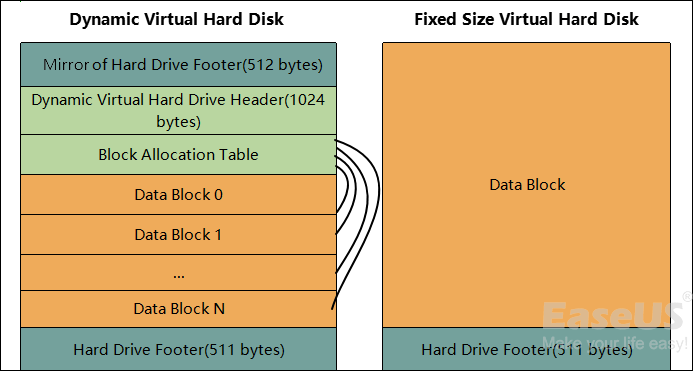
Can you recover data from corrupted VHD or VHDX files?
- If Virtual PC, Virtual Server, or Hyper-V reports that the virtual hard disk is corrupt, it means that one of the header/footer sections has been damaged and there's no recovery possible.
- If the virtual machine starts correctly but then reports errors accessing the disk, run hard disk data recovery software inside the virtual machine.
How do you opt for VHDX repair solutions for different scenarios?
- If the HVD or VHDX image files are damaged or corrupted and can't be loaded, contact a local or online VHD repair center or the support team of your VHD manufacturer for assistance.
- If the VHD or VHDX image files are safe, try to reboot your virtual machine and check if you can access your VHD or VHDX disks. If not, follow Part 1 to recover important files and then use the methods in Part 2 to repair the corrupted or unreadable virtual disk.
Part 1. Recover Corrupted VHD Files with VHD Data Recovery Tool
Users can recover corrupted VHD files using a professional data recovery tool, such as Deep Data Recovery, which effectively restores all files from VHD or VHDX disk partitions with simple clicks.
- Recover corrupted and lost files and data in 3 steps.
- Retrieve lost data from emptied recycle bin, HDD/SSD, external hard drive, SD card, and more.
- Support users to preview recoverable files before actual recovery.
- 100% secure and works well on both Windows and Mac computers.
To recover lost VHD files, download and install a VHD repair tool on your VM, then follow the steps to restore your lost VHD files.
Step 1. Run Deep Data Recovery. Select file types and click "Next" to initiate the process.

Step 2. To recover lost files, choose the drive where the files were lost and start scanning. This software allows you to recover lost data from various devices, including hard drives, solid-state drives, USB drives, SD cards, pen drives, cameras, and more.

Step 3. You can browse the full scan results and choose the file type you need by clicking on the file type filter, with Qiling data recovery software supporting over 1000 file types, including photos, videos, documents, emails, audio files, and more.

Step 4. To preview and recover files, select the desired files, click "Recover", and choose a storage location to save the recovered data.
Part 2. Repair the Corrupted or Unreadable VHD/VHDX
After extracting all data from the unreadable virtual disk, you can proceed with the VHDX repair process to fix and repair the corrupted VHD or VHDX file.
Method 1. Run CHKDSK command to repair bad sectors on VHD
Run the CHKDSK command on your virtual disk to repair bad sectors and ensure access to all saved data and files.
Caution:Before running the CHKDSK command on a VHD or VHDX drive, ensure that you have recovered all data from the drive using a reliable data recovery software, as the command can cause permanent data loss.
- Click Search and type: cmd, hit "Enter" to bring up Command Prompt.
- Right-click Command Prompt and select "Run as administrator".
- Type: chkdsk D: /f /r /x and hit "Enter".
The CHKDSK command can be used to automatically find and repair existing errors, bad sectors, and corrupted system files on a VHD disk. By running this command, you can ensure that your virtual disk is in a healthy state and functioning properly.
Use CHKDSK Alternative to Fix Problematic Device
Download Qiling CleanGenius and install it on your computer. Let's start checking and refixing file system errors on your device now.
Step 1. Click "File Showing" to enter the next step.
Step 2. Choose the target device and select the option to check and fix file system errors. Click "Execute" to initiate the repair process.
Step 3. When the fixing process is complete, click "here" to open and use your device.
Method 2. Format VHD to NTFS file system
If the VHD disk is still not working, you can directly format the disk into the NTFS file system to make it work again. This involves using the built-in Disk Management tool in Windows to format the VHD disk with the NTFS file system.
- Open This PC on your virtual machine, find and right-click on VHD disk, and select Format.
- Select NTFS as the file system for the VHD you want to format.
- Then click "OK" to confirm that you need to format the VHD to NTFS.
Method 3. Delete and create a new VHD partition
If you're experiencing issues with your VHD disk, you can try deleting and creating a new partition on it. This process involves using a tool like Disk Management or a third-party disk manager to delete the existing partition, and then creating a new one in its place.
- Right-click on This PC > Manage.
- To delete a VHD disk partition, go to Disk Management, find and right-click on the VHD disk partition, then select Delete Volume.
- Click Yes to confirm the deletion;
- Then right-click on the unallocated space on the VHD and select New Simple Volume;
- Assign the volume with a new drive letter, file system, and size, then follow the onscreen instructions to complete the process.
You'll have a fresh start with a new VHD partition, ready to store your data once more.
If the provided methods didn't work, you may need a manual fix. Try to email the Qiling Support team at support@idiskhome.com. You're not guaranteed to get a 100% working VHD/VHDX repair from there, but it seems the last resort when all the online workarounds cannot help.
VHDX Repair FAQs
1. How to recover the deleted VHD file?
Run Qiling VHD recovery Software on your PC, choose the partition drive where your VHD file was created, click Scan, and after scanning, locate the VHD file and click Recover to successfully recover the deleted VHD file.
2. Is it possible to recover shift deleted VHD data?
Permanently deleting a file or bulk deleting files using the Shift and Del/Delete keys can make them unrecoverable by most methods, but third-party data recovery software can still scan and recover them from VHD files.
Related Articles
- SSD vs HDD Lifespan, Which Lasts Longer SSD or HDD? What's the Difference
- SD Card Recovery Software Free Download Full Version with Crack
- FIX: Seagate External Hard Drive Not Working Without Losing Data
- Fixed: WD External Hard Drive Not Recognized/Working with Light On