Recover Cropped Image| How to Revert Edited Photo to Original
Q: Can a cropped photo be uncropped? How can I recover my cropped photos to original?
"Help! I took pictures of my grandmother's 100th birthday on a microdisk and tried to edit those pictures in Photoshop. I cropped and saved a favorite one, but now I need to recover cropped image to original format for a large canvas picture. Can a cropped photo be uncropped?"
People often lose precious photos from their PCs, digital cameras, and phones due to various reasons, including accidental deletion, corrupted files, and mysterious gray boxes covering the images.
In this article, we'll discuss a common photo loss problem caused by unsatisfactory editing, such as cropping or saving edited images without preserving the original. If you've made mistakes while editing and saved the changes, don't worry - you can still revert to the original image. Alternatively, if you've deleted the original photos before editing, you can use a data recovery tool to recover the original image.
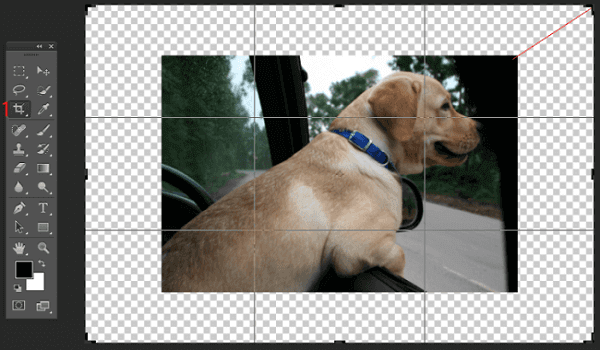
How to Recover Cropped Image to Original
When editing photos in an image-editing program, you can undo changes by using features like Undo, Redo, and Revert to Saved commands, which act as safety nets to protect your original work.
- Use the "Undo" command from the Edit menu. As long as you've saved your original image, you can undo any edits. It takes you one step back in time.
- Use the "Redo" command from the Edit menu. Redo can restore the image to the state it was in before you selected "Undo".
- Use the "Undo History" palette, which displays your most recent changes. if available on your photo editing software. The "Undo History" tool allows you to undo many edits quite easily.
- Use the "Revert to Saved" command to restore your image to the way it was the last time you saved it. If you don't have a "Revert to Saved" command in your software, you can complete the image recovery by closing your photo without saving and reopening the image. The image will look the way it did the last time you saved it.
You can also use online tools to revert an edited photo to its original state. Search for keywords like "revert edited photo to original online" to find free photo restoring services that can help you achieve this.
How to Revert Edited Photo to Original in Preview on Mac
Mac's Preview app is a versatile tool that not only allows you to edit and manage PDFs but also offers a range of image editing features, including cropping, resizing, rotating, annotating, and making other tweaks.
If you've cropped a photo and saved it, but regretted your decision soon, you can try to recover the original image by using image recovery software or tools. These tools can scan your computer's hard drive for any deleted or corrupted files, including the original image.
To revert an edited photo to its original state, go to "File" > "Revert To" > "Browse All Versions" and select the original image version.
How to Recover Lost Original Photo After Editing
If you've edited copies of the original photos instead of the original images, you can recover the cropped image back to its original state using a powerful file recovery program like Deep Data Recovery. This tool enables you to recover deleted or lost photos from various storage devices, including HDD, SSD, digital cameras, SD cards, USB flash drives, pen drives, and external hard drives.
You can recover lost original photos from your PC or camera using this tool in just three simple steps.
Step 1. Open Deep Data Recovery. Select file types and click "Next" to start the recovery process.

Step 2. To recover deleted pictures, locate the storage device where the photos were stored, click "Scan" to start the recovery process.

Step 3. After the scanning finishes, you can quickly filter photos by selecting "Pictures" in the left panel.

Step 4. After selecting the desired pictures, you can preview them before recovering. Once you're satisfied, click "Recover" and choose a new location to save the recovered data.
How to Restore Edited Photo to Original on iPhone
If you edit an important image on your iPhone and change your mind, you can undo the edits and revert the photo to its original state.
1. Open the Photos app. Find the photo you want to return to its original state.
2. Tap on "Edit" at the top right corner of the image you want to revert.
3. As you've edited the image already, you can see the "Revert" option in the bottom right corner of the screen. Tap Revert and select Revert to Original. This will remove all edits made to the photo, and you can confirm this irreversible action. Tap Revert and select Revert to Original. This will remove all edits made to the photo, and you can confirm this irreversible action. Tap Revert and select Revert to Original.
Related Articles
- How to Recover Corrupted Files from a USB Flash Drive
- How to Recover Excel Password on Windows/ Mac
- Fix Word Document Is Blank When Opened
- How to Recover Unsaved Word Document 2019/2018/2016/2013/2010/2007