How to Recover Data Files Deleted by Antivirus
"I scanned my USB pen drive and Avast found some virus. I chose the action "Move to Chest" but it was unsuccessful. So I chose the action "Delete". But now many files were deleted. Can I recover them?"
Suppose you get a virus and then try to remove it from your computer, USB drive, pen drive, SD card or other devices using antivirus software. But finally, your files get deleted while removing the virus. This is a common case for users who lost data after Antivirus scan. Don't worry! Antivirus deleted data recovery is possible. There are two ways to do the job.
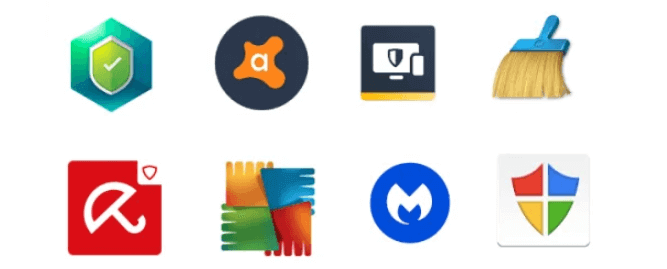
Method 1. Recover Files Deleted by Antivirus from Quarantine
Quarantine is a function of antivirus software that automatically isolates infected files on a computer's hard disk. Files put in quarantine are no longer capable of infecting their hosting system. When you move the files to the Chest or the Quarantine, you can easily get the file back. If you want to restore your deleted file then:
- Step 1: Open your Antivirus program
- Step 2: Click on "Menu"
- Step 3: Click on "Quarantine" or "Virus Chest". Find your desired file and select it.
At the bottom of the antivirus there should be a "Restore" button, just click on it and your file will be restored. Also, you can right-click the file and select "restore". Here, we take the recovery from Avast Antivirus as an example:
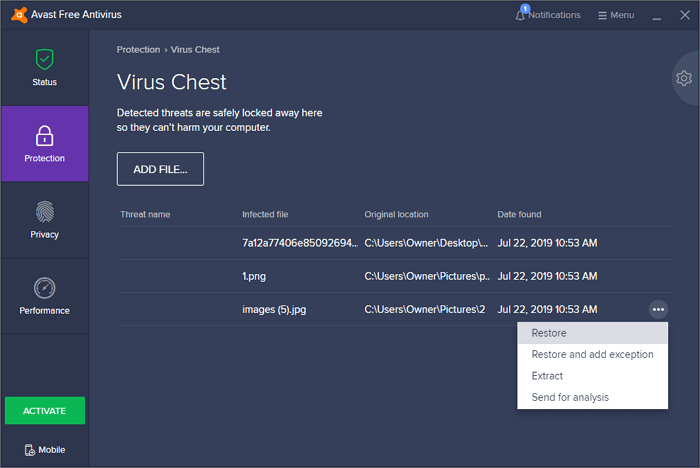
Method 2. Retrieve Data Using Qiling Data Recovery Software
If method 1 fails to perform Antivirus deleted files recovery, try the second way - recover files deleted by antivirus using Qiling file recovery software. It can help you recover deleted files from virus infected hard drive, memory card, USB flash drive, SD card, and pen drive, etc. What's more, it can do the following things for you:
- Recover deleted, formatted, and inaccessible data in different data loss situations.
- Recover photos, audio, music, and emails from any storage effectively, safely and completely.
- Recover data from the recycle bin, hard drive, memory card, flash drive, digital camera, and camcorder.
Download this data recovery software to get back lost files as soon as possible.
Step 1. Run Deep Data Recovery. Select file types and click "Next" to start.

Step 2. Select the disk drive where you have lost files after using an antivirus program and click "Scan".

Step 3. When the scan process finishes, all the lost and deleted files on the selected drive should appear. You can try to locate the antivirus deleted items from the tree-view panel on the left, or use the "Filter" function to specify particular file formats, such as pictures, videos, emails, documents and so on.

Step 4. Double-click a file to preview. After that, select the file(s) at one time and click "Recover".
Related Articles
- [Real Fix] There Is No Option to Empty Recycle Bin on Windows 10
- Cloud Drive Data Recovery: Recover Data from WD, Dropbox, Google
- Top 5 Free Folder Recovery Software in Windows 10/8/7
- Netgear NAS Recovery: Safe Software to Restore NAS Data