How to Recover Permanently Deleted Files in Windows 10 Without Software (Mac Included)
How Can I Recover the Deleted File Without Using Any Software?
I accidentally shifted deleted a folder on my Windows 10 computer last night, and I'm in a panic because it had many important images, word & excel documents. I'm wondering if it's possible to recover permanently deleted files or folders without using any software. Can you help me figure out if it's possible and, if so, how I can do it? I desperately need to get my data back!
Permanent deletion means that the file is completely erased and cannot be recovered, unlike the Recycle Bin where deleted files can be restored. When you delete a file permanently, it is removed from your computer's storage and is no longer accessible. This is in contrast to the Recycle Bin, where deleted files are stored temporarily until they are manually deleted.
- Open Recycle Bin, right-click the deleted files/folders, and select "Restore".

If you've accidentally deleted important files in Windows 10 by pressing Shift + Delete, don't worry - you can recover them with professional data recovery software. Tools like Deep Data Recovery, which is easy to use even for beginners, can restore hundreds of file formats with just three simple steps. Whether your data loss was caused by corruption, mistaken deletion, or unintended formatting, this software can help you retrieve your files with ease.
Deep Data Recovery Recover Files
- Recover lost or deleted files, documents, photos, audio, emails, etc.
- Recover files from formatted hard drive, emptied recycle bin, memory card, flash drive, digital camera, and camcorders with ease. Our software can retrieve deleted files, even after they've been emptied from the recycle bin.
- Data recovery software can help recover lost data due to sudden deletion, formatting, hard drive corruption, virus attacks, and system crashes, providing a solution for various data loss situations.
Part 1. Top 3 Ways to Recover Permanently Deleted Files in Windows 10 Without Software
It is possible to recover permanently deleted files or folders in Windows 10 without using software. There are three ways to do so: restoring from the previous version, using Command Prompt, and recovering from a backup. These methods allow users to recover deleted files without relying on external software, providing a convenient solution for those who need to retrieve lost data.
- Recover Deleted Files in Windows 10 Using CMD
- Restore Deleted Files from the Previous Version
- Recover Permanently Deleted Files from an Older Backup
1 - Recover Deleted Files in Windows 10 Using CMD (Without Third-Party Software)
To recover permanently deleted files in Windows 10 without software using Command Prompt, follow these steps: First, open Command Prompt as an administrator. Then, navigate to the drive where the deleted files were located using the "cd" command. Next, type the "dir" command followed by a space and the name of the deleted file. If the file is still present in the recycle bin, you will see its name in the output.
To recover permanently deleted files, including those deleted from the Recycle Bin, you can use the Attrib command. This command is used to change or display file attributes.
Step 1. To open the Command Prompt, access the Start menu and type "cmd" in the search bar. The Command Prompt will appear in the search results, and you can click on it to open it.
Step 2. To run Command Prompt with administrator privileges, select the "Run as administrator" option.
Step 3. The command "attrib -h -r -s /s /d drive letter:\*.*" is used to remove attributes from all files and subfolders on a specific drive. The "/s" and "/d" options are used to search subfolders and delete the directory itself, respectively.

2 - Restore Deleted Files from the Previous Version
The Previous Version feature, part of the volume shadow service, creates a restore point to help roll back changes. If you've mistakenly deleted critical files or folders, you can try to retrieve them from the Previous Version without using third-party data recovery software. This feature works even if you've emptied the Recycle Bin or Shift deleted your files or folders. To recover deleted files from the Recycle Bin after emptying it without software, you can follow the steps below.
Step 1. To recover deleted files, right-click the folder where the files were deleted and select "Restore previous versions." If this option is not available, click on the folder, then click on the "Properties" button, and select the "Previous versions" tab to see available versions. From there, you can select the desired version and click "Restore" to recover the files. If you don't see "Restore previous versions" by right-clicking, follow the steps below.
Step 2. Go to Control Panel to turn on "System Protection".
Step 3. Click on "System & Security" > "System" > "System Protection" on the left sidebar.
Step 4. Available drives with corresponding protection will be shown.
Step 5. Select a particular drive and click on configure.
Step 6. Click on "restore system settings and previous versions of files" and click on "OK" to recover a specific file. This will display an option to recover the file.
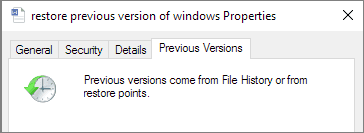
3 - Recover Permanently Deleted Files from an Older Backup
Here are the steps to restore permanently deleted files from a backup in Windows 10:
- 1. Connect your backup storage media to your Windows PC.
- 2. Press Windows + I key to go to "Settings".
- 3. Choose "Update & Security" > "Backup".
- 4. Click "Go to Backup & Restore (Windows 7)".
- 5. Click "Restore My Files".
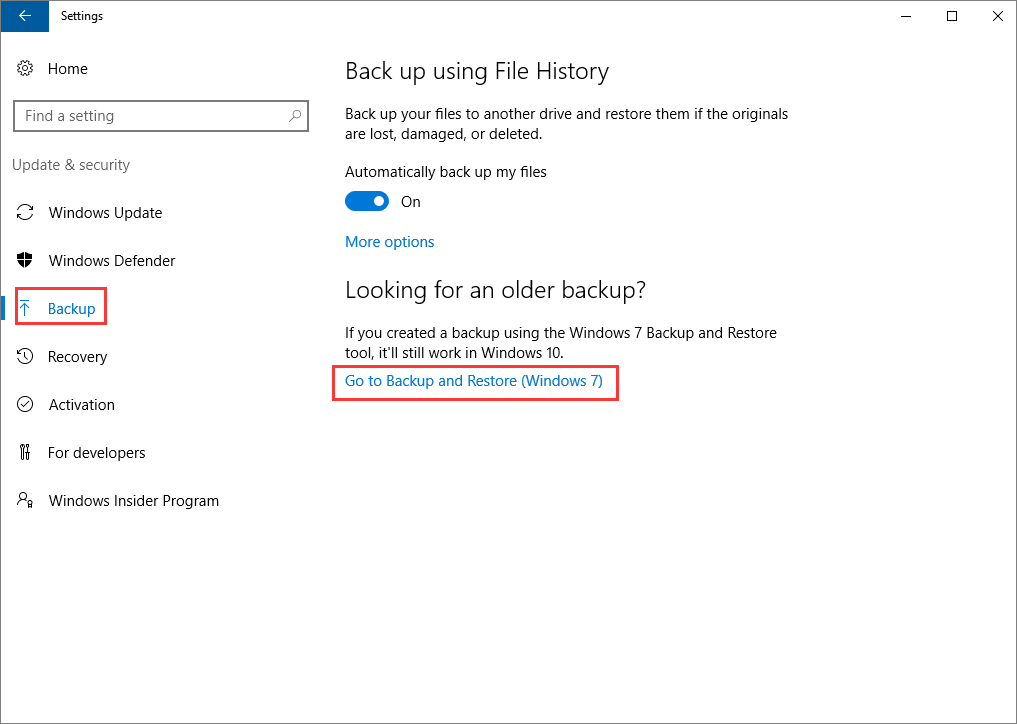
Part 2. Recover Permanently Deleted Files on Mac Without Software (2 Ways)
You can recover permanently deleted Mac files without software by using the Mac Terminal or Time Machine.
Tip 1. Recover Deleted Files on Mac Through Terminal
If you want to recover deleted files on a Mac without using software, using Terminal is a viable option. However, the Terminal command can only recover deleted files from the Trash on a Mac.
1. Go to "Finder" > "Applications" > "Utilities" and double-click "Terminal".
2. To delete a file from the Trash on a Mac, you can use the Terminal command "rm -rf .Trash/xxx" (replace "xxx" with the name of the deleted file). However, this command will permanently delete the file and cannot be undone.
3. To restore a deleted file, type "mv xxx../" and press Enter, replacing "xxx" with the name of the file you want to recover. This command will move the file back to its original location. Note: This method assumes the file was deleted within the same directory.
4. Type "Quit" in the Terminal to exit the Terminal window.

Tip 2. Recover Deleted Files on Mac Through Time Machine
Just like the built-If you've enabled Time Machine on your Mac, you can recover deleted data even if you've emptied the Trash, by restoring from a recent backup. Alternatively, if you've emptied the Trash without a backup, you can use Mac data recovery software to get back permanently deleted Mac data. To restore Mac files from Time Machine, follow these steps: [insert steps].
1. To access Time Machine on your Mac, click on the Time Machine icon in the menu bar and select "Enter Time Machine" or use Spotlight to search for Time Machine.
2. To restore specific files, use the on-screen up and down arrows to find the desired files, and then press the Spacebar to preview them.
3. Click the "Restore" button to return the deleted file to its original location.

Part 3. Recover Permanently Deleted Files in Windows 10 with Software
If the above methods fail to work and delete the previous version of files or folders, you can still restore them using reliable data recovery software. Qiling disk data recovery software can recover deleted or lost data from various devices, including HDD, SSD, USB flash drive, Pen drive, external hard drive, CF/SD card, and more.
Download Deep Data Recovery, and restore permanently deleted files from Windows 10/8/7.
This data recovery software can recover deleted files, recover data from RAW partitions, recover lost partitions, recover data after a virus attack, recover data from an emptied recycle bin, and more.
Step 1. Choose file types and click "Next" to start
Launch Deep Data Recovery. Choose file types and click "Next" to start the recovery process.

Step 2. Select the location to scan
Choose the specific device and drive where you have permanently deleted files using Shift delete or emptying recycle bin, then click the "Scan" button to find lost files.

Step 3. Check the results
The software automatically scans the selected drive, and once complete, you can select the "Deleted Files" and "Other Lost Files" folders. Then, use the "Filter" feature or click "Search files or folders" to quickly locate the deleted files.

Step 4. Recover deleted files
To recover deleted files, select them, click "Preview", and then click "Recover" to save them to a secure location or device.
Conclusion
Restoring deleted files on a Windows PC or Mac device is a straightforward process if you know what to do. To restore Windows files without software, follow the steps in Part 1, while Part 2 guides you on how to retrieve Mac files without software. For easy recovery of permanently deleted files from a PC, go to Part 3. Alternatively, you can use Qiling data recovery software, which is the only tool you need for this task.
Recover Deleted Files from Hard Drive Without Any Software FAQs
If you still have questions about permanently deleted file recovery, you can read the FAQs below.
Where do permanently deleted files go?
When you delete a file, it doesn't get immediately erased from your computer. Instead, it stays in the Recycle Bin (on PCs) or Trash can (on Macs) until you manually empty those folders. Even if you "permanently" delete a file, it's still physically present on the hard disk, just not listed in the system's tables. The actual deletion only happens when you empty the Recycle Bin or Trash can.
Can permanently deleted files be recovered?
Files that have recently been deleted from the Recycle Bin can usually be recovered, but those that have been overwritten are likely unrecoverable.
How can I recover permanently deleted files without software?
To recover permanently deleted files without software in Windows 10:
1. Recover Deleted Files in Windows 10 Using CMD
2. Restore Deleted Files from the Previous Version
3. Recover Permanently Deleted Files from Backup
Can you restore files after deleting from the recycle bin?
After deleting a file, you can recover it from the Recycle Bin by right-clicking on it and selecting "Restore".
Related Articles
- How to Recover Overwritten or Replaced Excel/Word Document
- Recover Files Infected by the Shortcut Virus
- [Solved] The Program Can't Start Because MSVCR110.dll Is Missing from Your Computer
- Remove Shortcut Virus from USB, Pen Drive, SD Card, Hard Drive